WheelPal App for iOS
Step 1:
Download CarPlay Hacks App
For this, you need to install the CarPlayhacks App. There, you can download the official WheelPal App.
Note :
- On your iDevice, better to use Safari Browser for this installation and the setup process.
Or if you came with the PC, you will see a QR code. Make sure to scan the QR code with your iPhone.
2.Download the WheelPal app for your iDevice using the CarPlayhacks app.
Step 2:
- Then you will see the following notification on your screen. Tap on “Allow” to download the CarPlayhacks configuration profile.
2. After successful downloading, you will see a message as “Profile Downloaded”.
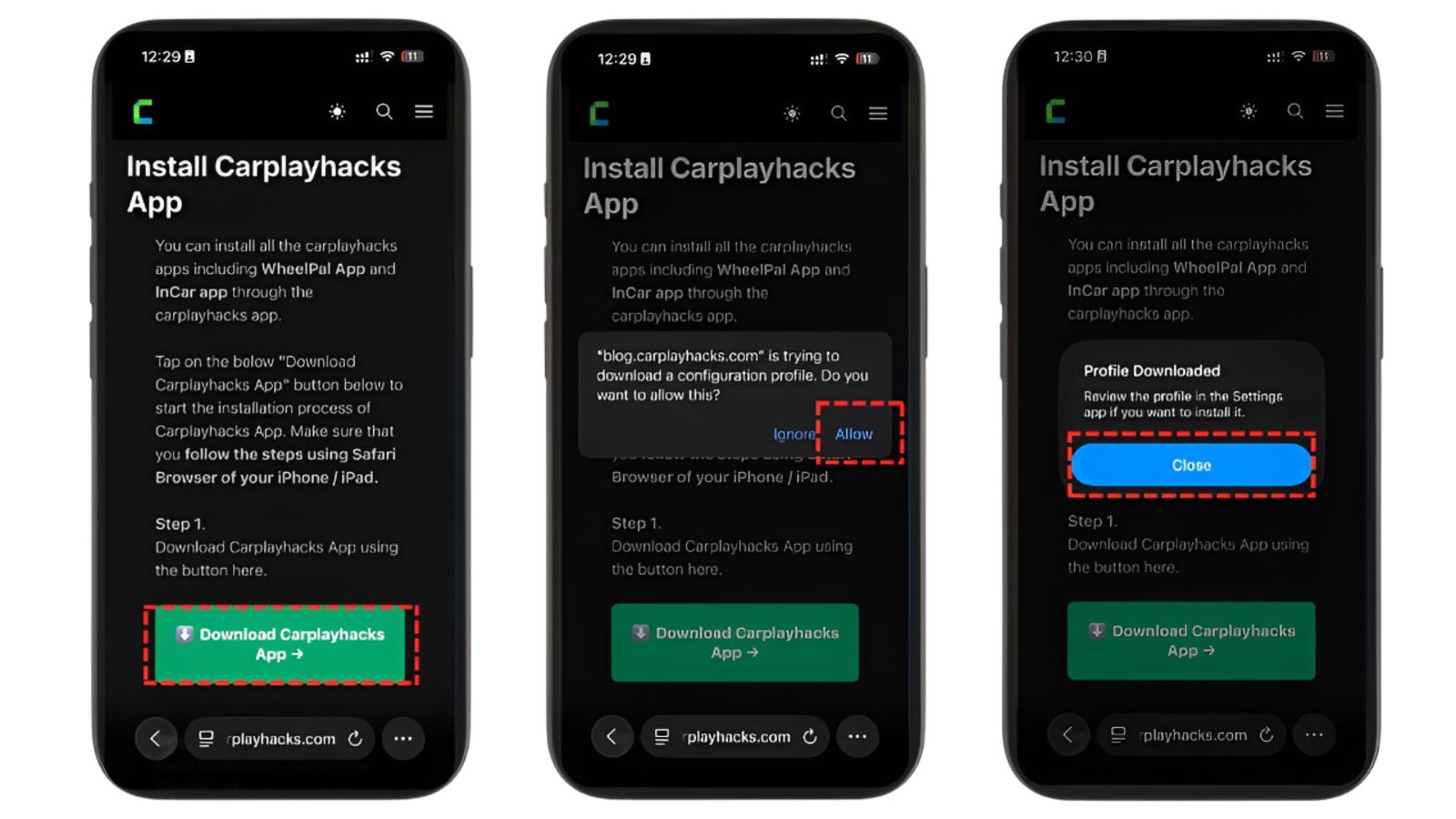
Step 3:
For this, follow the path below and make the Enterprise developer a trusted one. Phone Settings > General > VPN & Device Management
Or you will see the downloaded Profile in your settings. Tap on it.
1. Tap on CarPlay Hacks.
2. Tap the Install button in the top right corner.
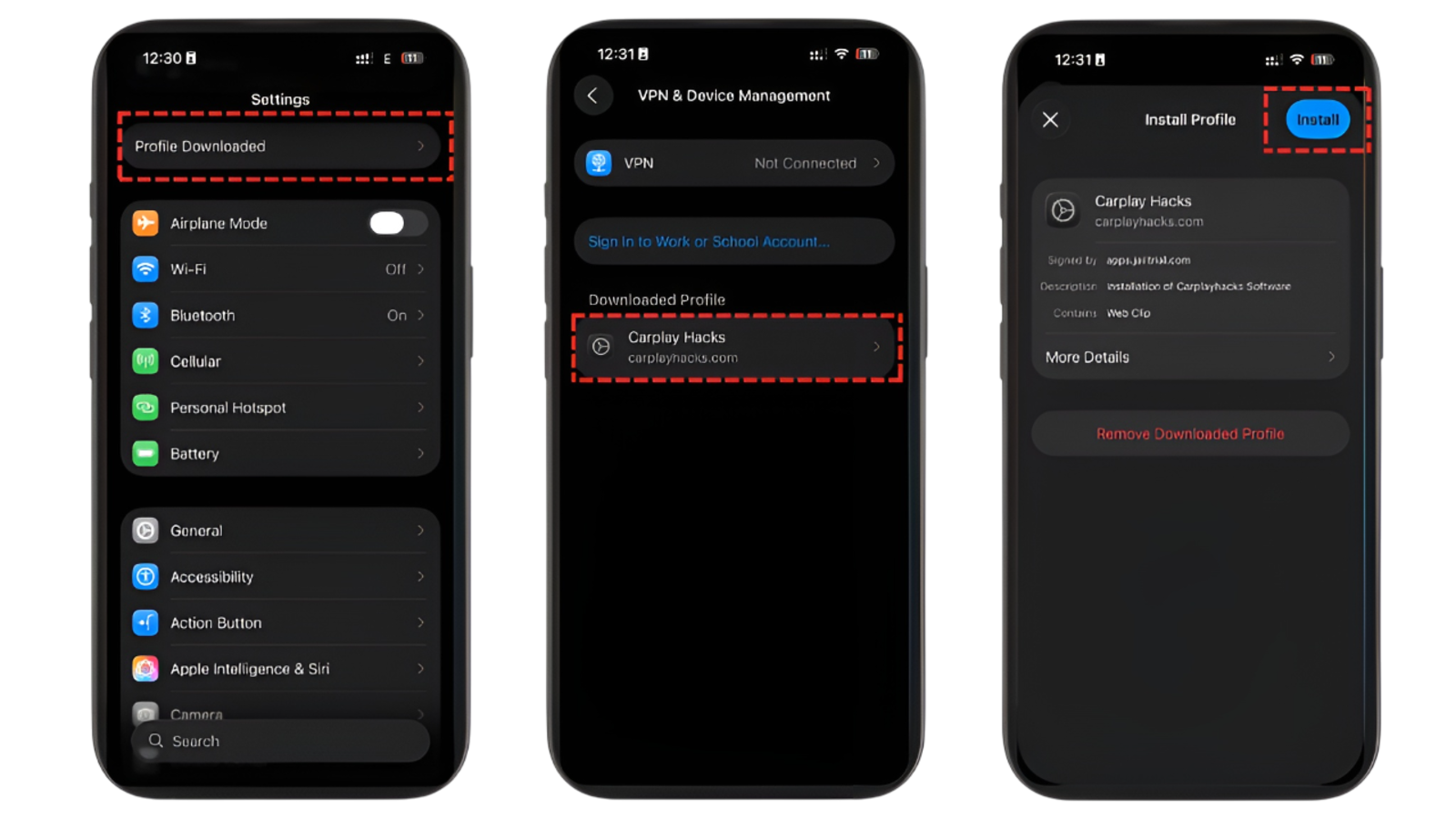
3. Tap Install again.
4. You will be asked to enter your passcode. Enter your Passcode to confirm your installation.
5. Finally, tap Done.
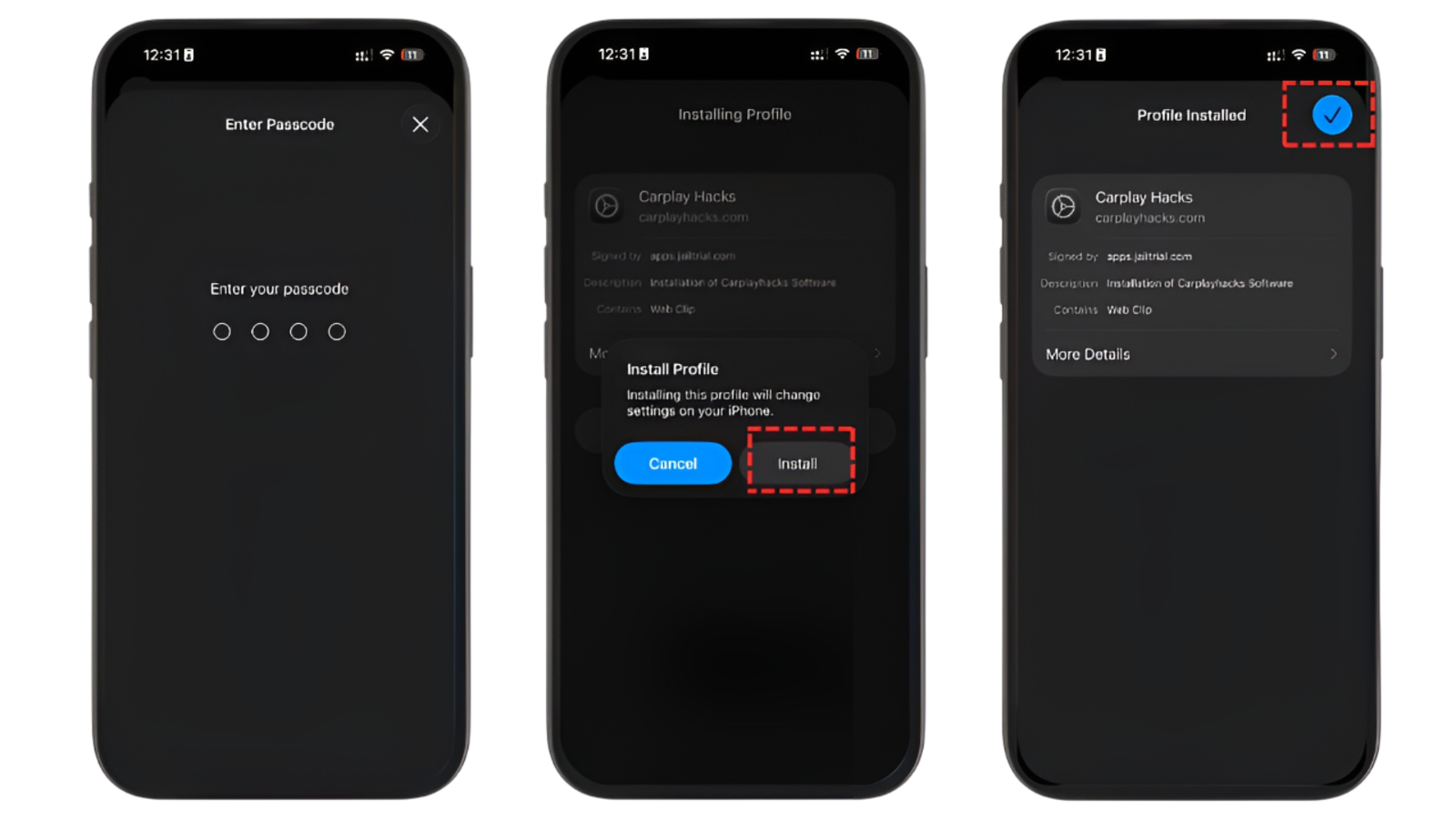
Now, get back to your home screen and you can find the CarPlayhacks app there.
Step 04:
Activate CarPlay Hacks app
- Launch CarPlay Hacks app
- Tap on the “Activate” button in the top right corner
- Then you will be asked about an Email. Enter the email address you used for the subscription.
- Tap on verify
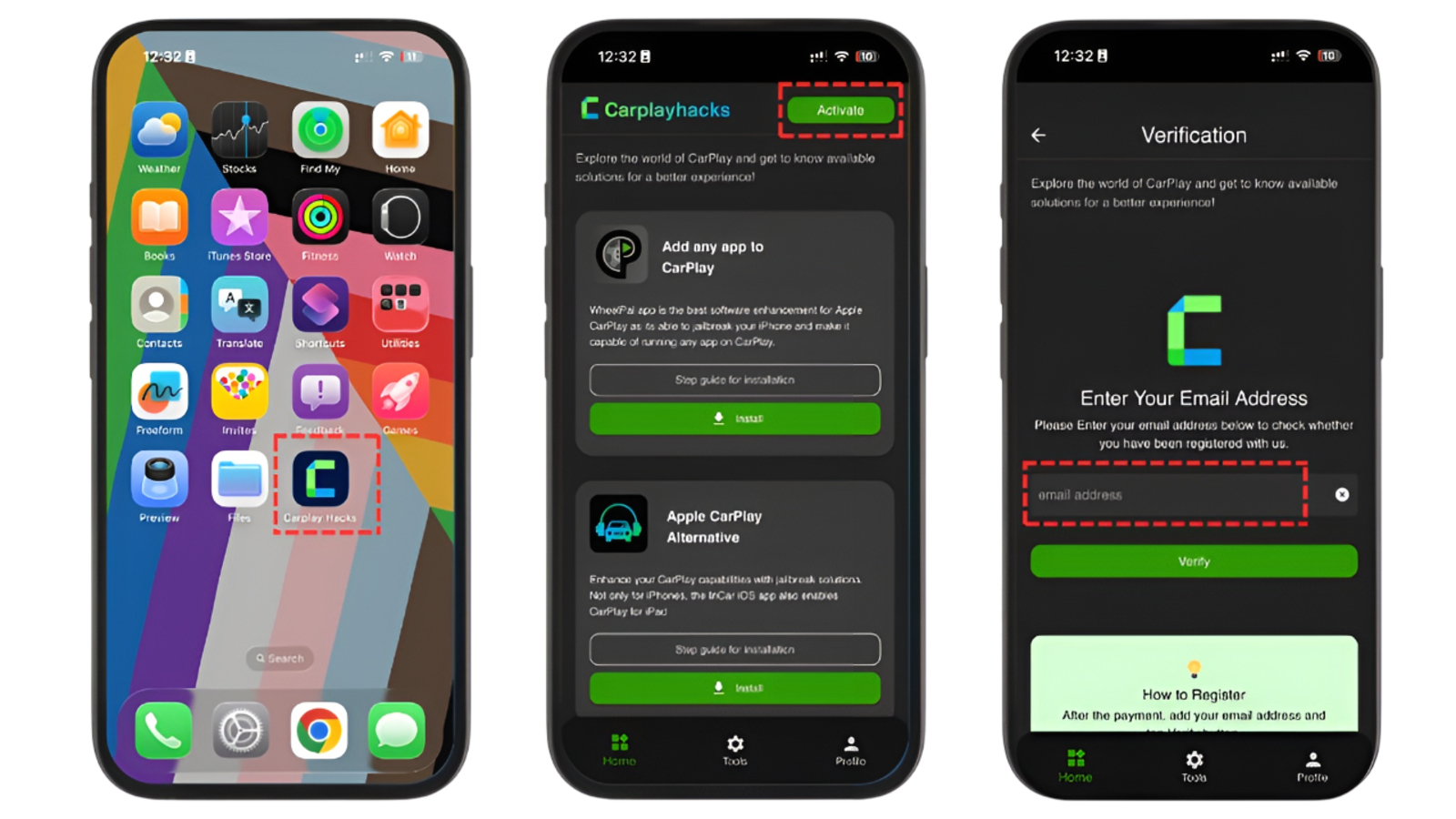
Then you will see a message saying the “Product is Activated”
Step 5:
Install WheelPal App
- Launch the CarPlayhacks app. There you can find the WheelPal app. Tap on Install.
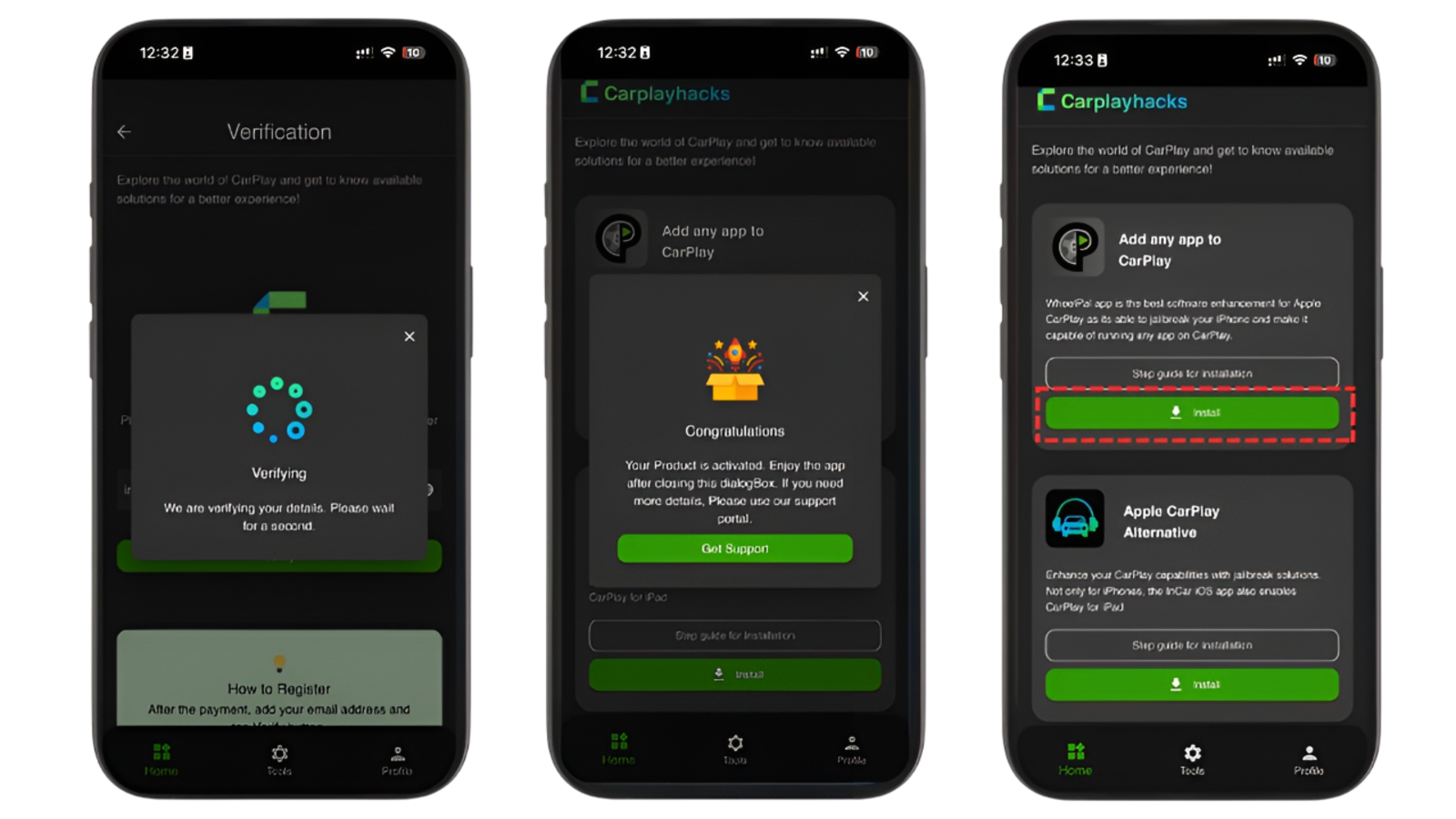
- On the next dialog, tap on Allow. And then you will see a notification saying “Profile downloaded”
- On the next dialog, tap on the WheelPal "Install" button and allow it. Then you will see a notification saying “Profile downloaded”
Step 6:
Open the Settings App on your iPhone and:
- Tap on Profile Downloaded or open Settings → General → VPN & Device Management → Downloaded Profile.
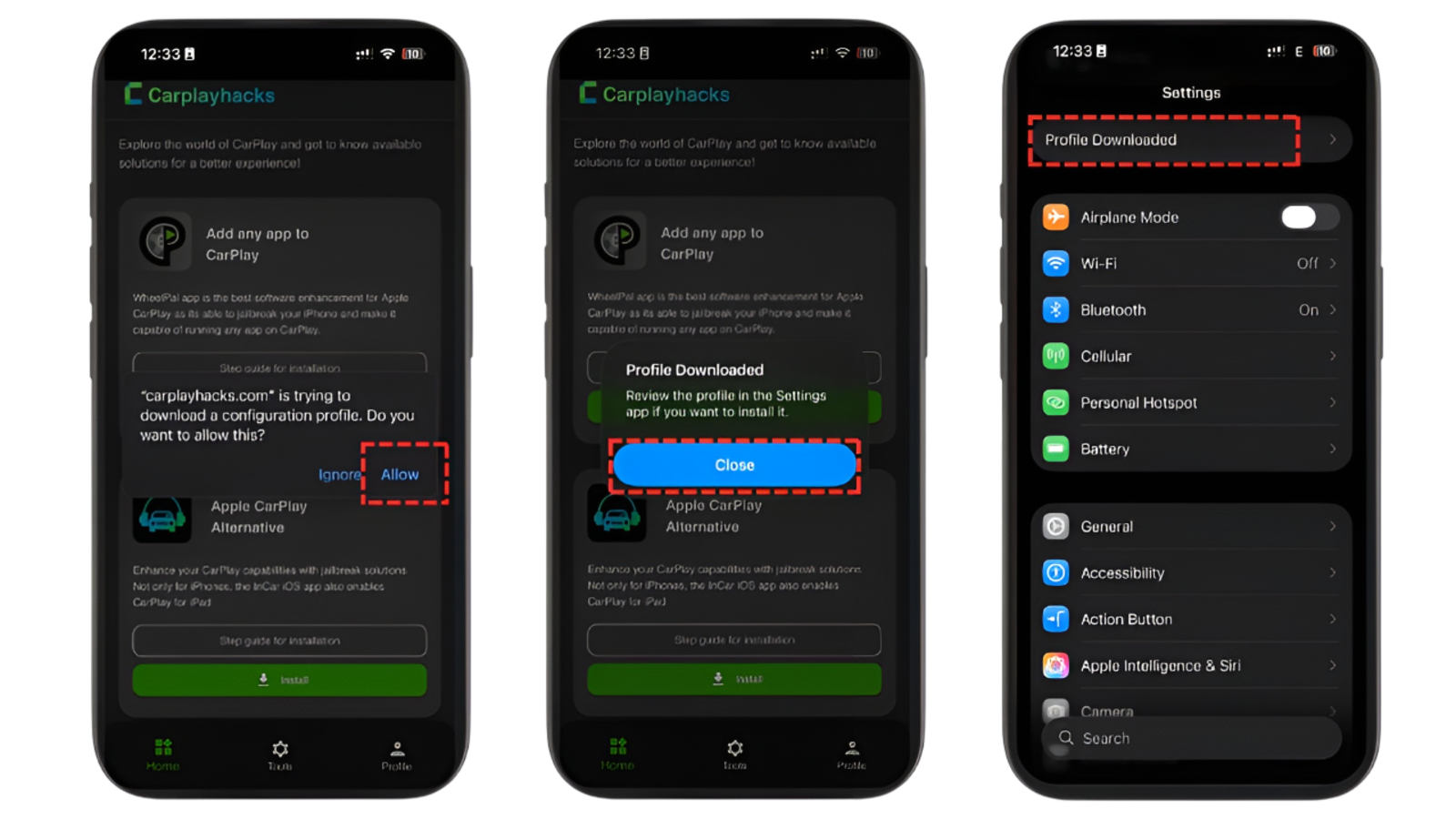
- Tap the Install button on the top right corner.
- Enter your Passcode to confirm your installation.
- Tap Install again.
- Finally, tap Done.
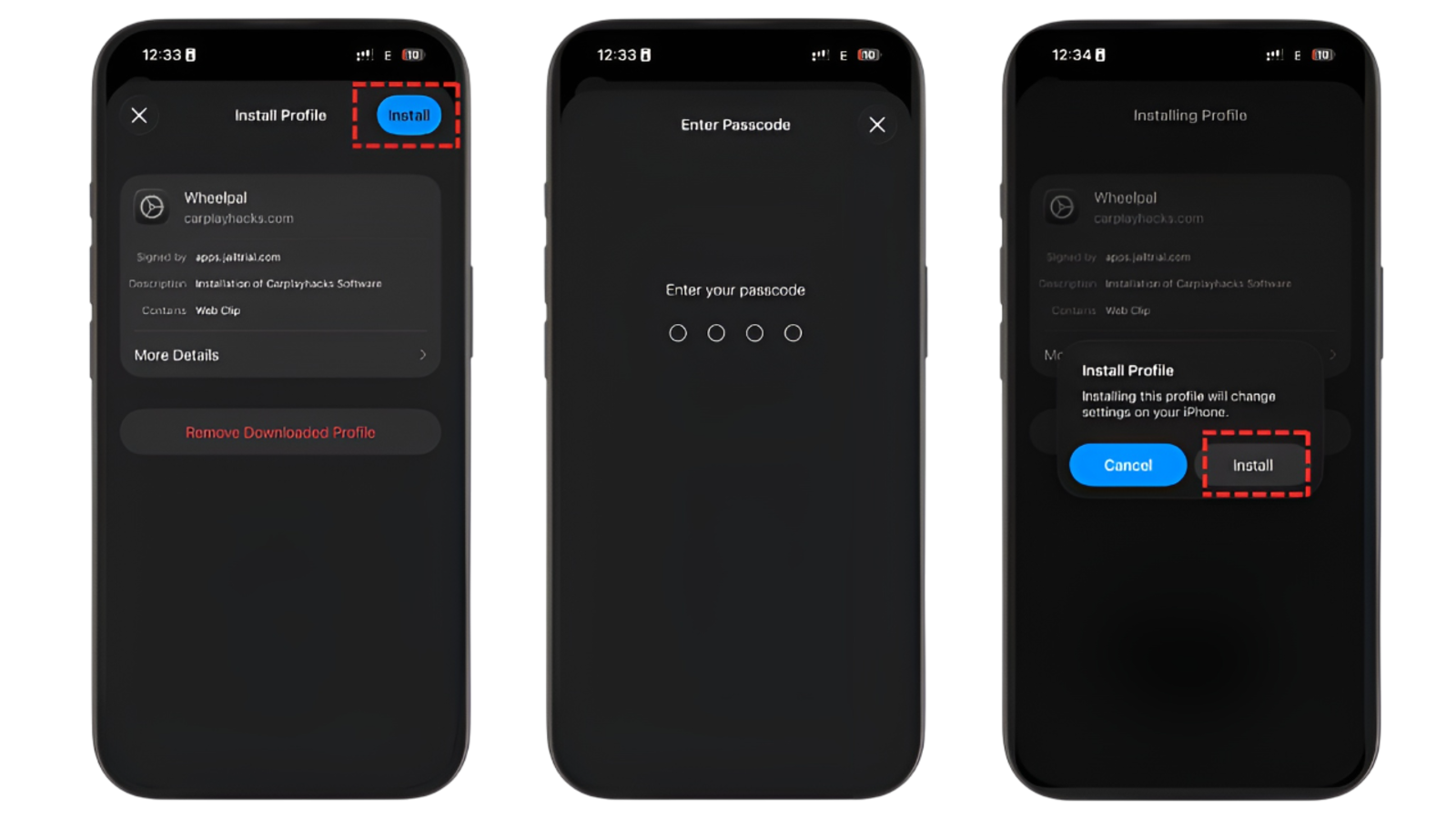
There you will see the downloaded WheelPal app on your home screen.
Step 7:
Add Any App to Apple CarPlay with WheelPal app.
Finally, Launch the WheelPal app.
- Then you will be asked to select your device model. Please select the correct device model from the list. Tap on Next.
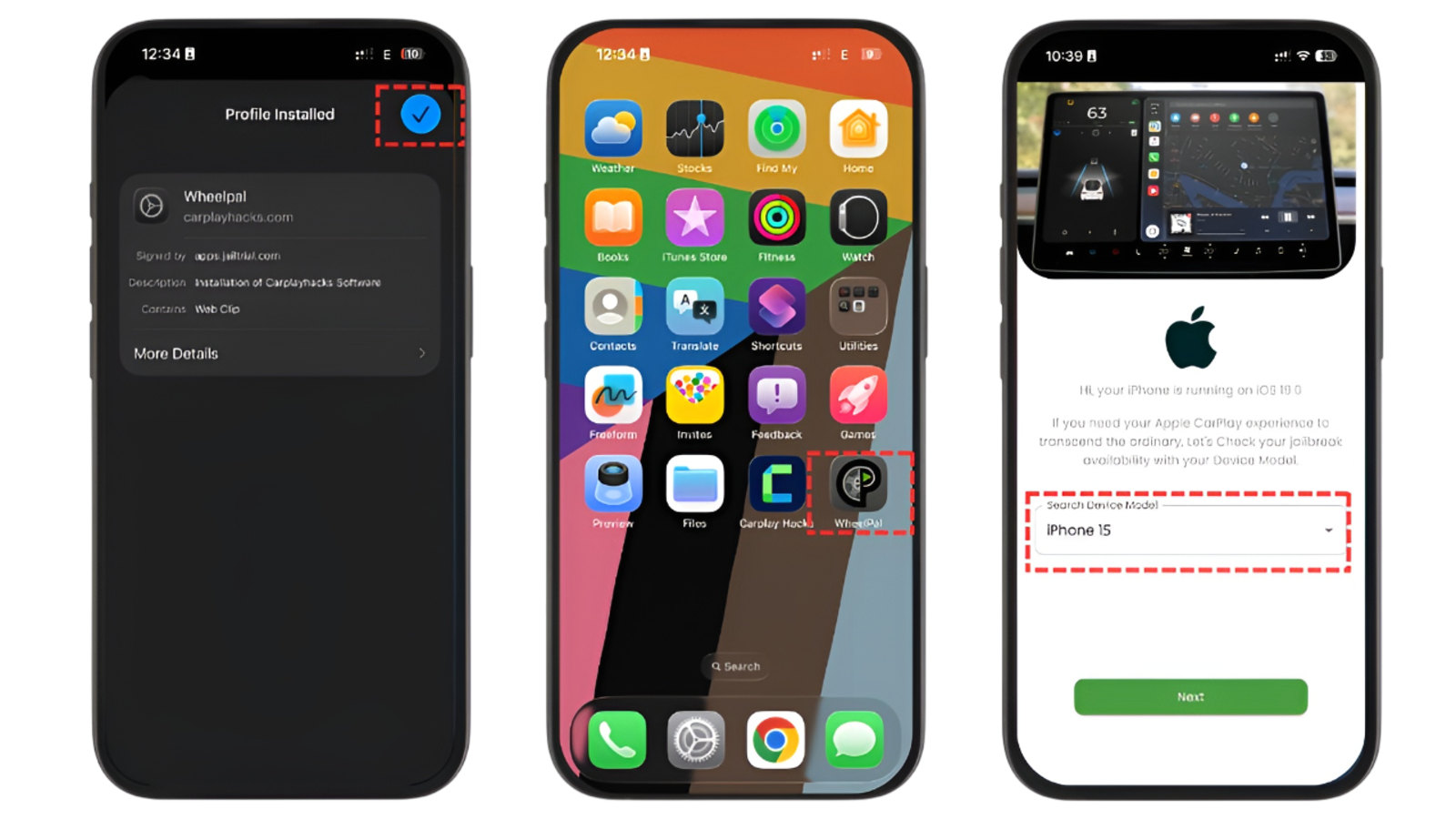
- From the apps given, select app you needed
- From the given solution choose your preferred solution.
- Follow the guidelines and steps given further to enjoy YouTube or any of your favourite apps on CarPlay.
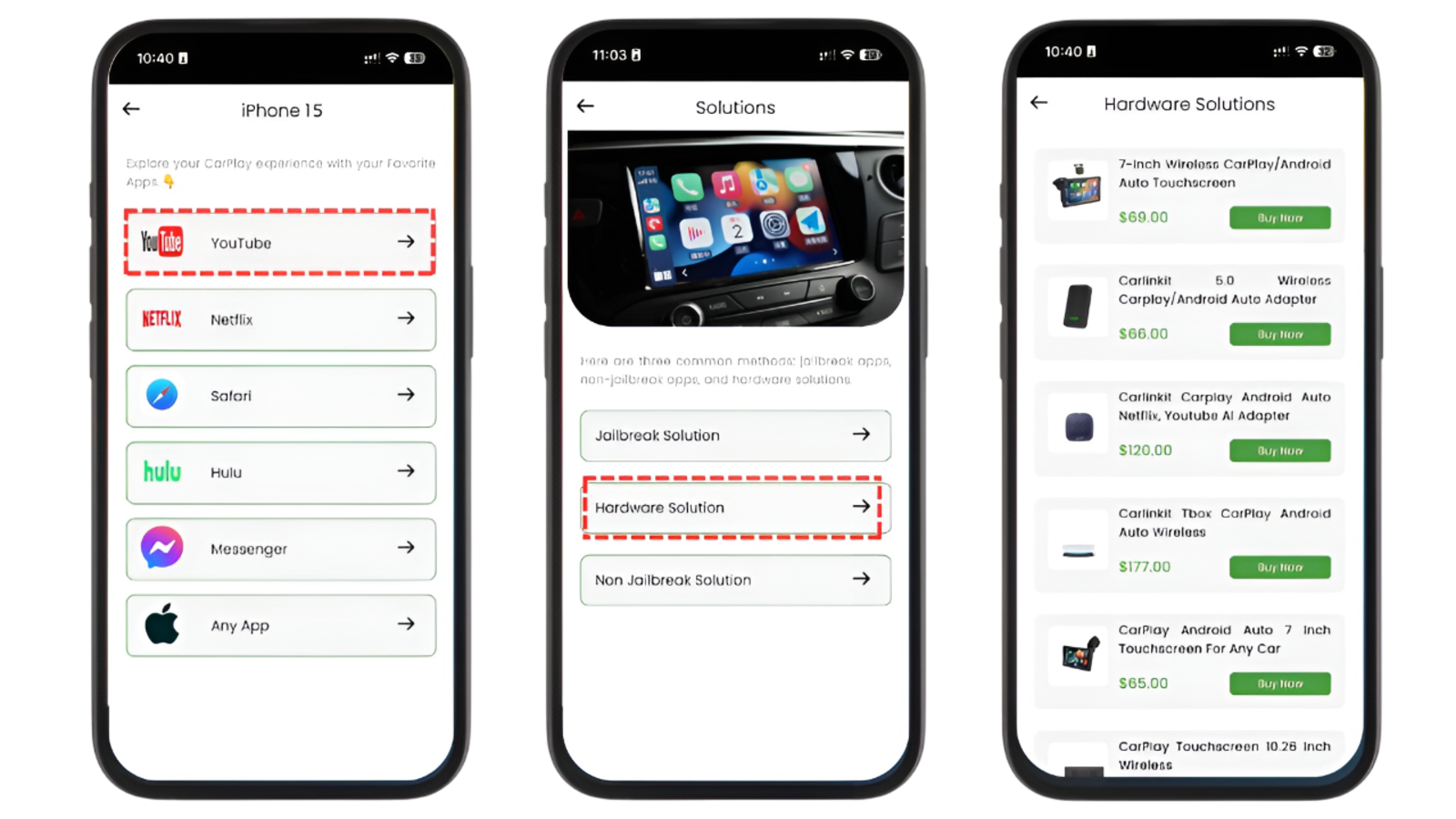
Also, you can choose jailbreak solutions as well. The recommended way is to use non-jailbreak solutions.
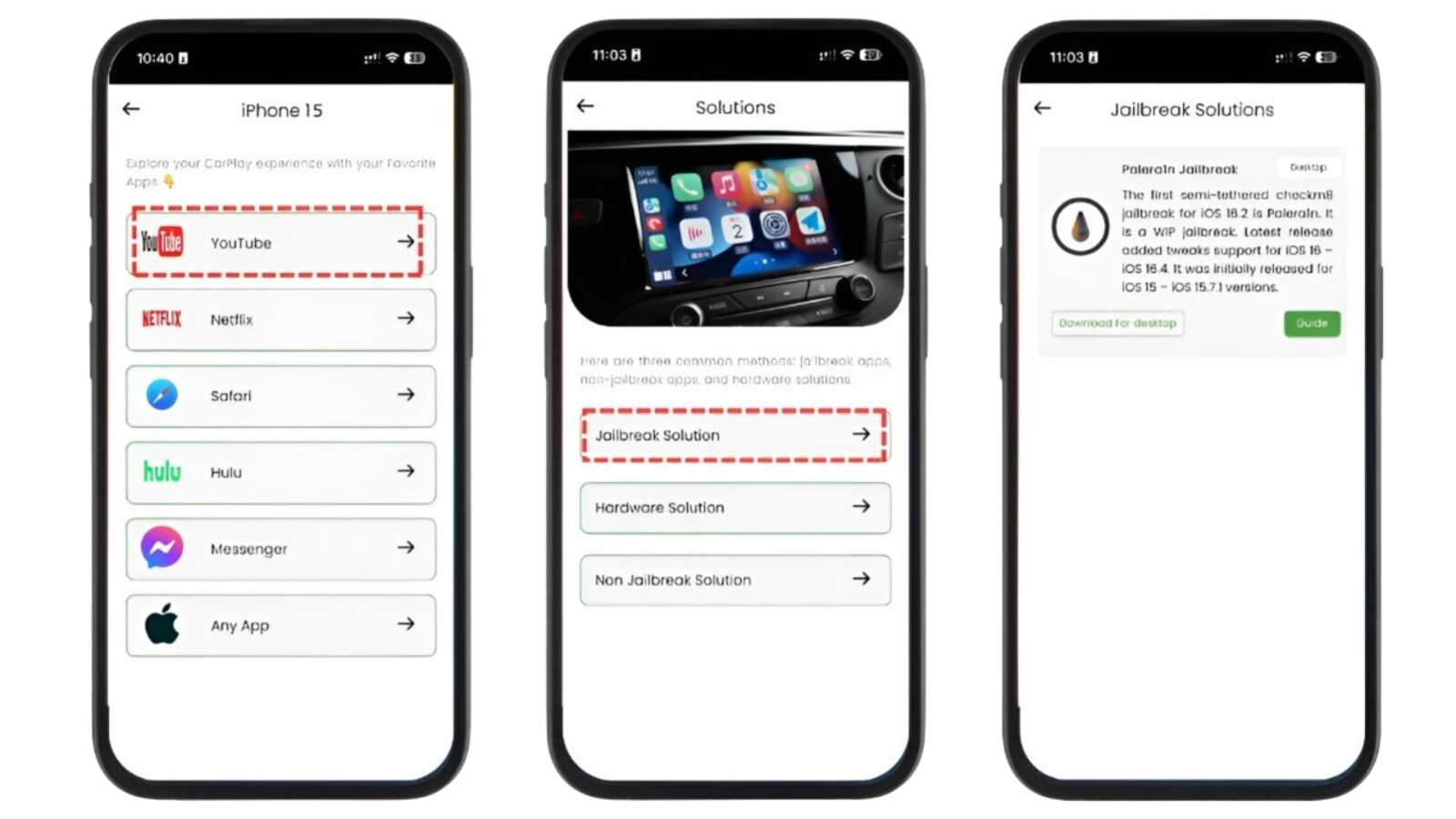
Here you can find the non jailbreak solutions for CarPlay.
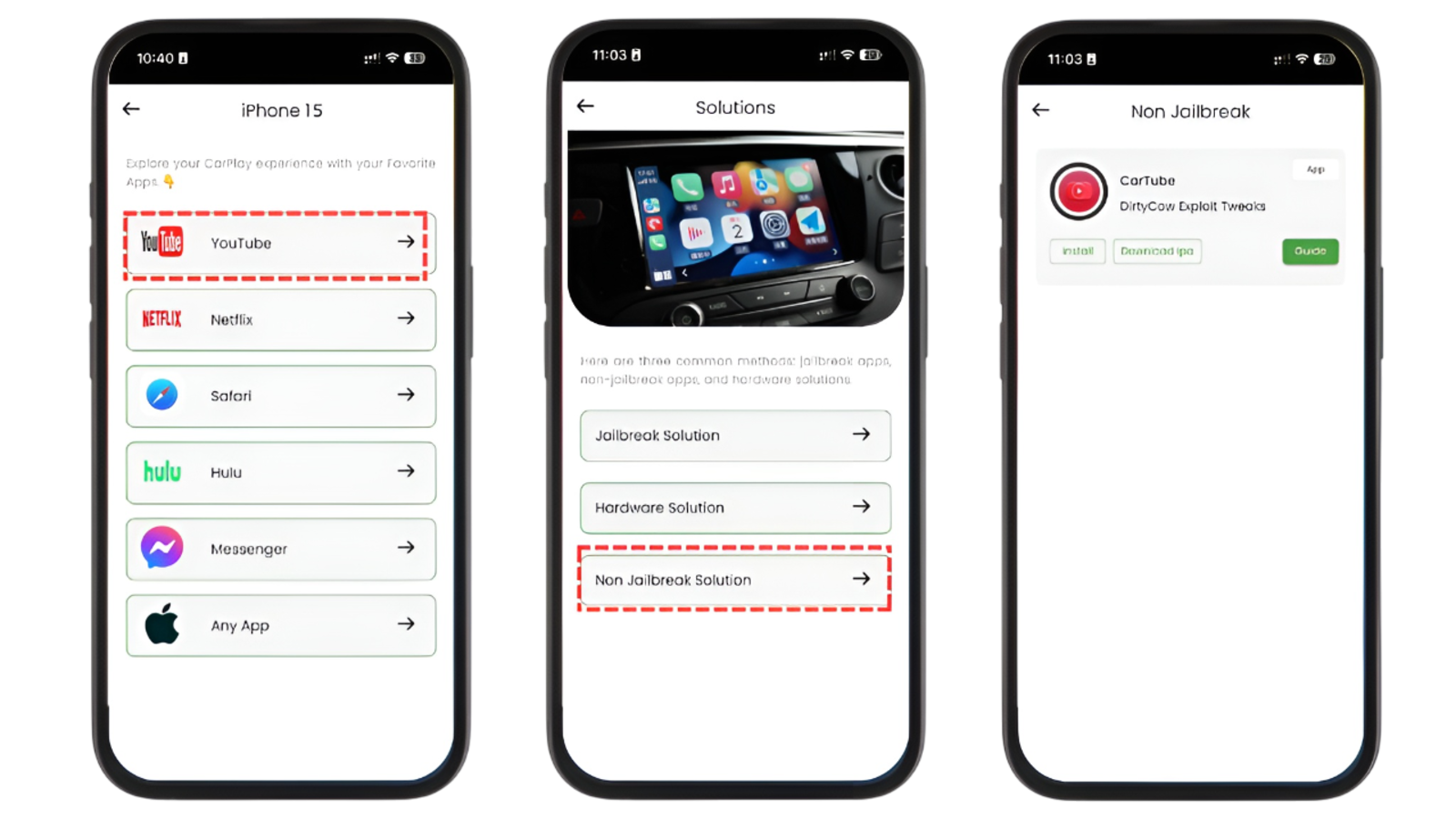
WheelPal is compatible with iOS 13 and upper versions.
Wheelpal App for Android
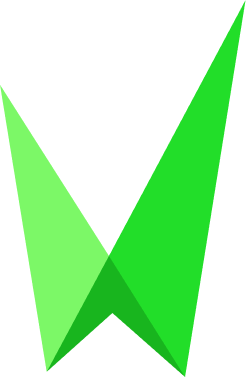
Installation Guide
Step 1:
Download and install the Wheelpal app for Android. The official wheelPal app can be downloaded via the link above. For this installation and setup process, you must also utilize the Chrome browser.
Step 2:
An add to home button will appear in a pop-up window.
Step 3:
You need to click that button and wait while the installation is completed.
Step 4:
Once the installation has been completed, the app will appear on the home screen.
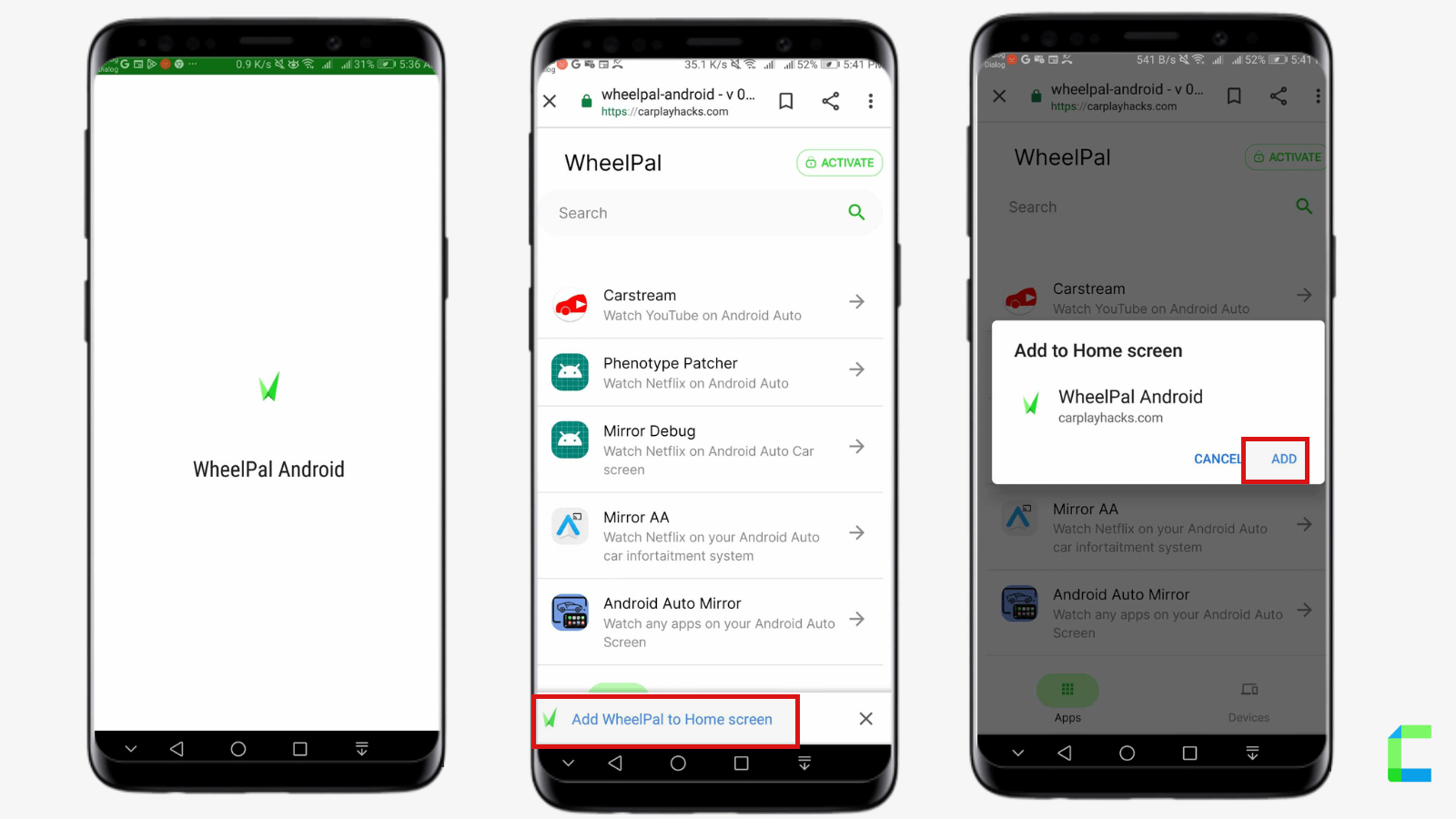
Activation Guide
Step 1:
Click the Activate Button and Add your email to the app activated.
Step 2:
After Activating the software, You can choose your needed apk.
- Select your apk and click there.
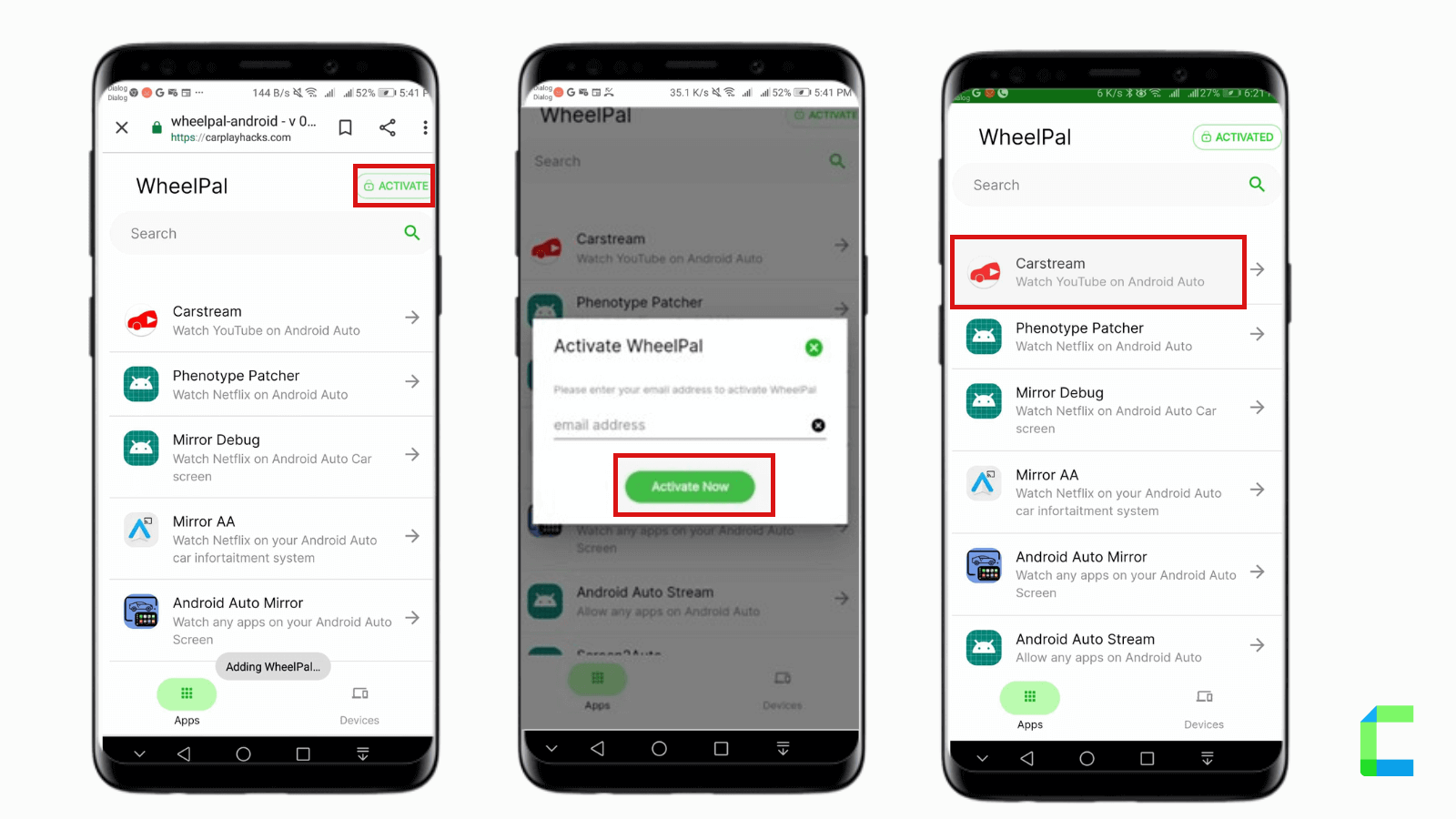
Step 3:
- Tap on the “Get” button.
- Now you can see a pop-up and you will be prompted to "GET A LICENCE NOW". when you attempt to launch it.
- Purchase the WheelPal Android app by clicking.
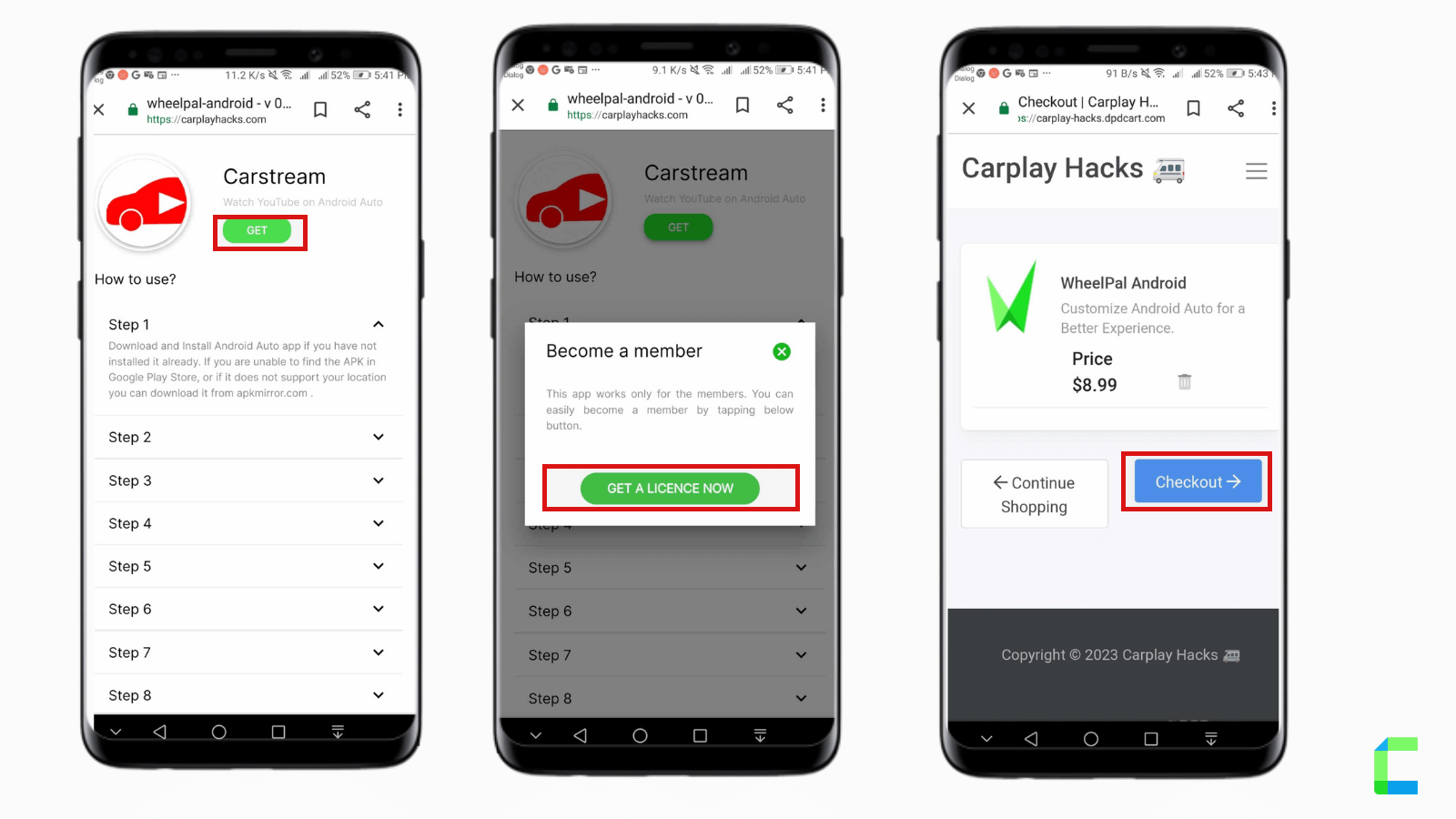
APKs Installation Guide
- Android Auto Mirror
This is the most famous Mirroring App for Android Auto. As I mentioned already, this app needs root access on your device to give the maximum out of it. Yet, you can enjoy mirroring functionality with limited functions without root access. It can mirror your phone screen on a large sized Android Auto screen on your car.
AA Mirror features - No Root Access Needed
- Full screen mirror
- Brightness Control
- Orientation Control for Portrait to Landscape
- Sliding Left to Right - the drawer bar for back, menu and favourites will open
- Sliding Right to Left - launcher drawer will open to launch application
AA Mirror features - Require Root Access
- Multi Touch
- Hardware key support
- Phone screen resize to for Android Auto Screen of your car
Requirements to install AA Mirror
- Screen Capture permission
- Write System Settings
- Draw over other apps
- Root Access (for particular functionality)
- Whitelist app in Power Manager
- Whitelist app in Auto-start Manager
Steps to mirror an app from a phone to Android Auto
- First, get Root Access to your Android Device. (Several apps are available to get it done and this is not mandatory as you can use AA Mirror with limited functions in a no-root phone).
- Install Android Auto on your Android device if you haven’t already downloaded it.
- Open Android Auto
- Select About from Menu
- Go to ‘About Android Auto’ and tap on the header a few times till the developer mode is turned on.
- Click on the 3 dots icon to open the menu and open “Developer Settings.”
- Set Application Mode to Developer.
- Scroll down and enable “Unknown Sources”.
- Then you need to download two APK files via the WheelPal App.
- Change the Screen Settings of AA Mirror. For that Open AA Mirror → Settings → Screen Settings. If you are expecting to watch movies and other media, better to set the Screen Settings as follows:
Overwrite screen brightness – On
Screen brightness value – 255
Screen rotation – Force
Rotation degree – 90 degrees
Immersive mode – Full immersive - Open AA Phenotype Patcher. Tap the three dots in the top right corner.
- Click on “App Lists” and check “AA Mirror”.
- Go back, and tap “Patch.” When complete, exit the app.
- Then connect your Android Auto. Tap the icon in the bottom right corner.
- Among the applications that appear, AA Mirror should be available. By tapping it, you can access all Android apps on your device, including YouTube, Netflix, and VLC to watch videos.
2. Android Auto Stream
Android Auto Stream or AA Stream is also a mirroring app which can be used to mirror your Android phone screen on the car’s screen. This app also requires root access for its functionality.
Also, the developers of AA Stream suggest you to ulcer versions of Android Auto if you are planning to mirror your phone with non-default Android Auto apps running on the screen.
Steps to install AA Stream
First, get Root Access to your Android Device. (Several apps are available to get it done and this is not mandatory as you can use AA Mirror with limited functions in a no-root phone).
- Install Android Auto on your Android device if you haven’t already downloaded it.
- Enable the Developer Settings on your Android Auto by tapping a few times in the About Android Auto section you find in the Main Menu.
- Enable “Unknown Sources” which you find at the bottom of the menu.
- Then you need to download AA Stream with the WheelPal App.
- Now you can make the necessary modifications and adjust the settings by following the guide provided by the AA Stream developers.
3. Screen2Auto
Screen Auto is one of the latest mirroring apps which can be introduced as a combination of Android Auto Mirror and Android Auto Stream.
Features of Screen to Auto
- Available for free download
- No registration or sign up process
- Gives access to non default Android Auto Apps
- Require Root Access
- Video playing facility
Steps to download Screen2Auto
- Enable third party apps to be downloaded on your phone as the apk is not downloaded from Google Play. (Android Auto Menu → Settings → Security → Check Unknown Sources)
- Download Screen2Auto APK via WheelPal App
- Install it and use it as a normal application.
![Step Guide to Install WheelPal App [with Carplayhacks App]](/content/images/size/w2000/2023/12/carplay--1200-x-512-px---51---1---1-.png)