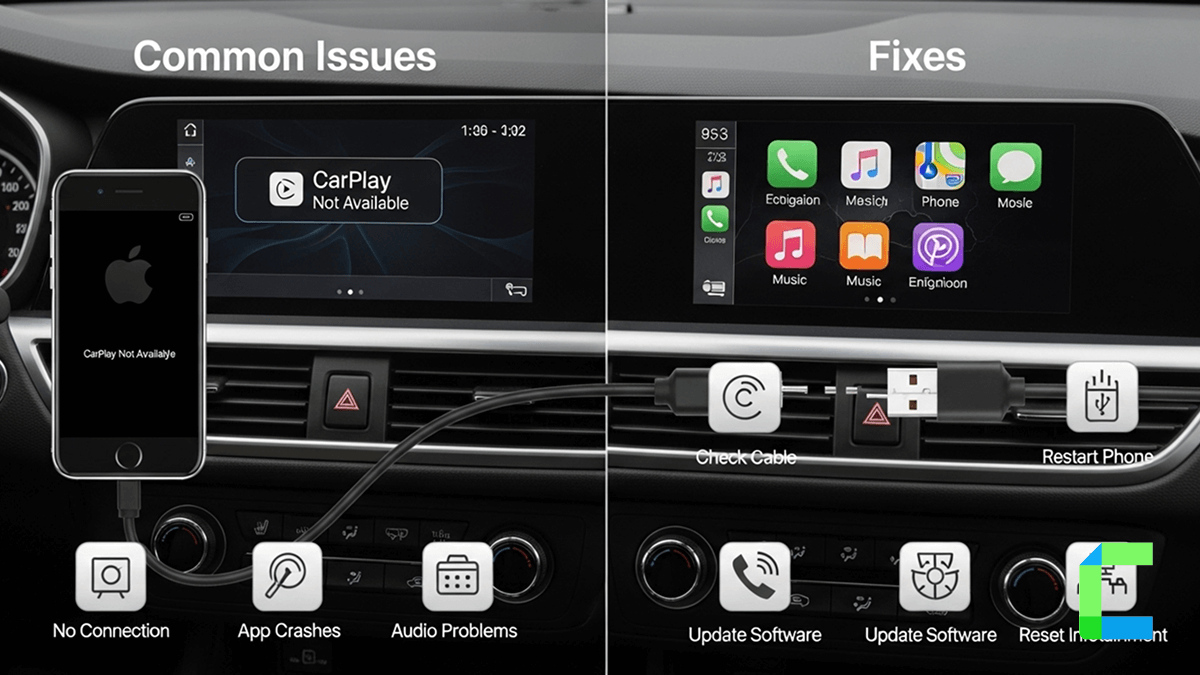CarPlay is the best way to control your phone using just your work, allowing you to make safe journeys in your car. You also should obviously pay attention to any CarPlay issues before your car starts a long drive. For example, you may use CarPlay maps or any CarPlay-compatible app. But imagine you lose your CarPlay support in the middle of nowhere on a long drive on the highway and miss your exit because your map is not responsive. There can be many issues like this.
Either you need to know the issues beforehand or you are facing an issue now. Anyway, you don't want to worry!
We discussed the issues and how to fix them.
What are the Common Issues with CarPlay After an iOS Update?
Sometimes, CarPlay may not work properly after an iOS new version update. In my personal experience, I have also faced the same problem several times. Here are the most common issues you will face and the methods to overcome them.
CarPlay Connectivity Issues
You can connect to your CarPlay infotainment system using a USB cable or a wireless connection. Have you ever faced the scenario “CarPlay supported, but not working”? It could be due to connectivity issues on CarPlay.
How to Fix
- If you are using a wired connection, first you need to check if your USB cable fits your car.
- Otherwise, If you're using a wireless connection, enable Bluetooth and Wi-Fi under your iPhone's settings.
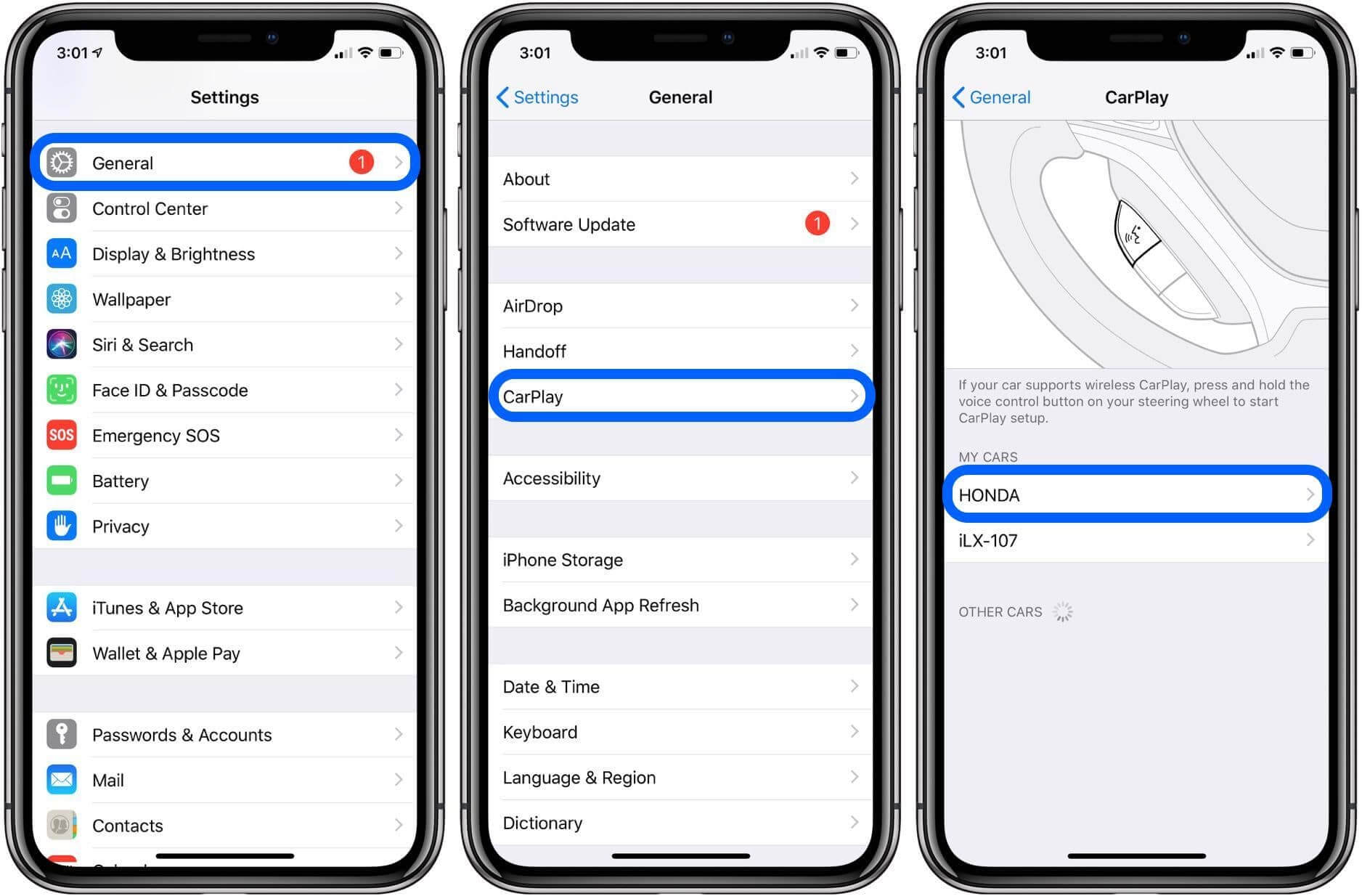
Settings>General>CarPlay> Look My Cars section (If you don't see it, press and hold the voice control button on your car's steering wheel to start setup and pair the car with your phone.)
Also, I suggest you take a look at the How to Set up CarPlay article and continue your reading here as I will guide you through some CarPlay issue-fixing tips and tricks.
Issues with Siri
Siri is a very useful thing for you to keep your eyes on the road and hands on the wheel. Siri is the smartest artificial intelligence-based personal assistant.
To work as expected, Siri needs a stable internet connection. Otherwise, the functions of Siri will be limited, and some features may not work at all.
How to Fix
If you feel like Siri is struggling or not working as expected,
- Take a minute and check if your mobile data connection is fast enough for Siri to work.
- Also, make sure Siri is enabled.
This is possible during long drives because mobile signals vary depending on location.
Wireless CarPlay Issues
Does your car support wireless CarPlay? Lucky for you, you don’t have to bring your lightning cable everywhere. However, in most cases, wired CarPlay solutions will work better than wireless CarPlay. The reason for this is that a wired CarPlay connection transfers data faster than a wireless CarPlay connection. Also, wireless CarPlay could expose some interference, unlike the cable solution.
How to Fix
You can restart your infotainment system.
- Also, if you ever experience slow response or latency in updates (such as map updates), switch to a lightning cable and feel the difference.
CarPlay Glitches and Lagging
When you plug an iPhone into your car for CarPlay, it can lag. This is a very common issue for every CarPlay user.
Sometimes the music sounds glitchy, and the framerate drops.
How to Fix
- Check for software updates on your iPhone.
- Verify that your systems are compatible with the latest iOS updates.
- You can remove your CarPlay connection with your iPhone, remove the car from your phone, and pair the iPhone again.
- Then you can try plugging it in for CarPlay.
- You could also try a different cable, making sure it is a genuine Apple cable for the iPhone.
Fixes for CarPlay Issues
If you need help with CarPlay or CarPlay is not working as you need it, you should find out what to do for those issues. So we've listed the solutions to these problems.
First, make sure your car supports CarPlay. If you're unsure whether your car supports CarPlay, try our compatibility checker to find out if it does or not. Also, you need to check your iPhone for the latest updates. If you update your iPhone, you can follow these steps: Following these steps, you should check CarPlay.
- Make sure your connection is compatible with CarPlay.
- If you have a wired connection, you can try a different USB cable and USB port.
- Otherwise, if you have a wireless connection, make sure Wi-Fi and Bluetooth are enabled under settings.
- If CarPlay is not enabled, locate the CarPlay logo on the display and restart both your iPhone and your vehicle. And also, make sure Siri is on.
- If your CarPlay isn't restricted. Go to Settings > Screen Time > Content & Privacy Restrictions, tap allowed apps, and make sure CarPlay is enabled.
- Then set up CarPlay again. (Go to Settings > General > CarPlay, tap your car, and then tap Forget This Car.)
- You need to check and make sure your CarPlay stereo is using the latest firmware.
For Error-free CarPlay
We know that CarPlay supports only a few apps among the thousands of apps in the App Store. Because of that, we are forced to use apps available with CarPlay instead of the best app available for the task.
Did you know that we can hack CarPlay and use any app with CarPlay?
Some third-party apps can help with the installation of any app to the CarPlay using a jailbreak.WheelPal is the best option for jailbreaking your phone and installing any app to your CarPlay using the jailbreak app named NGXPlay.
Let’s see what NGXPlay is and how to install it on CarPlay.
NGXPlay is an Apple CarPlay tweak that allows you to mirror any Apple or third-party app running on your iPhone into the CarPlay screen.
Install NGXPlay with the WheelPal App.
If you need to "jailbreak" your iPhone, now you need a way to find a safe method for downloading NGXPlay. We recommend the WheelPal app as the best solution to download NGXPlay. WheelPal is not compatible with iOS 18.5
CarPlay issues with IOS 18.5
The most popular issue in CarPlay after the release of iOS 18.5 is cluster integration. After installing the new iOS 18.5 version, CarPlay no longer shows he currently playing audio song information on the instrument panel. Sometimes the CarPlay completely fails to launch after a new update, and it requires multiple reconnection attempts up to 6 times before the system starts working.
For that, you can reboot your car infotainment system and restart your mobile.
iOS 16 & 17 CarPlay Issues
iOS 16 / iOS 17 was released to the public very recently. Even though there was not enough time to experience iOS 16 / iOS 17, with the experience of developer beta versions, many car lovers complain that the black screen problem, connectivity drops, and app limitation issues are still there with the new update as well.
We were given a list of solutions for these issues. Let’s get started!
- Restart your iPhone.
- Make sure CarPlay is enabled on your iPhone.
- Check to make sure your Bluetooth is connected.
- Check your USB cable.
- Make sure Siri is enabled when locked.
- Check to see if your vehicle is compatible with CarPlay.
- Ensure that Apple CarPlay is not restricted.
iOS 15 CarPlay Issues
Many people have discovered that after upgrading to iOS 15, they experience issues with their Apple CarPlay. Users have started facing problems like CarPlay not being able to reorganize apps, Apple CarPlay disconnecting continuously, not playing music, and various others.
iOS 14 CarPlay Issues
In iOS 14 CarPlay, users have faced the following issues:
- CarPlay fails to launch.
- Only one app is displayed on one screen of the app menu, so users have to swipe through screens to find the app they are searching for.
iOS 14 was released on 16th September 2020, and it seems these issues are now fixed with the public release.
iOS 13 CarPlay Issues
iPhone users running iOS 13- 13.5 have also reported some issues, such as
- Installation issues
- Wifi issues
- Battery life issues
- CarPlay is not working.
- Your iPhone is unable to connect to CarPlay.
- CarPlay suddenly stops working or keeps disconnecting after it is connected.
- CarPlay will freeze and show a black screen.
iOS 12 CarPlay Issues
Many iOS 12 users report that they are having CarPlay auto-disconnect issues when using the reverse/backup camera. This issue has already been reported to Apple, so we hope that it’ll be fixed in iOS 12. So far, iPhone X, iPhone 8, iPhone 6, and iPhone SE users have confirmed this iOS 12 CarPlay issue.
iOS 11 CarPlay Issues
- CarPlay Issues in iOS 11.4
Some iOS 11.4 users report that they faced issues such as skipping songs and random disconnections. These issues were presented in the iOS 11.3 update too and were fixed in the iOS 11.4.1 update.
- CarPlay Issues in iOS 11.3
Skipping songs and random disconnections occurred after the iOS 11.3 update. But the most annoying issue was the blurred or distorted voice experienced while using the CarPlay phone to make a call. You may hear the voice of the other party perfectly, but your voice will be distorted. This issue was not fixed even in iOS 11.3.1, but was fixed with the iOS 11.4 update.
iPhone X, iPhone 7, iPhone 7 Plus, iPhone 6S, iPhone 6, iPhone SE, and iPhone 5S users confirmed the issue in the Apple community.
Safety Concerns and Legal Limitations
Risk: Installing third-party apps is risky because your sensitive data and devices may be damaged.
Safety Concerns: If you need to modify your mobile to add more features to CarPlay, you should follow Apple CarPlay guidelines. Follow the official CarPlay support page to find the most updated information.
Jailbreaking Concerns and Legal Limitations: Jailbreaking your mobile device may cause damage to your personal data and devices. Before making any change, visit the official Apple sites and find whether it is harmful to your device.
How to Fix These Issues with iOS Updates - Step-by-Step Guide
Here you can find the step-by-step guides and quick fixes for issues. Find what fits your problem by doing so.
Restart the iPhone and the car’s infotainment system.
Check connections:
Forget and re-pair:
Reset network settings:
Enable CarPlay when locked:
Disable screen time restrictions:
Factory reset the infotainment system in the vehicle:
Update the Operating system:
Check Siri functionality:
Reset iPhone:
Other factors:
Still Not Fixed the Problem?
If the problem still persists, it is a serious issue. Now you have to contact Apple support or your car dealer to get a consultation on that issue. For more information, you can refer to the Apple community forums for peer help as follows,
Some users solve their problems and post on these forums, an example of real user experience as follows,
I have been combing through all the fixes on here, reddit etc. did all the updates, resets etc, nothing helped. However! For me, and it was instant, was turning off my VPN. Now working seamlessly. Perhaps something to look at with VPN’s being much more common.
How to Prevent Future CarPlay Issues?
Add Any App on CarPlay with Software Solutions
WheelPal
WheelPal is a CarPlay upgrading software that can add any app to the CarPlay screen. It is an alternative to the CarBridge app. This also required a jailbroken iPhone to add non-official apps to the CarPlay. YouTube, Netflix, Prime Video, etc can be added to the car screen.
WheelPal is not compatible with iOS 18.5. I have provided the download link as follows for your ease.
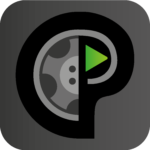
Disclaimer: Jailbreaking iPhones may cause warranty void and security concerns, if you are willing to jailbreak your iPhone, please do it at your own risk.
InCar
InCar is a CarPlay simulation app that can turn your iPhone into a CarPlay screen. It allows playing YouTube, Netflix, video streaming, navigation, music, Siri, calls etc.
You don't need a separate head unit or screen to enable CarPlay on your car. InCar app is good for users who have no CarPlay or users who like to watch videos in the car. InCar is compatible with all iOS and iPhone models, including iOS 18.5

Installation guide for InCar App
Note: watching videos while on the drive is dangerous, please focus on the road when you drive and watch videos on CarPlay when the car is parked.
Add Any App on CarPlay with Hardware Solutions
Following, I have listed some recommended AI boxes for you.
Carlinkit AI TBox

Carlinkit is a famous brand of AI boxes that enable YouTube on CarPlay. It is set up with 8 GB of RAM and 128 GB of storage and enables minimal lag Wi-Fi connections. The Carlinkit AI box supports multiple platforms as it has an HDMI output. Also, this handles all the preloaded applications like YouTube, Hulu, Netflix, etc.
Compatible iPhone Models:
- iPhone 16, iPhone 16 Plus, iPhone 16 Pro and iPhone 16 Pro Max.
- iPhone 15, iPhone 15 Plus, iPhone 15 Pro and iPhone 15 Pro Max,
- iPhone 14, iPhone 14 Plus, iPhone 14 Pro and iPhone 14 Pro Max,
- iPhone 13 Pro Max, iPhone 13 Pro, iPhone 13, iPhone 13 mini,
- iPhone 12 Pro Max, iPhone 12 Pro, iPhone 12 mini, iPhone 12
- iPhone SE
- iPhone 11 Pro Max, iPhone 11 Pro, iPhone 11
- iPhone Xs Max, iPhone Xs, iPhone XR, iPhone X,
- iPhone 8, iPhone 8 Plus,
- iPhone 7, iPhone 7 Plus,
- iPhone 6s, iPhone 6s Plus, iPhone 6, iPhone 6 Plus,
- iPhone 5s, iPhone 5c, iPhone 5,
Compatible iOS Versions:
iOS 18, iOS 18.0.1, iOS 18.1, iOS 18.1.1, iOS 18.2, iOS 18.2.1, iOS 18.3, iOS 18.3.1, iOS 18.3.2, iOS 18.4, iOS 18.4.1, iOS 18.5
iOS 17, iOS 17.0.1, iOS 17.0.2, iOS 17.0.3, iOS 17.1, iOS 17.1.1, iOS 17.1.2, iOS 17.2, iOS 17.2.1, iOS 17.3, iOS 17.3.1, iOS 17.4, iOS 17.4.1, iOS 17.5, iOS 17.5.1, iOS 17.6, iOS 17.6.1, iOS 17.7, iOS 17.7.1, iOS 17.7.2, iOS 17.7.6, iOS 17.7.7
iOS 16 all subversions
iOS 15 all subversions
iOS 14 all subversions
iOS 13 all subversions
iOS 12 all subversions
iOS 11 all subversions
iOS 10 all subversions
Prerequisites:
Compatible with models with built-in CarPlay
Features:
- Support for multi-platforms
- The adapter comes with a USB cable
- Easy connection with the help of a mobile hotspot
- Watch videos on CarPlay, Netflix, YouTube or other streaming video Apps
- You can install more apps, such as YouTube, Netflix, TikTok, Hulu, Spotify, Disney+, Prime Video etc to watch on Apple CarPlay.
- It is plug and play device, and after the initial connection, it will remain connected the next time you start the car.
Ottocast AI Box
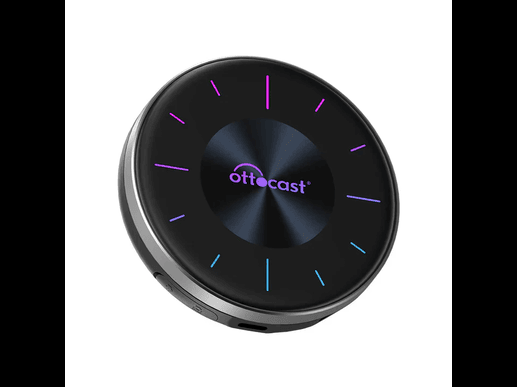
Enjoy your favorite Netflix and YouTube videos while in your car with Ottocast Car AI Box. It supports any app to add on Apple CarPlay.
Features:
- Compatible with iOS 10 to iOS 18.5, all subversions
- Compatible with iPhone 6 to iPhone 16 Pro Max
- Supports multiple screens.
- Supports both Apple CarPlay and Android Auto.
- Enables videos on CarPlay with Netflix, YouTube, TikTok, Disney+, etc.
- Must have a good internet connection.
- Advised to use only while your car is parked.
- Easily access with the Home, Recent, Clear apps, Voice search, etc.
- Comes with a 8GB RAM card.
Advantages of using Hardware
- Supports all new devices
- Support all new versions
- Easy to use
- Simple installation process (plug & play)
- You can add a wide range of CarPlay apps to enhance your in-car experience.