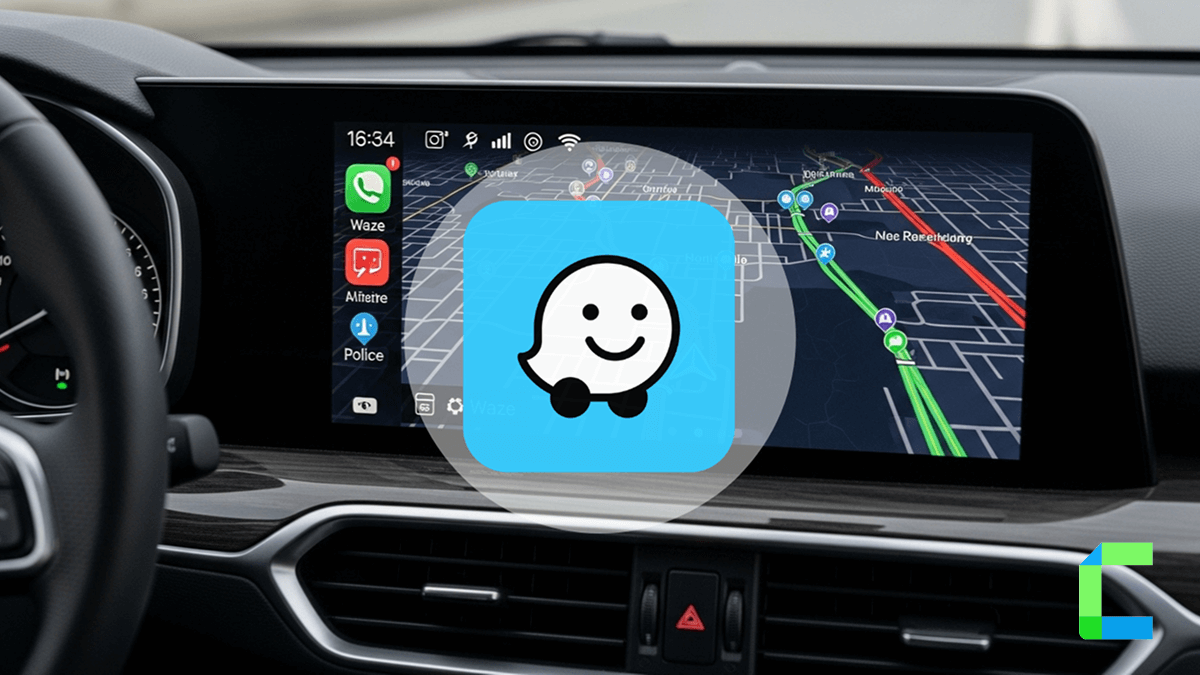When it comes to the navigation apps in CarPlay, Apple Maps is the major one which is the default. After iOS 12 was released CarPlay compatible vehicles got the feature of syncing to multiple apps. Initially, CarPlay was only compatible with Apple Maps. Other than Apple Maps Apple has granted access to Google Maps and Waze on CarPlay. Waze and Apple CarPlay became a famous combo among car enthusiasts.
Here we go with Waze, how to use it, issues and fixes, alternatives and more you should know.
You can simply add any app to your CarPlay by using software or hardware solutions listed below, some can be used without jailbreak and some required jailbreak.
02. Adapters
Waze on Apple CarPlay
Waze is a free navigation app that works with GPS equipped smartphones and CarPlay. Apple CarPlay with Waze is a huge convenience for CarPlay lovers.
If your car model is compatible with CarPlay the first requirement is filled to get Waze.
The next thing you need is, to have Waze downloaded to your iPhone. Your iPhone should be iPhone 5S or later and running iOS 14 or above to make it compatible with Apple CarPlay.
Let’s s see the Waze features
Waze on Apple CarPlay Features
CarPlay and Waze are a nicer combination and here we can take a look at the features of Waze CarPlay.
- Gives turn-by-turn directions in voice commands
- Spoken street names (Text-to-speech)
- Gives real-time traffic updates
- Real-time gas prices
- Toll road avoidance
- Search destinations as your choice: entire address, category, place name, landmark, addresses from the contacts
- Supports multiple languages
- Alerts on roads with a history of crashes
- Providing information about EV charging stations
- Shows alternative roads
- Able to play music while app on the run
- Fun gaming elements and integrated social networking
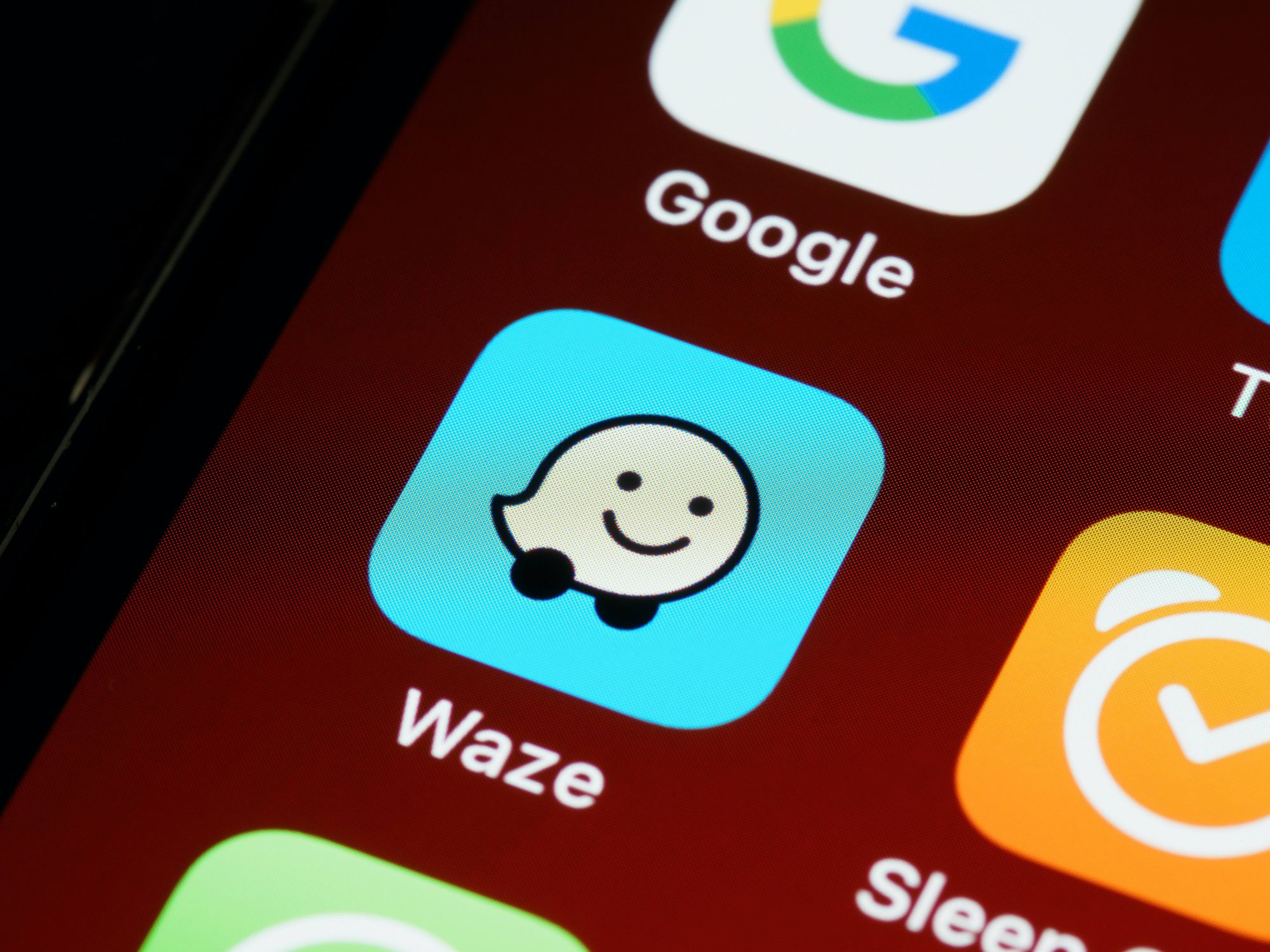
How to Add Waze on CarPlay
- First make sure that your Car is CarPlay compatible
- Then make sure that your iPhone is iPhone 5S or above and runs iOS 14 or later version
- Download Waze from App Store if you don’t have it on your iPhone
- Connect your iPhone with your car with a USB cable or with a wireless connection
- Open Settings on your device
- Select General> tap on CarPlay
- Select your Car
- Tap on Customize to begin the process.
- Scroll to the bottom and choose “More Apps”
- You will see Waze there. Tap on the Green Plus (+) sign to add the App to the list.
- Using the three bars on the right slide Waze to higher in the list
- Exit the CarPlay settings to change takes effect
- Tap on the Waze app on CarPlay main window to launch it.
In CarPlay mode, you will see the Waze map on one half of the screen shows the map, while the other half shows navigation instructions, search, audio controls, or other categories. Tap on the Waze logo to switch to full-screen view.
Waze App- Known Issues and Fixes
- In the Apple CarPlay Waze app, routing distance is limited to about 1000 miles (1600km) distance. If you want to route to a longer distance, select a point between your origin and destination less than this mentioned limit.
- According to your device model and version some changes can be happen
- Update your app frequently, as it provides configuration updates to prevent app crashing.
Waze App Alternatives
If you are looking for CarPlay maps app alternatives to Waze here, you go. There are plenty of other best CarPlay apps are available in the App Store.
Apple Maps
In Apple CarPlay Apple Maps is the default app for navigation. Currently you cannot make any other app as default navigation app other than Apple Maps. Even Apple gives permission for other maps on Apple CarPlay, Apple Maps keeps the crown.
Apple Maps gives you the convenience of many features as a navigation app.
- Supports Siri voice search
- Gives commands
- Shows the updated maps
- Real-time EV charging stations
- Downloadable Maps
- Apple maps gives Satellite view on CarPlay
- Weather warning of the map route
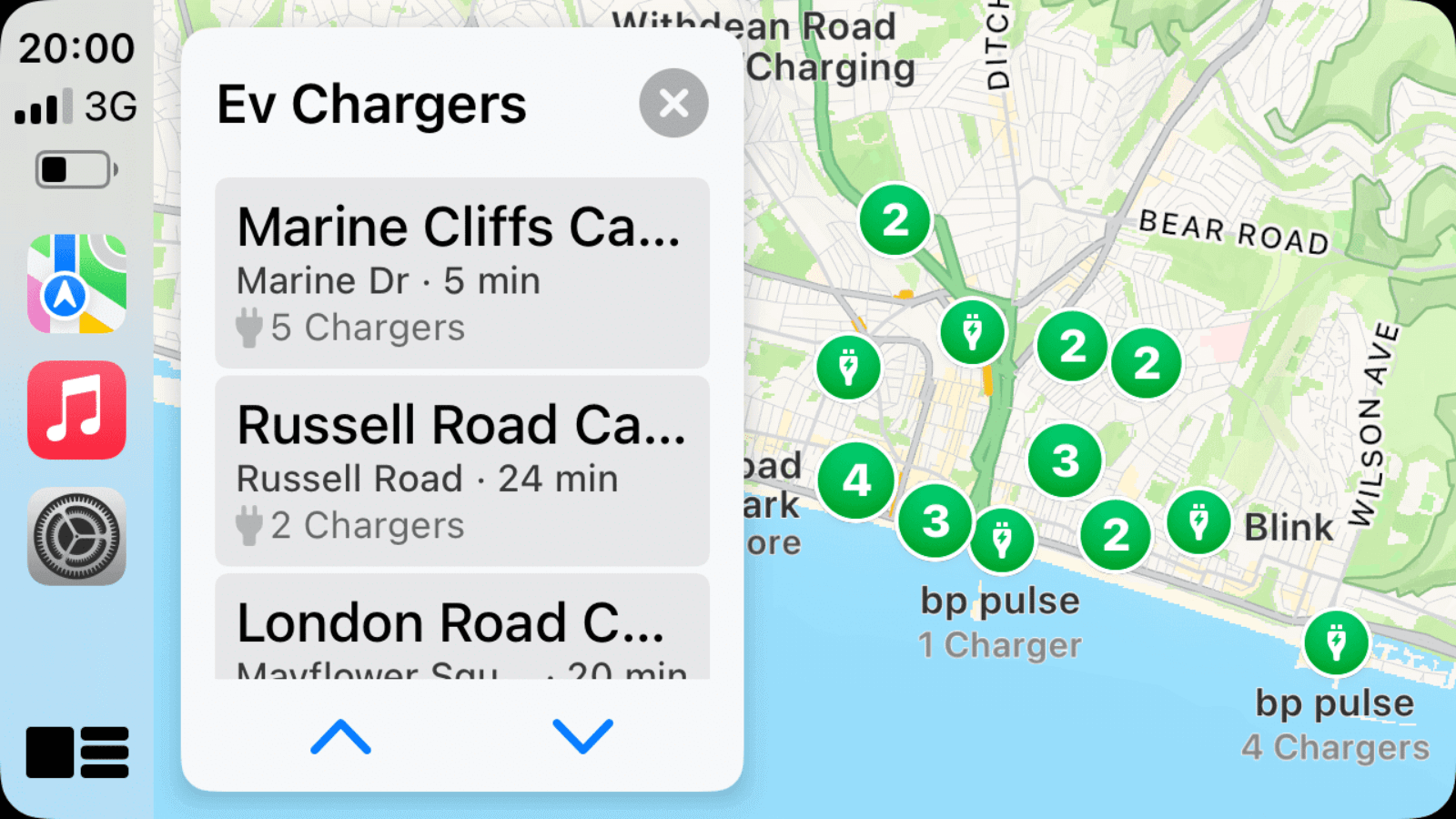
Google Maps
This is the most common navigation app and Apple CarPlay is also supported with Google Maps. Google Maps also gives many features as a car play maps app.
- Voice control
- Gives navigation commands
- Real-time traffic updates
- Shows alternative routes
- Works while other apps run in the background
Other than these apps, there are also many navigation apps you can find. However not all those apps are compatible with Apple CarPlay by default.
If you are interested to know how to add any app on CarPlay, here we have a solution for you!
How to Add Any App to Apple CarPlay
WheelPal App
WheelPal- the ultimate iOS app is the best method introduced by Carplay Hacks. WheelPal app is the best method to add any app on Apple CarPlay. If you are interested in watching video streams like YouTube, or Netflix you definitely will be happy about WheelPal app.
You can simply check whether the WheelPal app is compatible with your requirements and what are the other compatibilities, just Click below and Download WheelPal app and enjoy the CarPlay journey!! WheelPal is not compatible with the latest iOS 18.5
How to Add Any App on CarPlay using WheelPal?
- Install the WheelPal app using the above installation guide
- Connect your iPhone to the CarPlay
- If your iPhone is compatible with WheelPal, it will display on CarPlay
- Go to the WheelPal app in the CarPlay screen
- Add any app you like and enjoy it.
Hardware Solutions
For those who are not interested in jailbreaking their phones, the best solution for you is a hardware adapter. There are few adapters available in our store that can play your favorite videos on Apple CarPlay. Here you can see them in details. You can explore more hardware products for your CarPlay on our Carplay hacks shop.
Carlinkit AI Box

Carlinkit is a famous brand for wireless adapters, which can enable YouTube and Netflix on CarPlay.
Features:
- Compatible with iPhone models from iPhone 6s up to iPhone 16 series
- Compatible with iOS 10-iOS 18.5
- Works with cars that have built-in CarPlay
- Comes with built-in 4 + 64 GB RAM and ROM
- Can be connected with a USB cable
- Enables video streams like YouTube and Netflix on CarPlay
- Easy to connect, and after the initial connection, it will remain further.
Carlinkit AI Tbox

Carlinkit Wireless CarPlay (Car Play Apple) adapter enables watching Netflix, and YouTube streams on Apple CarPlay without jailbreak.
Features:
- Supports from iPhone 6s to iPhone 16 series.
- Compatible with iOS 10 -iOS 18.5 and all the subversions
- Works with cars that have built-in CarPlay
- Upgrades wired CarPlay to Wireless CarPlay
- Supports Netflix, YouTube-like video streams
- Connects through WiFi and Bluetooth
Ottocast AI Box
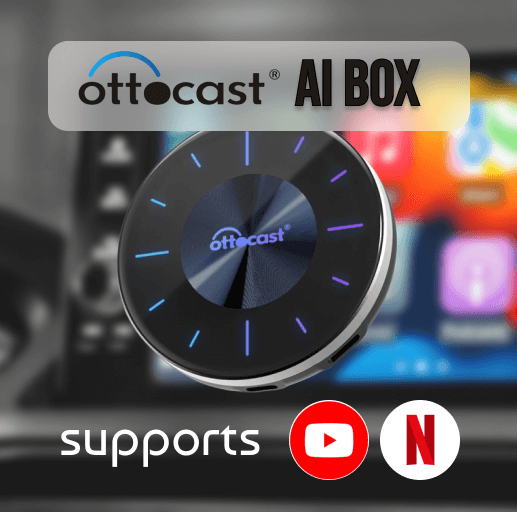
Features:
- Supports from iPhone 6s to iPhone 16 series.
- Compatible with iOS 10 -iOS 18.5 and all the subversions
- Works with cars that have built-in CarPlay
- Upgrades wired CarPlay to Wireless CarPlay
- Supports Netflix, YouTube-like video streams
- Connects through WiFi and Bluetooth
How to Add Any App on CarPlay using AI Box?
- Connect the AI box to the USB port of the car
- Turn Bluetooth and WiFi on in your iPhone
- Connect the phone to the AI box
- Now you can get any app on CarPlay using the built-in Play Store in AI box
- If you already install the app, it will appear in the screen.
Here we grabbed all you need to know about Waze CarPlay, and how to add any app on Apple CarPlay. Keep in touch with Carplayhacks for more updates, as we are frequently updating with the latest news.
Also Check >
- Sygic Apple CarPlay
- Google Maps on Apple CarPlay for more navigation apps.
FAQs on Waze in CarPlay
1. Does Waze support only for CarPlay?
No, Waze also supports Android Auto.
2. What is the Waze-supported iOS version?
Currently, Waze supports from iOS 14 to iOS 18.5 versions.
3. Apple CarPlay Waze app crashing. What can I do?
Let the CarPlay restart. Make sure your iOS version is above iOS 14. Update Waze app frequently to get the latest benefits.
4. Can I use Waze as the default navigation app on CarPlay?
Since there is Apple Maps on the game, no you cannot make other navigation app the default.
5. How to make Waze app on full screen mode on CarPlay?
In CarPlay mode, you will see the Waze Apple Car Play map on one half of the screen shows the map, while the other half shows navigation instructions, search, audio controls, or other categories. Tap on the Waze logo to switch to full-screen view.1