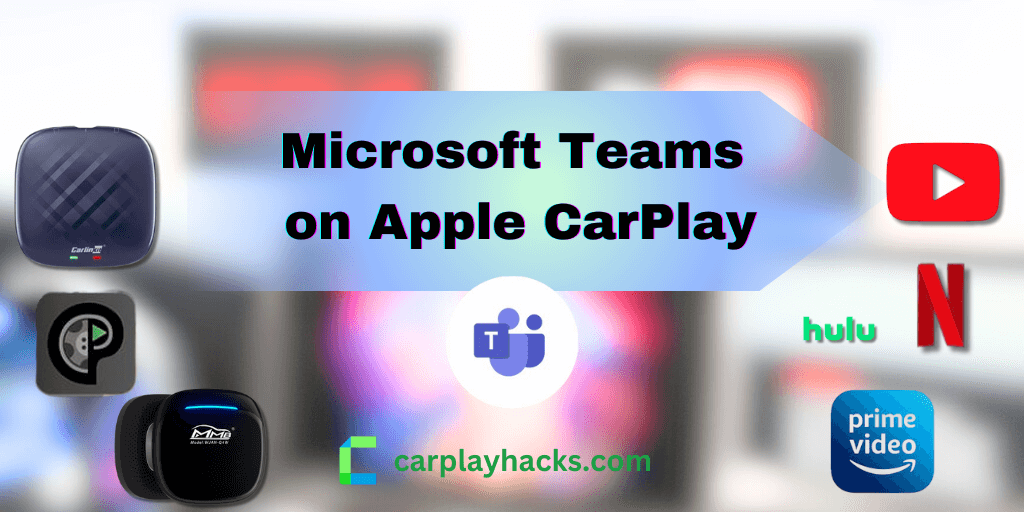Have you ever wanted to connect to your Teams in CarPlay while on the road? And do you know that you can use MS Teams in Apple CarPlay? If you didn’t know how to do that here we are guiding you to use MS Teams on CarPlay. Never miss a team meeting while you are on the road!
You can add any app on your CarPlay now, here we listed all the best software and hardware solutions for you.
Teams on CarPlay
MS Teams got the official support for Apple CarPlay recently. It gave the users the convenience of joining calls using Siri while driving. This feature became useful for many users as they can access the official works even when they are on the road. However, to minimize distractions while driving MS Teams only lets you join audio calls, as visuals can be distracting to the drivers. Teams and CarPlay is the best combination for your work. Here we are giving you everything on MS Teams on Apple CarPlay.
Disclaimer: Be aware that calls and virtual meetings can drain your attention from the road. So, use these apps responsibly.
Apple CarPlay Microsoft Teams App Features
- Supports Teams calls in only audio mode
- Ability to access the Micosoft Teams CarPlay app with Siri voice assistance
- Can access to voice assistance with CarPlay system
- Fully hands-free experience while driving
- Ability to use Siri's voice commands to initiate or answer calls while driving
- Ability to merge existing calls
- Built-in spam protection
- Reverse number lookup
With these features, you can experience the most of MS Teams on Apple CarPlay. Let’s see how to add MS Teams on Apple CarPlay.
How to Add MS Teams on CarPlay
- First make sure that your Car is CarPlay supported
- Next your Phone must be an iPhone
- If you don’t have MS Teams installed on your iPhone download it from the App Store and make sure the app is up to date.
- Connect your iPhone to your car using Bluetooth or a USB cable.
- Now you will see MS Teams app on your CarPlay screen.
If you can not see MS Teams app on CarPlay go to Settings > General> CarPlay. Then select your vehicle. Tap on customize and select the plus(+) button on MS Teams app to add it on CarPlay. You can drag and rearrange on Car Play Teams app as you wish.
6. Use Siri to make new calls to one or more people in Teams Apple car play. Select on the Teams CarPlay icon to prompt Siri. Use voice commands to assist. You Can activate Siri by either pressing and holding the voice-command button on your steering wheel or by tapping the microphone icon on your CarPlay screen. Say ‘Hey Siri’ and let Siri know what you need.
- “ Call Anna Adams using Teams”
- “Use Teams to look up my most recent call”
- “Call next meeting using Teams”
7. Use the call controls on your car’s display to unmute or mute yourself in a call
Common Issues and Fixes on Microsoft Teams Apple CarPlay
- Can’t see Apple CarPlay MS Teams app on screen? If you cannot see MS Teams app on CarPlay go to Settings > General> CarPlay. Then select your vehicle. Tap on Customize and select the plus(+) button on MS Teams app to add it on CarPlay. You can drag and rearrange the car play Teams app as you wish.
- Teams CarPlay Join Meeting Error.
If you can not connect to a Apple Car Play Teams call try following fixes.
- Check your internet connection.
- Update your CarPlay MS Teams apps on App Store
- Restart your device.
- Make sure your iPhone is connected to your car
- Check for any issues on your car infotainment system.
Following shows more advanced solutions to add more apps to Apple CarPlay. I thought it would be helpful for you!
Add Any App on Apple CarPlay
Not only MS Teams Apple CarPlay, do you know that now you can add any app on Apple CarPlay.There are many ways to do that, but I am showing the best two ways as my personal experience. Choose the best method as you wish.
WheelPal
Add Any app to Apple CarPlay with WheelPal app. With WheelPal iOS app you can use your favorite apps on Apple CarPlay. Have you ever wanted to watch your favorite video streams while driving? With WheelPal app you can watch YouTube, Netflix and more video streams online.
Tap the button below to install WheelPal app.
How to Install WheelPal (Step By Step)
Step 1 : Download CarPlay Hacks App
For this, you need to install the Carplayhacks App. There it contains the official WheelPal App to download.
Note :
On your iDevice, better to use Safari Browser for this installation and setting up process.
or, If you came with the PC you will see a QR code. Make sure to scan the QR code with your iPhone.
Download WheelPal app for your iDevice using the Carplayhacks app.
Step 2:
- Then you will see the following notification on your screen. Tap on “Allow” to download the carplayhacks configuration profile.
- After successful downloading, you will see a message as “Profile Downloaded”
.
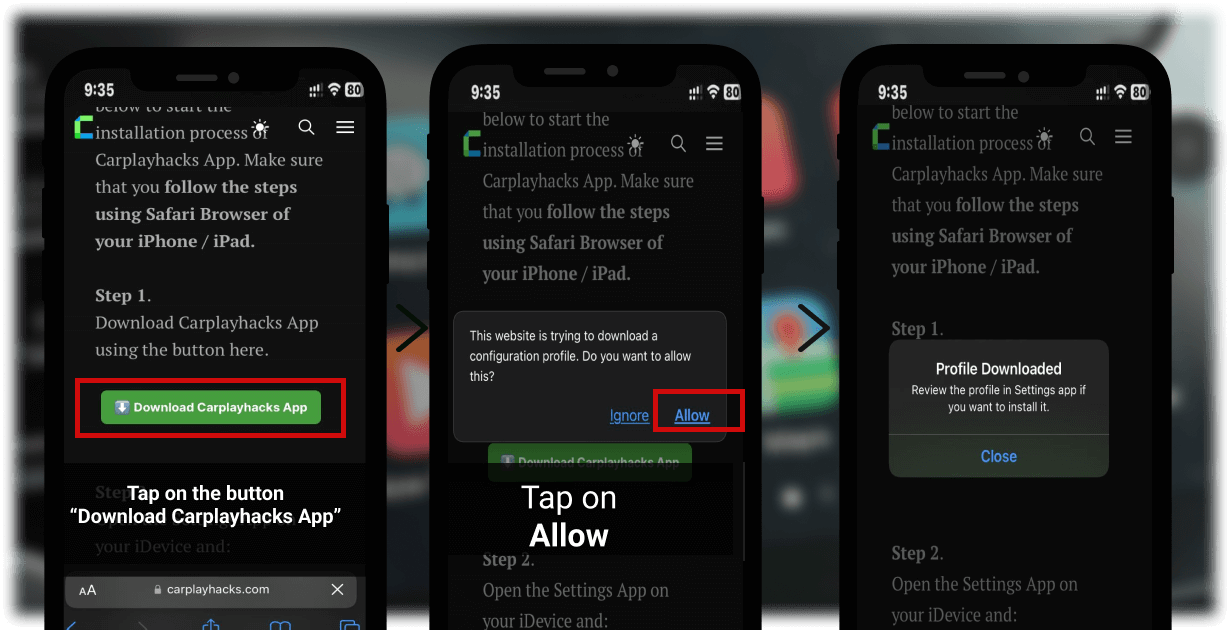
Step 3:
For this, follow the path below and make the Enterprise developer a trusted one. Phone Settings > General > Profiles & Device Management > Select the developer listed under Enterprise App.
Or You will see the downloaded Profile on your settings. Tap on it.
- Tap on Carplay Hacks.
2. Tap the Install button on the right top corner.
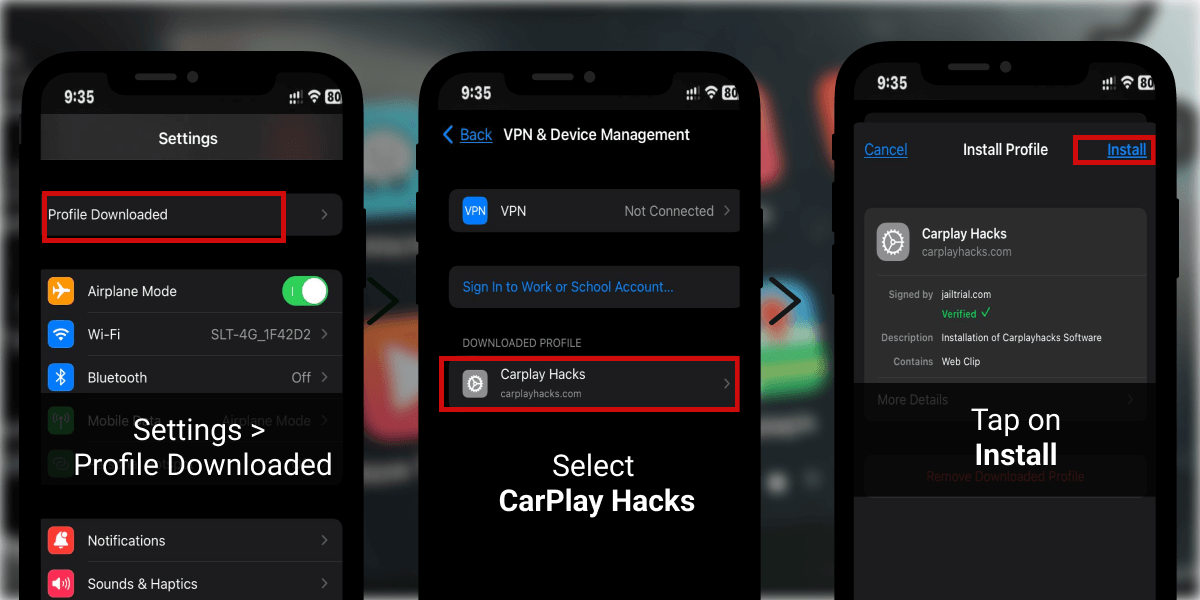
3. You will be asked to enter your passcode. Enter your Passcode to confirm your installation.
4. Tap Install again.
5. Finally tap Done.
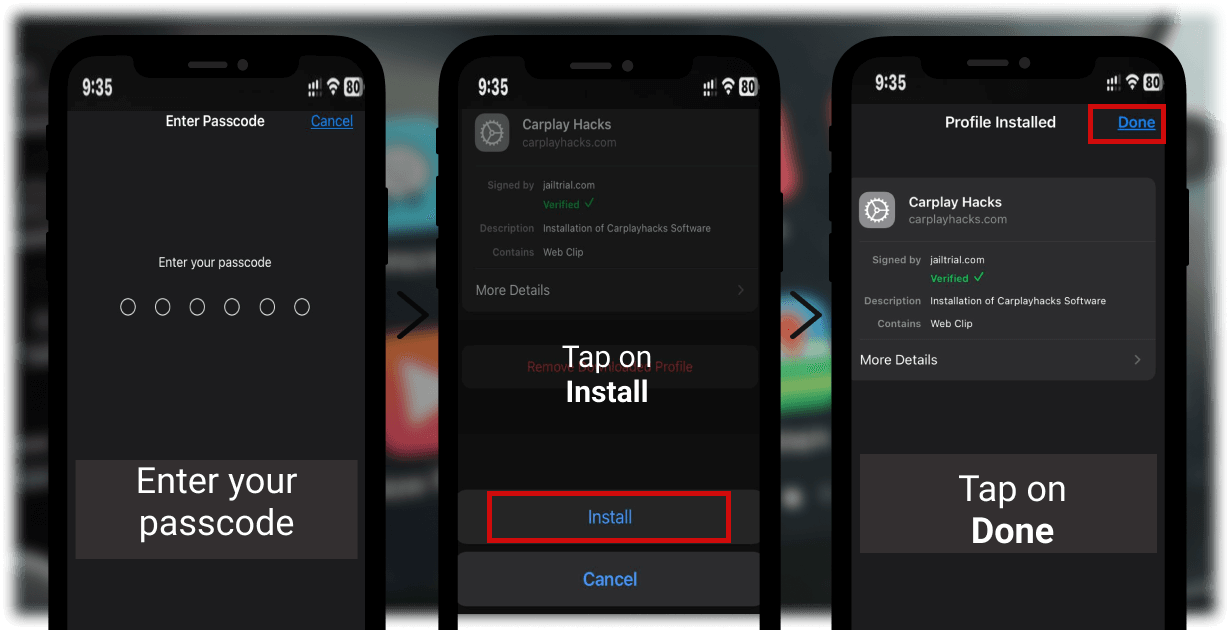
Now, get back to your home screen and you can find the Carplayhacks app there.
Step 4: Activate CarPlay Hacks app
- Launch CarPlay Hacks app
- Tap on “Activate” button on the top right corner
- Then you will be asked about an Email. Enter the Email address you used to purchase the app
- Tap on verify
- Then you will see a message saying the “Product is Activated”
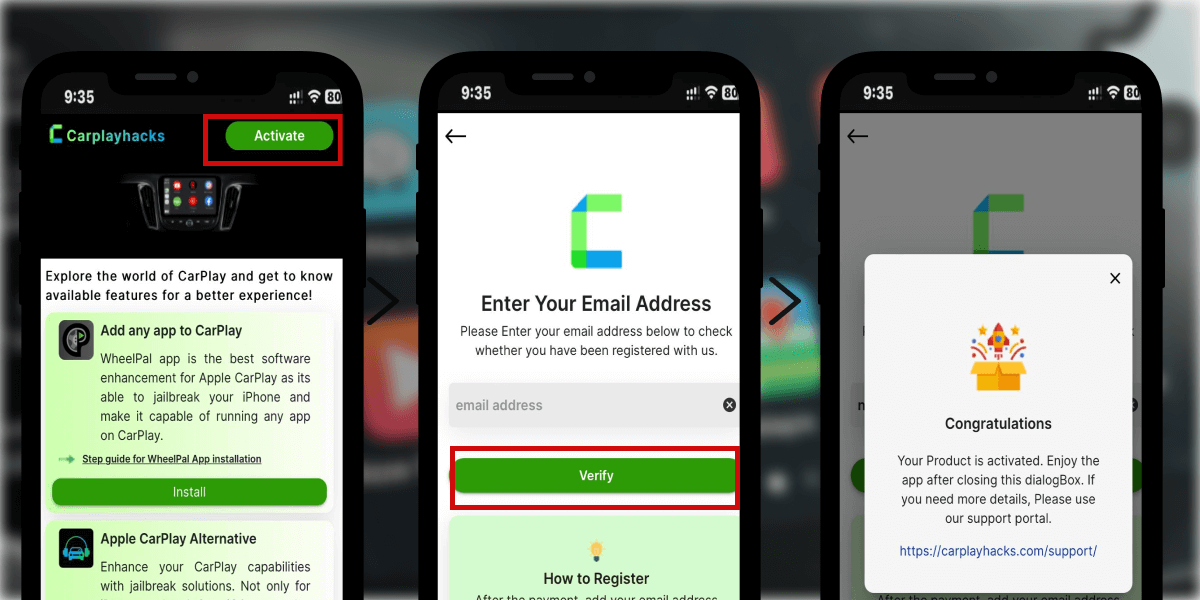
.
Step 5: Install WheelPal App
- Launch the Carplayhacks app. There you can find the WheelPal app. Tap on Install.
- On the next dialog, tap on Allow. And then you will see a notification saying “Profile downloaded”
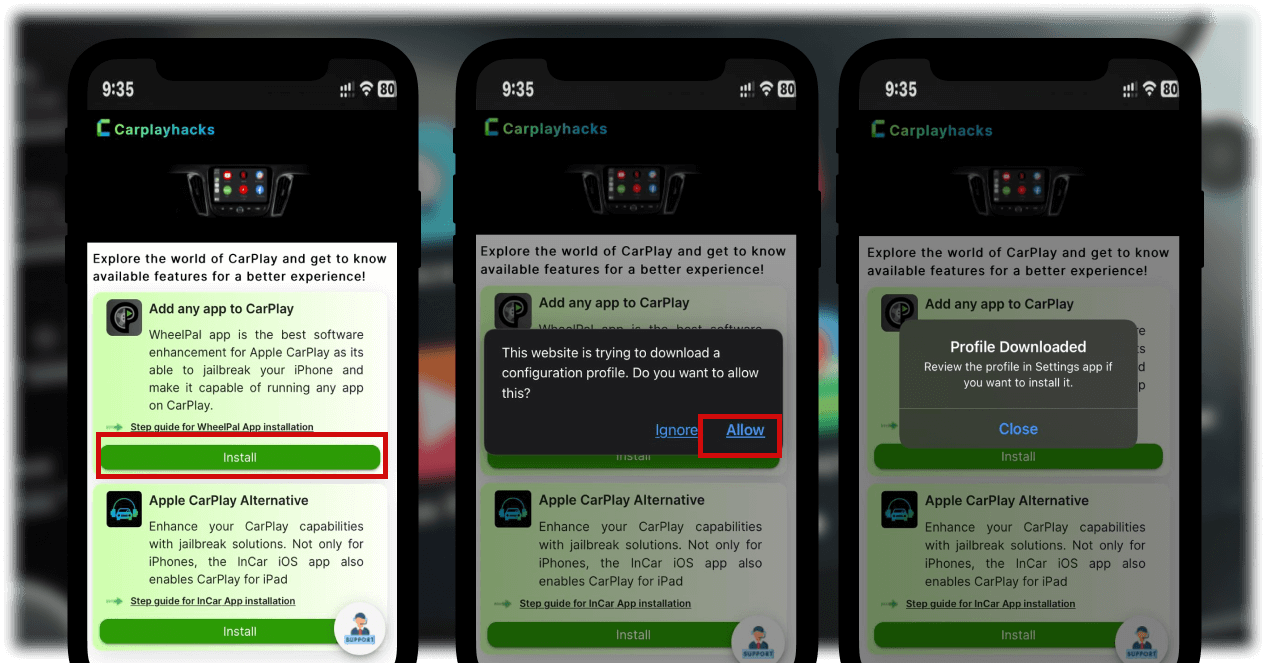
Step 6:
Open the Settings App on your iDevice and:
- Tap on Profile Downloaded or open Settings → General → VPN & Device Management → Downloaded Profile.
- Tap the Install button on the right top corner.
- Enter your Passcode to confirm your installation.
- Tap Install again.
- Finally, tap Done.
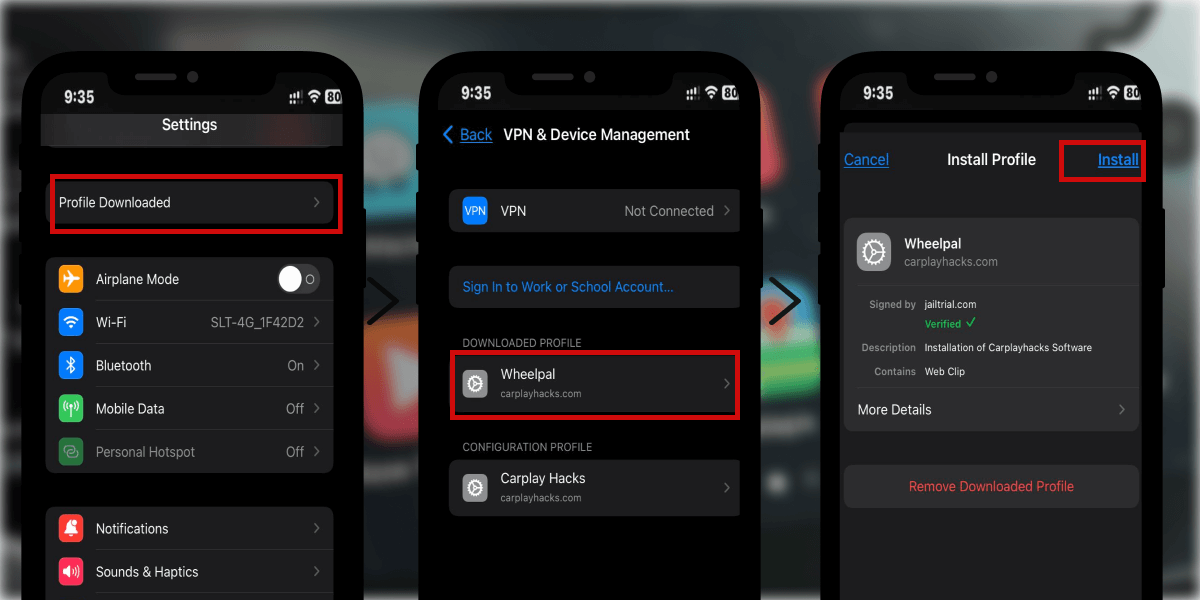
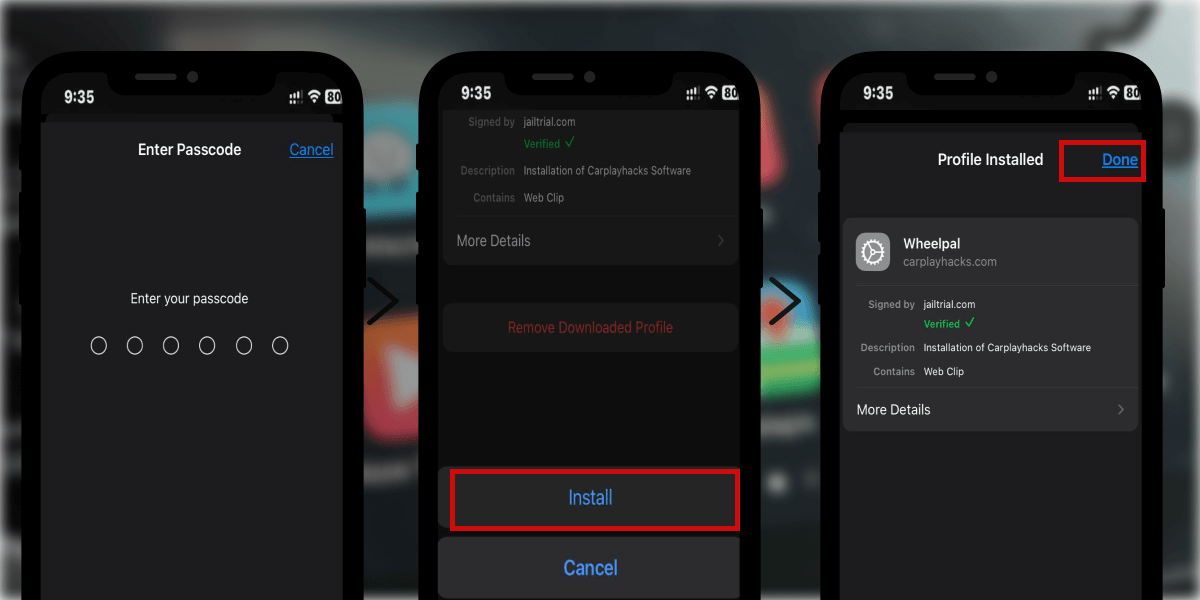
There you will see the downloaded WheelPal app on your home screen.
Step 7: Add YouTube to Apple CarPlay with WheelPal app.
Finally, Launch the WheelPal app.
- Then you will be asked to select your device model. Please select the correct device model from the list. Tap on Next.
- From the apps given, select YouTube
- From the given solution choose your preferred solution.
- Follow the guidelines and steps given further to enjoy YouTube or any of your favourite apps on CarPlay.
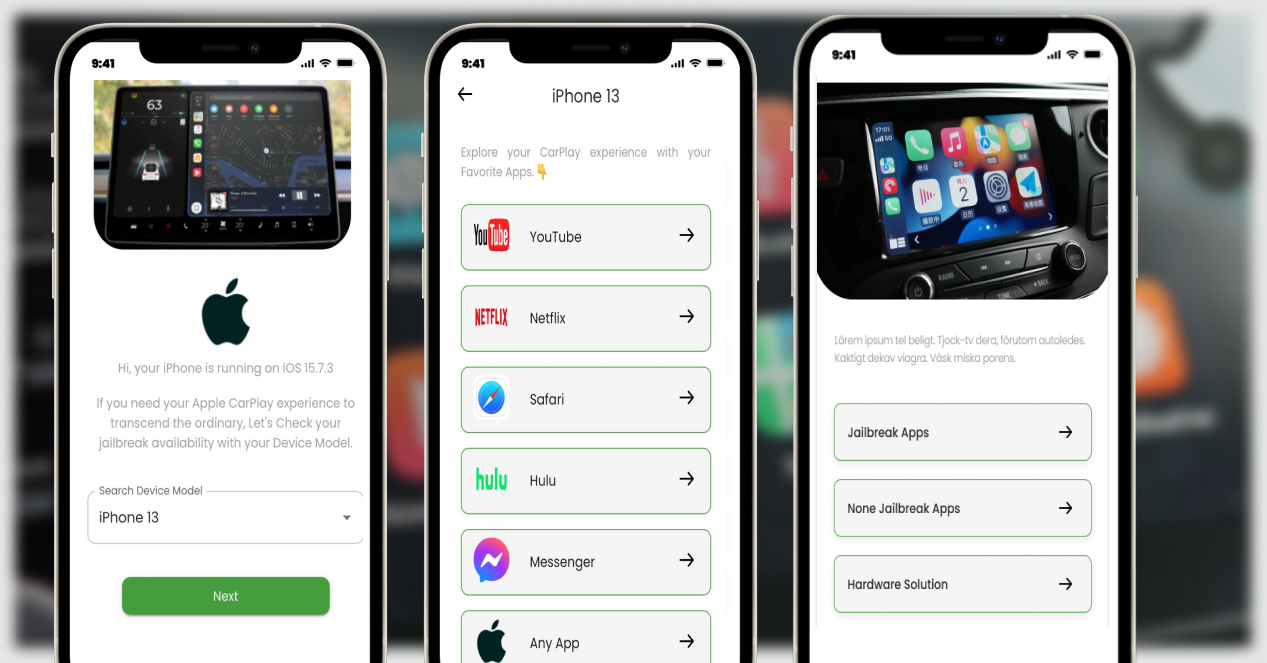
Note: Cost of WheelPal app is 0$ as it is available for free. Yet service of adding apps to CarPlay will be charged a fixed onetime payment, and once you activated it, the apps are unlocked for you.
Hardware Solutions
Are you looking for any other way of improving your CarPlay experience? What about a CarPlay adapter with the possibility of playing video streaming apps! If this sounds great, let me tell you more!
I recently found CarPlayhacks shop, have best wireless AI box with a lot of possibilities.
- Ottocast Ai Box wireless CarPlay adapter
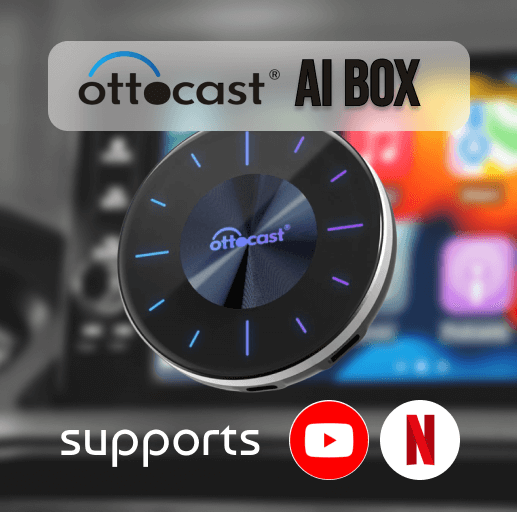
Ottocast is a famous brand for wireless adapters, which can enable YouTube on CarPlay. This Wireless CarPlay adapter is easy to use, and easy to connect with provided cables and also with Bluetooth. As the adapter is compatible with a huge range of iOS devices and versions it will be a very convenient product for you.
Features:
- Compatible with iPhone models from iPhone 6s up to iPhone 16 series
- Compatible with iOS 10-iOS 17
- iOS 18 and up to date subversions
- Works with cars that have built-in CarPlay
- Comes with built-in 64 GB ROM
- Can be connected with a USB cable
- Enables video streams like YouTube and Netflix etc on CarPlay
- Easy to connect, and after the initial connection, it will remain further.
Not only Apple CarPlay Teams but now you can add any app to Apple CarPlay with these methods. Don’t forget to check CarPlay Email and CarPlay Slack to make your life easier. Also, now you can read your Outlook Emails on CarPlay! Try it!!
Make sure that you are safe with the ride!
FAQ on CarPlay Teams app
- Can I use MS Teams on CarPlay?
Yes. As CarPlay supports MS Teams now you can start or join audio calls even while you are on the road using Teams car play. It is completely hands-free and all you have to do is connect with Siri to give your commands. Experience the convenience of MS Teams Apple CarPlay (Microsoft CarPlay) now.
2. Can I get video calls on CarPlay Microsoft Teams?
No, unfortunately, CarPlay does not allow video conferences on MS Teams. But still, you can join audio calls on CarPlay.
3. Can’t add MS Teams CarPlay. What can I do?
If you cannot see the MS Teams app on CarPlay go to Settings > General> CarPlay. Then select your vehicle. Tap on Customize and select the plus (+) button on Microsoft Teams app to add it on CarPlay. You can drag and rearrange the app as you wish.
04. Apple CarPlay teams video not working?
You cannot join video calls on Apple CarPlay as it can be a distraction to the driver. You can only make audio calls.
References
Here you can download the MS teams app for your iPhone. For more about apple CarPlay you can refer the official CarPlay site and MS teams site. For further support here is the Microsoft Support site