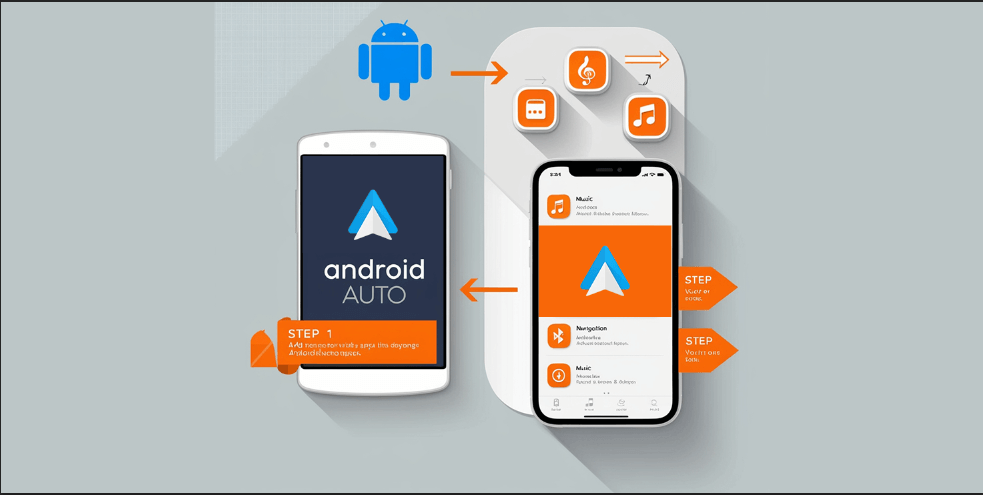Android Auto is the most popular tool for enabling access to essential Android apps on the car’s infotainment screen. Now, let's see how to add apps to Android Auto. Here are the top solutions for downloading the Android Auto apps with or without root on Android Auto.
Hardware Solutions (Multimedia AI Boxes)
Software Solutions
Adding Apps to Android Auto - Step Guide
Important: Android users add apps to Android Auto to use apps for different purposes and entertainment apps are mostly used while driving. Avoid using streaming apps while driving because it may cause road accidents.
How to Check Whether a Certain App is Compatible with Android Auto?
If you want to enjoy a particular app on Android Auto, you must first install the Android Auto software on your Android phone. Once you install it, then check the App menu, it will be automatically added there if the app is compatible with Android Auto.
Adding official apps to Android Auto is not a big deal. Because official apps are supported by default. Below are different communication apps that you can use on your car.
Official Apps (Android Auto)
- Google Maps
- YouTube Music
- Google Messages
- Overcast
- Telegram
- Spotify
The best Android Auto apps and download Android Auto apps here. Then what will you do if an app is not compatible with Android Auto? Don’t worry. Now you can add third-party apps on Android Auto as you wish. Let’s talk about them a bit more comprehensively.
Customize Android Auto Settings (Add Android Apps using the official Method)
Step 1: Go to the mobile Settings
To add apps to Android Auto, you should change the settings on your Android mobile.
- Search Android Auto and click on it.
Step 2: Add Apps to Android Auto
- After changing the mobile Settings, you will be able to add any app on Android Auto.
- Go to the Android Auto customer launcher.
- Scroll down and find the app you need to add.
- Add a tick in the checkbox of the app.
- Connect your Android to the dashboard of your car.
- Open Android Auto
- Go to the Menu
- Open the App you want in your car
- Launch the app to connect
- Then you will be able to use any Android Auto App while driving.
Adding Apps to Android Auto -Step Guide (Using Wireless Android Auto Adapters)
Step 1: Check Compatibility
The first thing that you need to do is check the compatibility of your car and your mobile with CarPlay Android. To make everything work well, the car infotainment system should support CarPlay Android. If you have an Android device with version 5.0 or higher, installing Android apps is not a big deal.
Step 2: Download Android Auto
- Visit the Google Play Store and search “Android Auto”.
- Then click on “install” to download the Android app to your mobile device.
Step 3: Connect the Android phone to the car
To use Android apps on your car's screen, you need to connect your mobile and car. For that, you can use a USB cable or a wireless method. After that, you should connect an Android Auto adapter to install apps.
Step 4: Facilitate Permission
After connecting your car to your mobile device, you should allow permission to use all the features. For example, you will be asked for location information to provide real-time directions through navigation apps. In addition, your media files may require this app as it is crucial for playing music and video streaming apps.
Android Auto download
- After you get connected, open the application " Android Auto" on your mobile.
- Go to the menu and select “Apps for Android Auto”
- Now you can identify the apps list that works with Android Auto.
- Choose the Android Application you need to download. Then next time you can use those apps while you access Android Auto.
Now you can easily upgrade your Android Auto with hardware solutions. You can add any app to Android Auto easily, and quickly without a long process.
Add Any App To Android Auto With Adapters
Find the best Hardware solutions that are compatible with your Android Mobile and car.
Carlinkit AI Box Wireless

Looking to watch trending movies on Netflix 2025 on Android Auto? Then, this Multimedia AI Box is the best option to choose from.
Why should you select?
- Slim Design and easy to use.
- Connectivity Technology- USB, Wi-Fi, Bluetooth, and Support 4G Network
- Play YouTube on Android Auto
- Automatic Connection and fast performance
- You can watch new Netflix movies
- High performance- 5G Chipset
- Advanced Software
- Add the best Android Auto apps like YouTube, Hulu, Prime Video etc.
- Unlock all the features of CarPlay android
Requirements
- You should have an Android 11 or later version
- A car with built-in Android Auto
Carlinkit AI Box Wireless

You can use Carlinkit Multimedia AI Box Android as an app downloader for Android Auto to watch YouTube, Netflix, and Hulu.
Why should you select?
- Built-in GPS
- Connectivity technology-WIFI, 4G, Bluetooth
- Large capacity memory (8GB RAM + 128 GB ROM)
- Support with Video-based apps like Netflix, Hulu, Prime Video, etc.
- Wireless Android Auto
- You can play YouTube on Android Auto
- It supports music Apps like Spotify and Pandora
- Download Android Auto apps on CarPlay android
Ottocast AI box
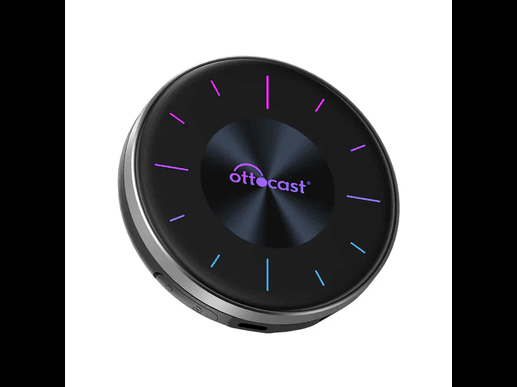
How to set up Android Auto Wireless? The Ottocast AI Adapter is a highly reliable and wireless car accessory for using streaming apps like YouTube, Hulu, and many more.
Why should you select?
- 8GB RAM and 128GB ROM
- It supports multi-platforms like HDMI output
- The adapter comes with a USB cable.
- Easy connecting with the help of a mobile hotspot.
- You can install more favorite Apps, such as TikTok, Hulu, Spotify, Disney+, Prime Video, etc.
- It has a simple installation process, and after the initial connection, it will remain connected the next time you start the car.
- It is compatible with the latest Android versions.
- Install the best Android Auto apps on the car screen
Requirements:
- An Android device that runs Android 11 or a later version
- You should have a built-in Android Auto car
Software Solutions
To set up Android Auto to use non-default apps, you need to get the support of some third-party apps that make other apps available for Android Auto.
WheelPal App
WheelPal is an Android Auto upgrade software solution. It enables customizing Android Auto to allow Netflix, YouTube, and many more apps. Also, WheelPal is compatible with all Android versions. The solutions listed here require a rooted phone, and some don't.
Follow the Wheelpal installation guide to install the app.
After installing the Wheelpal Android app you can install the software solutions mentioned below to download a wide range of apps to run on the car screen.
I should mention that the installation and configuration of AA Mirror to play Netflix is not a single tap process. But on the other hand it is not as hard as you think. You can find all the necessary downloads and instructions in our Android Auto Netflix Hack.
Note: You need to get Root Access on your phone to get the maximum functionality out of this app.
Widely Used Mirroring App for Android Auto
1. Android Auto Mirror
AA Mirror is the most famous Mirroring App for Android Auto. As I mentioned already, this app needs root access on your device to get the maximum out of it. Yet, you can enjoy mirroring functionality with limited functions without root access. It can mirror your phone screen on a large-sized Android Auto screen on your car.
AA Mirror features - No Root Access Needed
- Full-screen mirror
- Brightness Control
- Orientation Control for Portrait to Landscape
- Sliding Left to Right - the drawer bar for the back, menu, and favorites will open
- Sliding Right to Left - launcher drawer will open to launch application
AA Mirror features - Require Root Access
- Multi-Touch
- Hardware key support
- Phone screens resize to for Android Auto Screen of your car
Requirements to install AA Mirror
- Screen Capture permission
- Write System Settings
- Draw over other apps
- Root Access
- Whitelist app in Power Manager
- Whitelist app in Auto-start Manager
Steps to mirror an app from a phone
- Click the button below (AA Mirror APK download)
- Now you’ll be redirected to the AAHacks app section, but if you click the button with your desktop, you’ll see a QR code. Scan it with your mobile.
- Then, choose Android Auto Mirror from the app section > Click “Get”.
- Open the Android Auto app on your phone> Android Auto settings > Tap on 3 dots > Choose “Developer options” > Enable “Developer Mode > Android Auto launcher > AA Mirror >
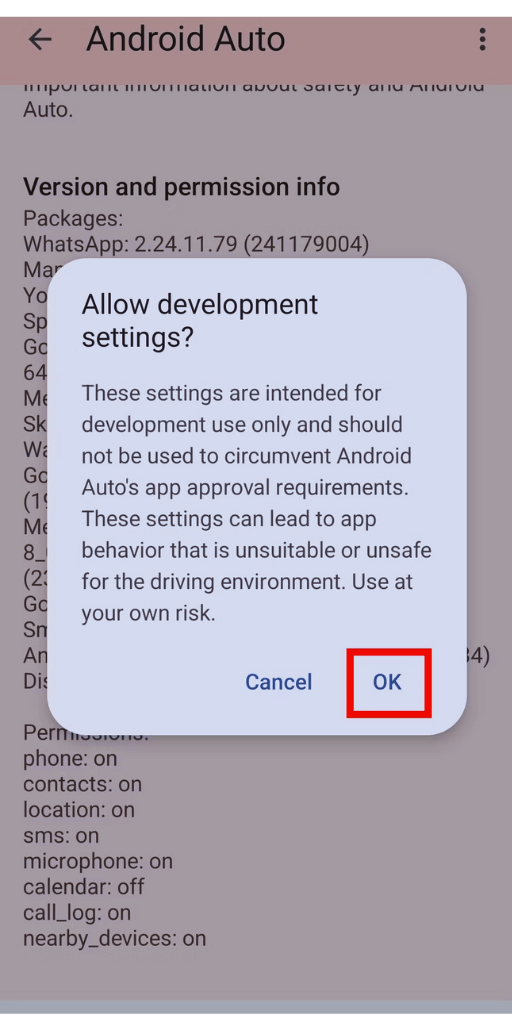
- Tick the box to add AA Mirror> Restart your mobile and check AA mirror on Android Auto
- Among the applications that appear, AA Mirror should be available. By tapping it, you can access all Android apps on your device, including YouTube, Netflix, and VLC to watch videos.
2. Android Auto Stream
Android Auto Stream or AA Stream is also a mirroring app that can be used to mirror your Android phone screen on the car’s screen. This app requires root access for its functionality.
Also, the developers of AA Stream suggest you use new versions of Android Auto if you are planning to mirror your phone with non-default apps running on the screen.
First, get root access to your Android Device. (Several apps are available to get it done and this is not mandatory as you can use AA Mirror with limited functions in a no-root phone).
- Phone Settings > Apps > Apps settings > Select any browser > Enable unknown sources Installation > Install AA Stream app
- Then open the mobile app. Menu> About > Activate developer mode> Developer settings > Set app mode to developer > Enable unknown sources.
- Then go to the Android Auto app launcher> Tap on AA Stream to launch> Restart your Android mobile > Check the app whether AA Stream is available.
3. Screen2Auto
Screen2Auto is one of the latest mirroring apps, which can be introduced as a combination of Android Auto Mirror and Android Auto Stream.
Features of Screen2Auto
- Available for free download
- No registration or sign-up process
- Gives access to non-default Android Auto software
- Require Root Access
- Video playing facility
Steps to download Screen2Auto
- First, you can adjust mobile settings. (Supported only Android version 7.0 or above).
- Go to Settings > App Menu > Go to Chrome > Install unknown apps> Turn on allow from this source.
- Click the button below.
- Select Screen2Auto> Get Screen2Auto> download Screen2Auto apk and install app> Launch the app on Android Auto.
- Then, Go to the Android Auto head unit, connect the mobile to the car head unit, Open Android Auto, go to the App menu, and Check the app on the Android Auto head unit.
AAAD is a tweak that can be used to download these apps.
Check out Sensible Android Auto: Xposed, AA Phenotype patcher, and AA AIO tweaks as well!
4. CarStream 2.0.1 for Android
Watching YouTube on Android Auto is easy with Carstream. It works with the following Android versions:
- Android 4.1
- Android 4.1.1
- Android 4.1.2
- Android 4.2.1
- Android 4.2.2
- Android 4.3
- Android 4.4
- Android 5.0
- Android 6.0
- Android 7.0
- Android 9.0
Click the button below to install Car Stream.
Also, try CarTube APK for Android Auto to watch YouTube
Hardware vs Software
| Hardware | Software |
|---|---|
| Easy to connect | It has a bit complex process |
| High cost | Low cost |
| Can add many apps | Only a few apps can be added |
| Supports new mobiles and versions | Doesn’t support new versions |
Watch Netflix on Android Auto
Currently, Netflix has become a day-to-day app and most of the Android Auto users love to use it in their cars. Just to recall the movies you watched, to pass the time on parking and traffic, you can use your Netflix app on CarPlay. But Netflix is also not supported by Android Auto by default, and you need to do some modifications for your phone to make it possible.
The smartest hack to enjoy Netflix on Android Auto is just playing it on a phone and mirroring it to the wide Android Auto screen. This can be done with a third-party app called ‘Android Auto Mirror’.
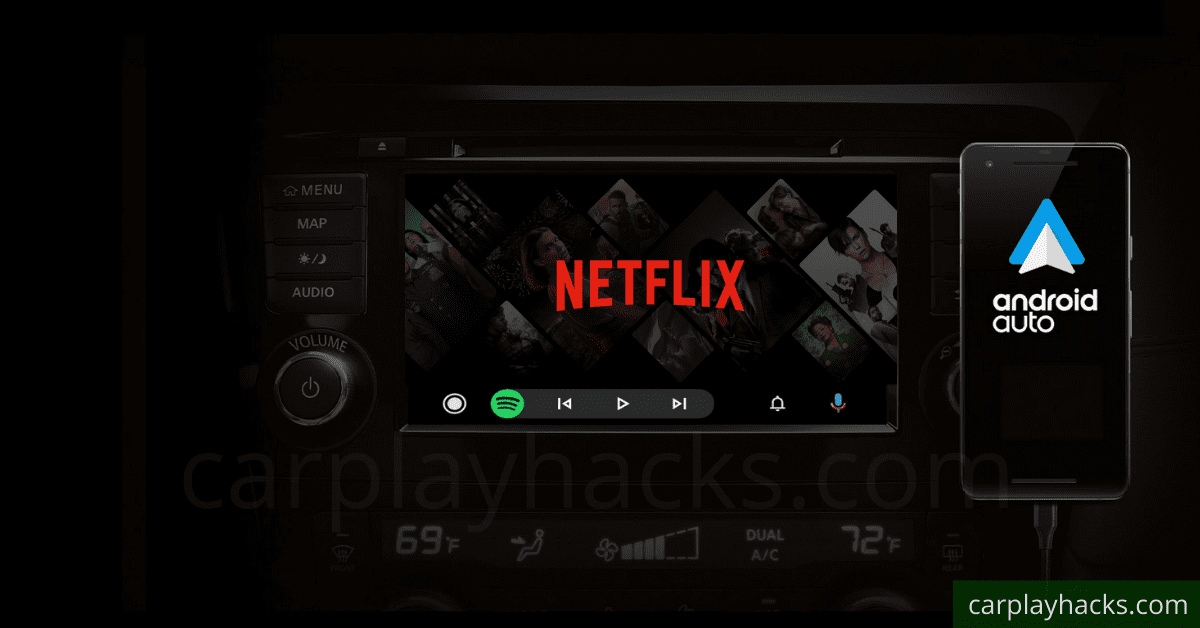
Watch Netflix on Android Auto
To watch videos on your Android Phone via Android Auto screen, you need the support of a mirroring app. I would like to recommend the app ‘Android Auto Mirror’. Once you set up the app successfully you can watch any of the videos you recorded or downloaded already.
Troubleshooting Tips for Add Apps to Android Auto
- My Android app not working?
Before checking the issue, confirm whether your mobile is running Android 9 or later. Android Auto is a default app, and you shouldn’t install it from the Play Store to use the Android Auto car screen. Then check whether your car is compatible. Check the USB cable is connected properly. Go to Settings and check whether Android Auto is turned on in the car’s infotainment system. Then restart your car’s infotainment system.
2. Android Auto not launching on the car’s screen?
- You can try a new USB cable.
- Unpair your car and connect again.
- Unpair your mobile and connect again.
- Forget all cars and connect your car again.
- Disconnect the connection once and try again.
- Delete AA Updates
Disclaimer: Adding Android Auto third-party apps to your device may harm your data and affect malware and virus attacks, so, before downloading these third-party apps, read the terms and privacy policies. We are not responsible for any harm to your private malware and virus attacks.
Safety Concerns and Legitimacy of Third-party Apps Installation
If you are using any application that is restricted by Android, it means it's not safe and legal. It may harm your mobile, laptop, or any other device and your private data. So, without virus guards or a high-security system, it is very dangerous. If you need to use any third-party apps, visit GitHub, as it is recommended by most developers. And you can find more information with new updates by visiting the sites below.
Official Android Auto GuidelinesGoogle Android Auto Policy: Official apps for Android Auto don’t allow access to video streaming sites. That is why you cannot add apps to Android Auto, such as YouTube or Netflix.
Security risk: Downloading Android Auto third-party apps is very risky as they are not legally accepted applications to use. So, if you are searching for any app to watch YouTube on Android Auto or, use communication apps, or navigation tools, you're totally at risk. So, if you need to install any third-party apps, use official sites (GitHub).
Safety Concerns: Use streaming apps and other communication apps while your car is parked. It will avoid accidents and it's good for your safety.
3. Is It Safe to Root Your Android Mobile?
No. Rooting Android devices is not accepted by Android because of safety problems. Android is not recommended because it may harm your very personal data. When you are rooting your device means you are opening your private device to use untrusted sources. So, rooting is not recommended.
Conclusion
Google has restricted some apps for Android Auto due to safety reasons. Also, enjoying non-default apps on Android Auto is not allowed in some countries. However, if you think you can manage with the apps that are not available for Android Auto, you can use the hacks described in this article. Some of them require root access, while some of them don’t require rooting.
To sum up, you can watch YouTube on Android Auto with CarStream. Also, to watch other videos you can use the Fermata Auto app. Further, you can mirror any app from your phone to Android Auto with the WheelPal app. Check out AA Phenotype patcher and AA AIO tweaks too.
Also, stay in touch with us for more Android Auto hacks and tips to enhance your in-car life. Learn everything about Android Auto for Safe driving!!!