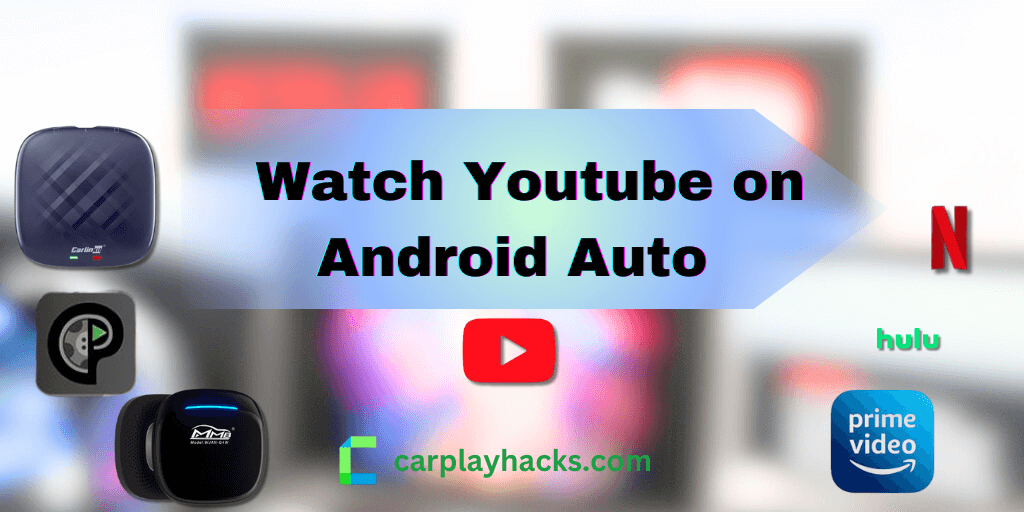Are you looking for a way to watch YouTube videos on your Android Auto Screen? You are in the correct place. Today, we will explore how to play YouTube on the Android Auto App.
Let’s go through the 100% working, safe methods that do not require root access to enjoy YouTube for Android Auto. Officially, YouTube is not supported on Android Auto.
01. Alternative Software Solutions
02. Alternative Hardware Solutions
WheelPal App For Android Auto
If you need to enable your favorite apps on your car infotainment system, WheelPal is the best option for Android Auto.
Let’s explore YouTube on Android Auto via the WheelPal app. Click on the Download WheelPal Button below.
Compatible with Android's latest 14 Version and all Android versions.
You can enjoy YouTube videos as well as other favorite apps. Find more:
1. WheelPal Installation Guide
Step 1: Download and install the Wheelpal app for Android. The official wheelPal app can be downloaded via the link above. For this installation and setup process, you must also utilize the Chrome browser.
Step 2: An add to the home button will appear in a pop-up window.
Step 3: You need to click that button and wait while the installation is completed.
Step 4: Once the installation has been completed, the app will appear on the home screen.
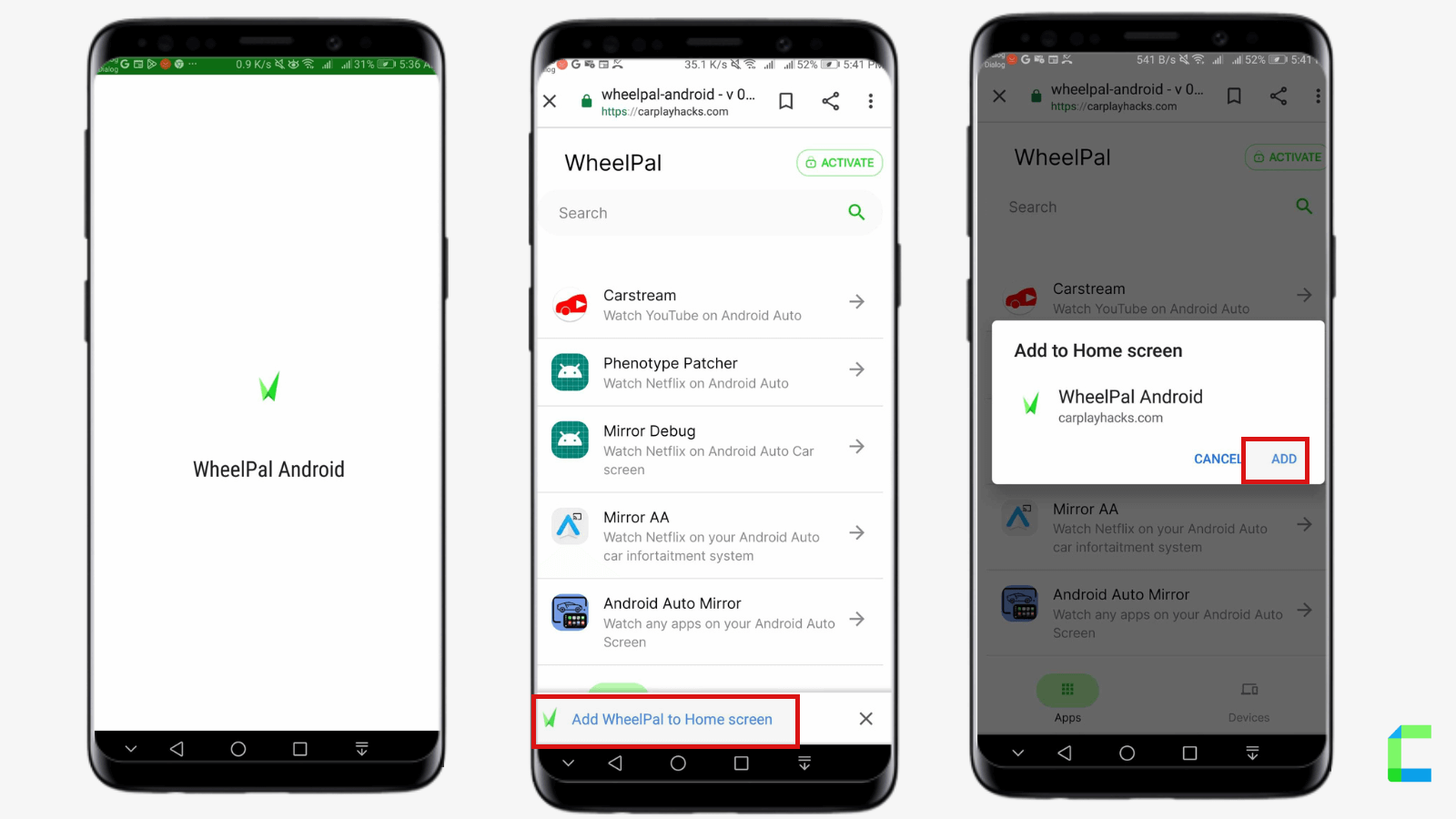
2. WheelPal Activation Guide
Step 1: Click Activate Button and Add your email to the app activated.
Step 2: After Activating the software, you can choose your needed apk.
- Select your apk and click there.
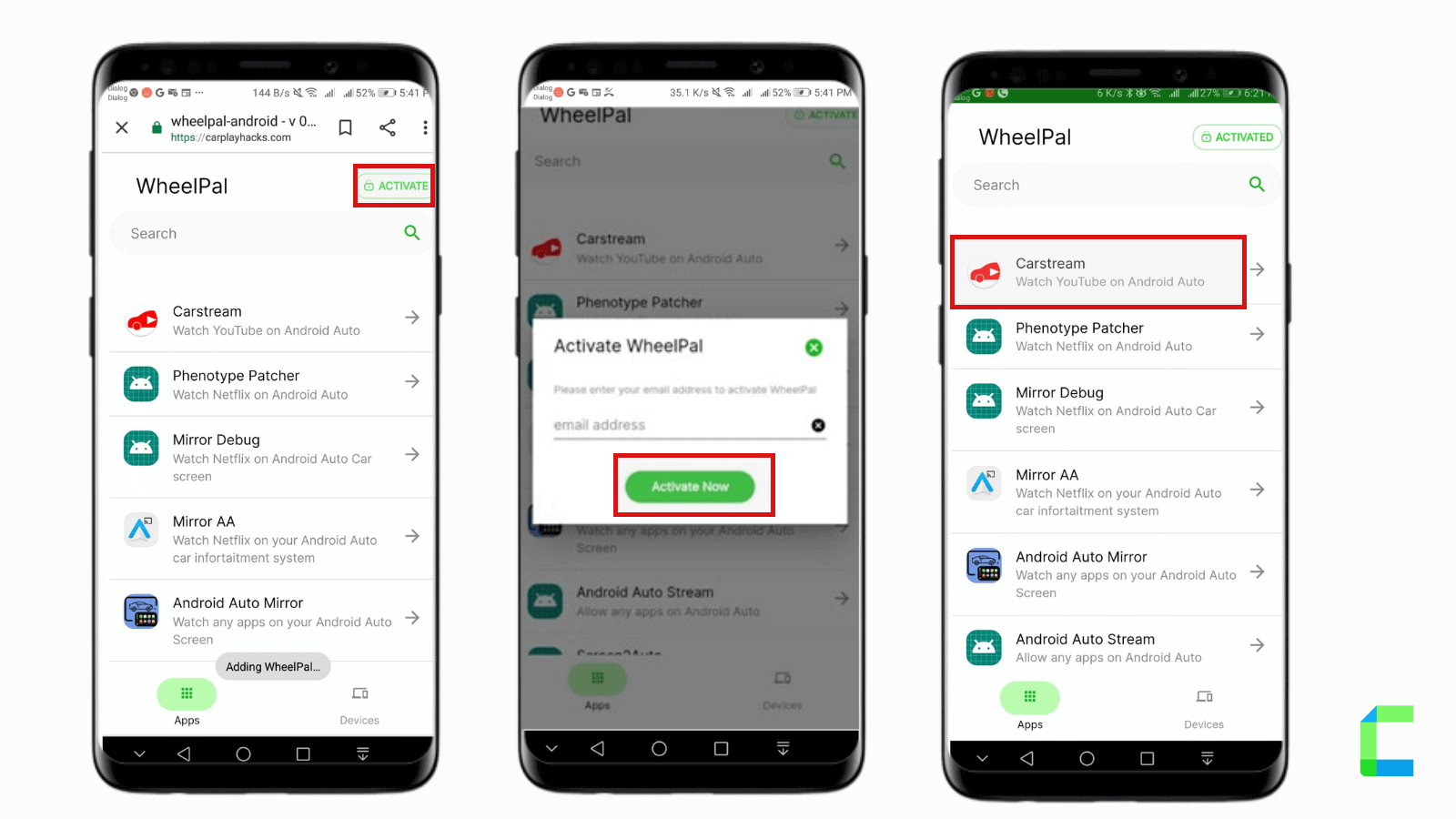
Step 3:
- Tap on the “Get” button.
- Now you can see pop up and you will be prompted to "GET A LICENCE NOW". when you attempt to launch it.
- Purchase the WheelPal Android app by clicking.
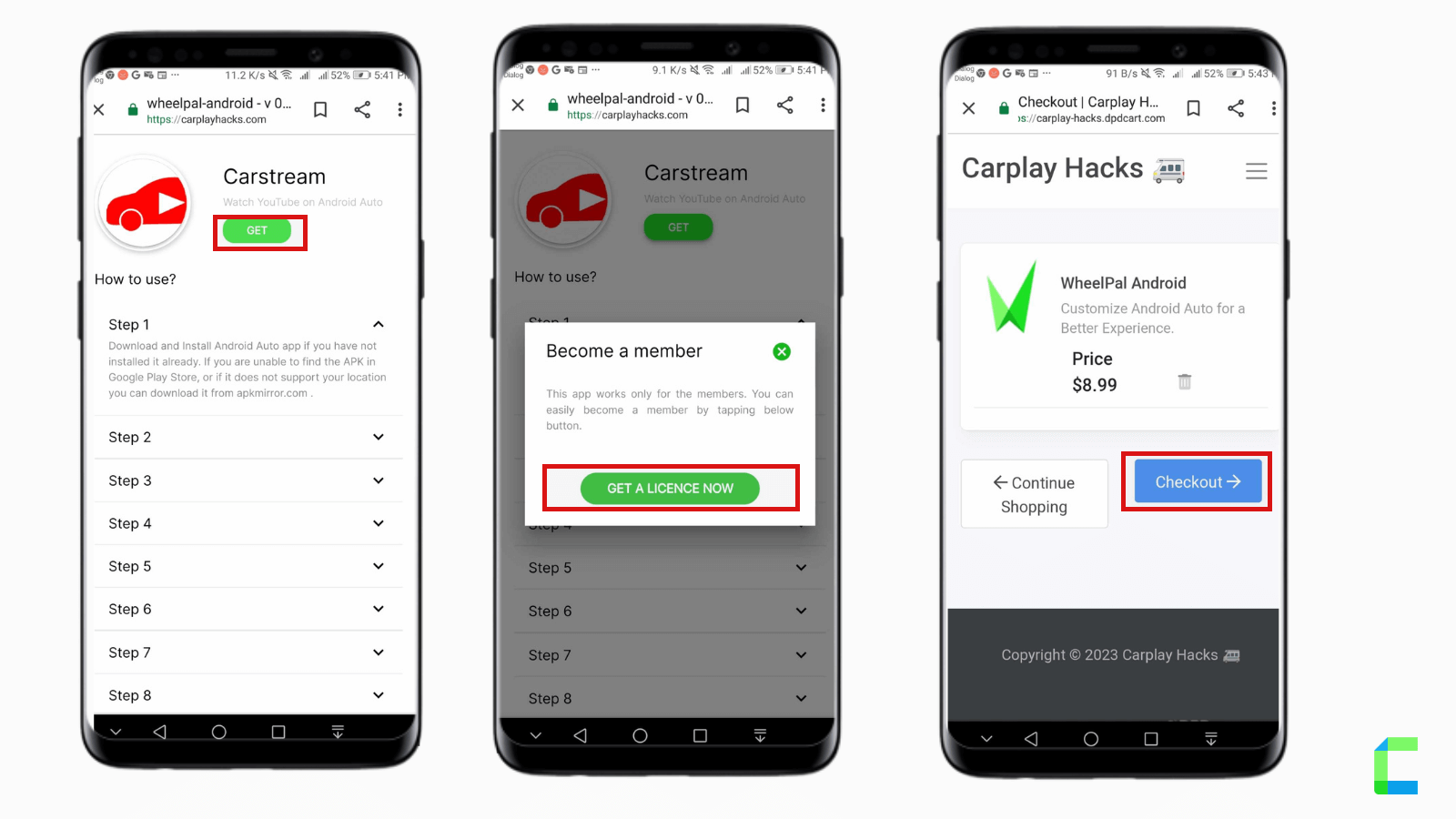
Enjoy Android Auto using InCar
InCar App is the best solution If you do not have Android Auto. It is an Android Auto simulator which gives the same experience on Android Phone. It contains a set of apps including apps that are not available on Android Auto by default. Eg: YouTube, Facebook, Messenger, Browsers, Waze, Video Players, etc. So, this is also the best option to watch YouTube even if you do not have Android Auto.
You can use your mobile Landscape mode to watch quality videos with your mobile display.
What you simply need to do is download InCar, Click the button below.
After you click the button, you can download the app for free.
Open the app through Chrome web browser to download on your mobile.
Click the 3 dots on the right corner.
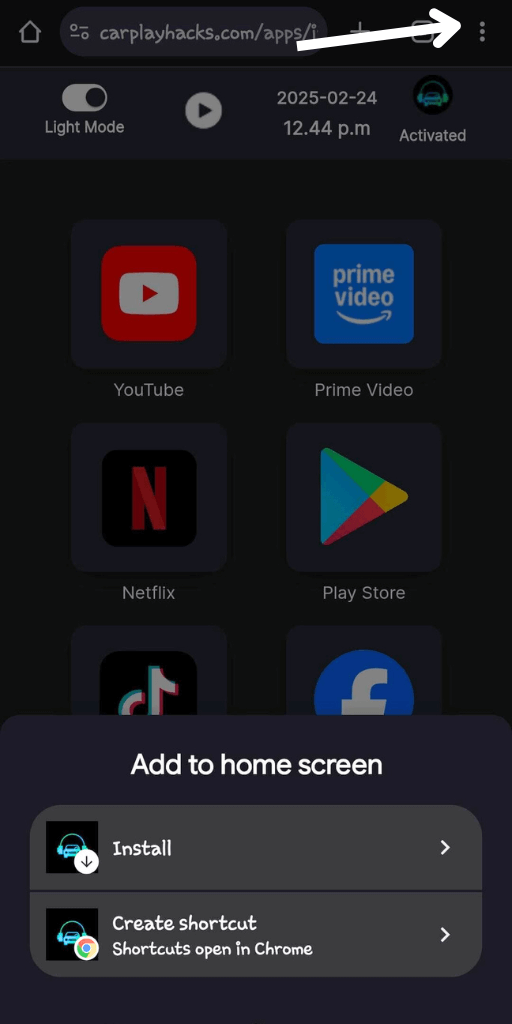
Then choose “Add to home screen”
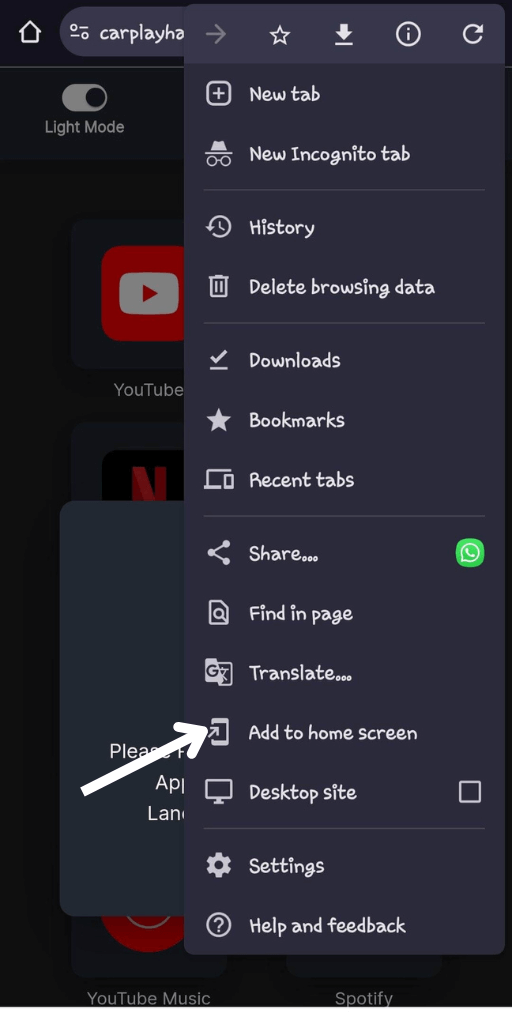
Then click the install button to download the app.
Follow the InCar Android Installation step-by-step guide to understand every step simply.
CarStream
CarStream is the best and most famous solution for enjoying YouTube videos on Android Auto which is developed by Kiran Kumar. (Previously named YouTube Auto) To use this Car Streaming you need to make sure that you have downloaded both the Android Auto app and Car Stream. The CarStream no root. Let’s see how CarStreaming.
Follow the following steps to download and set up CarStream.
Note: These steps may slightly vary depending on your Android version and the phone model.
How to set up CarStream (YouTube Auto) - for Android 8 and above (Android 13)
- Download and Install the Android Auto app if you have not installed it already. If you are unable to find the APK in Google Play Store, or if it does not support your location, you can download it apkmirror.com.
• Improved Do Not Disturb functionality.
• Dark mode on car UI is now independent from the phone.
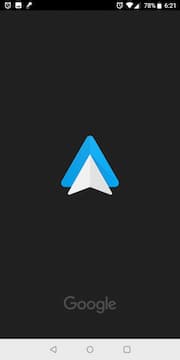
2. Download and Install the CarStream application.
Download CarStream (YouTube Auto) from WheelPal app.
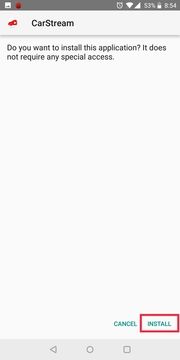
3. Launch the installed Android Auto app on your Android home screen
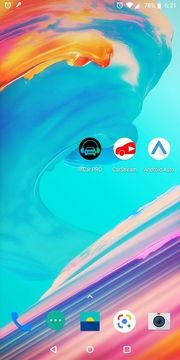
4. Click on the hamburger menu at the top left corner
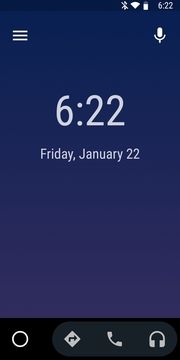
5. Click on the “Settings”.
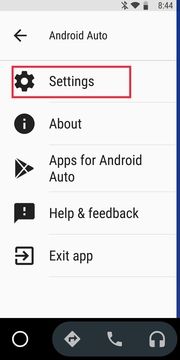
6. Scroll down to the section “About” and tap on the “Version” so that the version information will appear.
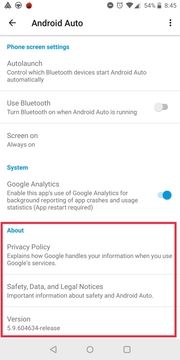
7. Tap several times on the version information so that a pop up will appear asking whether to enable developer mode. Click ok and enable it. This is necessary for CarStream to work.
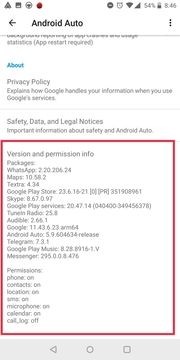
8. Click on the menu located on the top right corner and tap on “Developer Settings.”
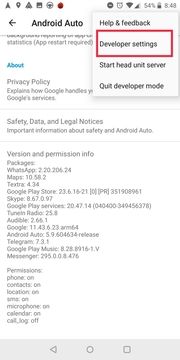
9. Tick on the “Unknown resources” checkbox.

10. Click on the “Video Resolution” option on the same view. (Developer settings)
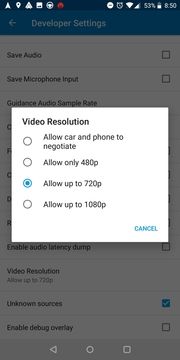
11. Then select an option as you prefer.
12. Now launch Car Stream App
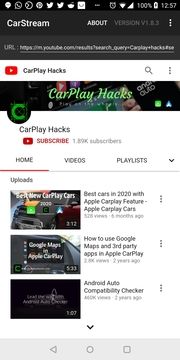
13. There you go! Now you can enjoy Android Auto YouTube.
Note:
- CarStream works with the latest Android phones. However, some users have reported that CarStream is not working with Pixel 6 and Pixel Pro7 models.
- If you faced trouble in loading CarStream with the latest Android versions, try again after reinstalling the app.
- If you faced loading/app crashing error, try using mobile data, other than Wi-Fi.
How to set up CarStream (YouTube Auto) - for Android 7 and lower
- Launch the installed Android Auto app on your Android home screen.
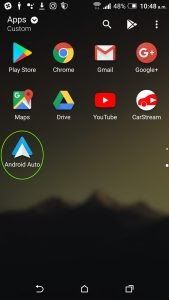
2. Click on the hamburger menu at the top left corner

3. Tap on “About Android Auto”
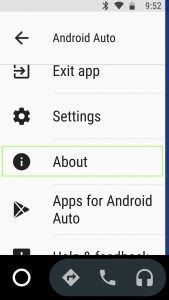
4. Tap again on the “About Android Auto” multiple times on the opened window
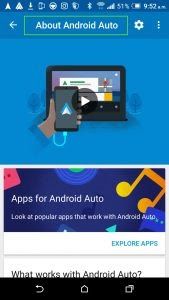
5. Click on the menu located in the top right corner and tap on “Developer Settings.”
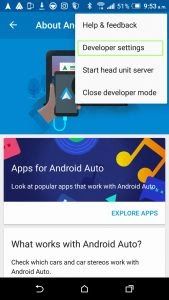
6. Check the “Unknown Resources” box, Video 720p and 1080p.
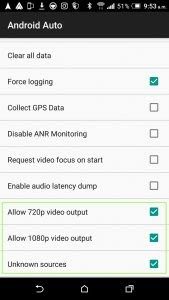
7. Now launch the Car Stream App
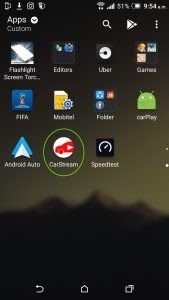
8. There you have… Enjoy YouTube on Android Auto
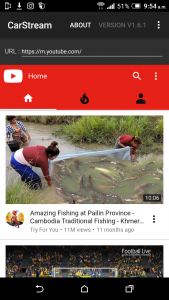
Note:
- With the earlier Android versions if you faced issues with audio and video get out of sync, please try to do it again with the latest Android versions.
- If you faced loading/app crashing error, try using mobile data, other than Wi-Fi.
Cartube for Android
Cartube is the other, well-known and trusted method for watching YouTube on Android Auto. Croccio is the developer of the Cartube for Android, and the latest version is 0.1 beta.
According to Croccio, Cartube for Android app mainly contains two sub-parts. the first part is the
- Cartube App, which allows you to search, watch, and download videos on Different youtube channels.
- Cartube Controller, which controls the play, pause, next, previous, and their operations of the bottom bar of Android Auto
It was previously on Github, but the project is not on GitHub anymore due to an unforeseen issue. We will update you once the repository is back. Also, you can check Cartube Official Website for further updates.
The good news is you can download Cartube via WheelPal for Android using the button below. And read below articles to find more details about CarTube:
Cartube for Android Auto- Watch YouTube
Download CarTube for iOS 14-15.4.1
How to watch YouTube on Android Auto with Hardware Upgrade
The easiest way to enable Android Auto YouTube is to use a dedicated hardware upgrade to add YouTube to Android Auto. There are already a lot of adapters to watch YouTube on Android Auto.
1. Carlinkit Carplay Android Auto Netflix, Youtube AI Adapter

Carlinkit wireless android auto AI Box is the latest wireless adapter for exploring video streams like Netflix,Tiktok, and many more. With this adapter,you can easily connect your car infotainment system to watch YouTube. It is also called Carlinkit Carplay Android Auto Netflix, YouTube AI Adapter.
It Supports Apple CarPlay and Android Auto.
Compatibility: Android 5.0 or above versions/ iOS 10 to iOS 18.3.1
Compatible devices: Android 11 and above and iPhone 6 to iPhone 16e
Prerequisites:
Compatible with models with built-in Android Auto
What is the importance of this product?
- Upgrade from Wired to wireless CarPlay and Android Auto
- Can Add any app to Android Auto
- Fast and reliable
- Automated and wireless connectivity without the need for a USB cable.
- Connectivity Technology Wi-Fi and Bluetooth
- YouTube app Installation device
2. MMB Ai Box

MMB AI Box is the best and most famous brand among wireless adapters. It's a highly reliable and affordable car accessory. MMB wireless adapter supported with multi-platforms. It's super cool for Car lovers. Also, this handles all the preloaded applications like YouTube Hulu, Netflix, and any app with ease.
Compatibility: Android 5.0 or above versions/ iOS 10 to iOS 18.3.1
Compatible devices: Android 11 and above and iPhone 6 to iPhone 16e
Compatible Cars: 2016-2024 Cars
Prerequisites: Compatible with models with built-in CarPlay and Android Auto
What is the importance of this product?
- Fast and reliable
- Support with multi-platforms.
- The adapter comes with a USB cable.
- You can watch your favorite videos and listen to any audio with any app on Android Auto
- It's easy to install, and after connecting for the first time, it will automatically connect the next time.
3. CarlinKit AI TBox Android Wireless Adapter

CarlinKit AI TBox Android Wireless Adapter is the super and newest box-type adapter developed by Carlinkit. This is easy to use and carry in your car. If you are looking for an app for YouTube music, you can use this adapter to find different apps according to your requirements. Because this adapter enables access to different non-default apps on Android Auto.
In addition, it has a smooth connection and is easy to connect using USB Cable. The cable is provided with the package. So, you can connect to the car's infotainment system by Cable.
Compatibility: Android 5.0 or above versions/ iOS 10 to iOS 18.3.1
Compatible devices: Android 11 and above and iPhone 6 to iPhone 16e
Prerequisites: Compatible with models with built-in Android Auto
What is the importance of this product?
- Support YouTube, Netflix, Wireless Android Auto
- Has 8GB RAM + 128 GB ROM large-capacity memory
- Easy to install, stable, and reliable.
- Built-in GPS
- Wireless Communication Technology-Wifi, 4G, Bluetooth
4. Ottocast AI Box Android Wireless Adapter
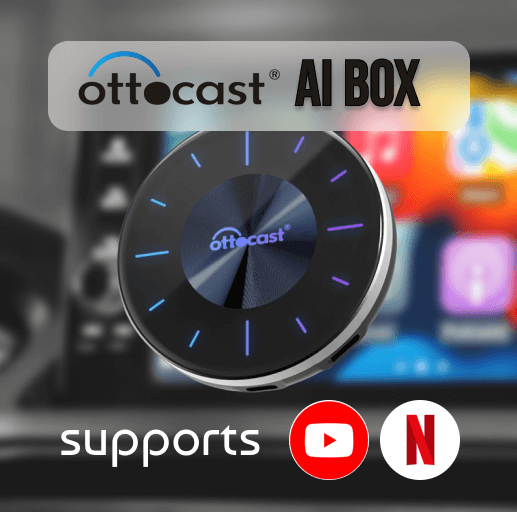
Most adapters work the same. but not all of them. Ottocast AI wireless adapter is supported for Android Auto. This is an amazing product and easy to use. Also, the adapter product design is user-friendly. It comes with a USB Type-C connector and Type-C to Type-B cable that can be used to connect the adapter to the car. This is an ideal product for Built-in video apps such as YouTube, Netflix, and all video streaming.
Compatibility: Android 5.0 or above versions/ iOS 10 to iOS 18.3.1
Compatible devices: Android 11 and above and iPhone 6 to iPhone 16e
Compatible Cars: 2016 and above vehicle models
Prerequisites: Compatible with models with built-in Android Auto
What is the importance of this product?
- Support 4G Network.
- Connectivity Technology- USB, Wi-Fi, Bluetooth
- It's easy to install and automatically connects the next time you start the car.
- Support with video streams like YouTube, Netflix, Hulu, Prime Video, etc.
- Seamless automatic connection
- Slim Design
- Fast performance
- Easy to use and carry in your car.
Software Solutions vs Hardware Solutions
| Hardware Solutions | Software Solutions |
|---|---|
| Easy to Connect | Complex installation process |
| Higher cost than Software | Low cost |
| Support to new Android versions | Some apps don’t support new Android versions |
| Support CarPlay & Android Auto | Some apps don’t support CarPlay & Android Auto |
Enjoy Android Auto YouTube Using InCar
InCar App is the best solution If you do not have Android Auto. It is an Android Auto simulator which gives the same experience on Android Phone. It contains a set of apps including apps that are not available on Android Auto by default. Eg: YouTube, Facebook, Messenger, Browsers, Waze, Video Players, etc. So, this is also the best option for watch YouTube even if you do not have Android Auto.
What you simply have to do is download InCar from the Google Play Store. Read more on how to use InCar App.
Possibilities of using Android Auto YouTube apk
We know that watching any video while driving puts you at risk. Because it distracts and keeps you out of focus on the road. But if you want to enjoy your ride while on a long drive or when the car is parked Video streams like YouTube are useful things.
Furthermore, Let’s say there was an inspiring speech or a story you would like to hear most of the time on YouTube or a stand-up comedy program that your family enjoys together, or at least imagine how many times perhaps your kids might have been sitting in the back of the car lonely without having anything to enjoy.
Safety Concerns and Legal Limitations
Risk: Watching videos while driving is risky. Remember to watch any videos on Android Auto while your car is parked.
Security Issues: Using unofficial apps on your Android mobile is not secure. It may damage very personal data. Before installing those apps use whether they are trusted sources.
Legal Limitations: Third-party app installation on Android Auto is restricted by Android because of safety issues. You must read Android Auto official guidelines before using any non-default apps to avoid damage to your devices and data.
Disclaimer – Installing any unofficial application to your mobile or Android Auto is restricted by Android because it is risky. We are not responsible for any damage to your personal devices and data. Before installing restricted apps read the terms and conditions and use only trusted sources.
Conclusion
We discussed Android Auto YouTube. The ways to watch YouTube on Android Auto App. The ways of watching Y Tube with CarStream Android Auto. Also, if you already use Android Auto, then you can go ahead with CarStream, and also you can try Hardware Solutions. Otherwise, if Android Auto is not available for you at the moment, you can enjoy YouTube on your Android phone or tab using InCar App.
Now you can install any app on Android Auto and other ways 100% safely with the hacks provided in our blog. We have provided complete guides on how to add popular and useful apps on Android Auto like Google Maps. Check out Sensible Android Auto: Xposed, AA Phenotype patcher, and AA AIO tweaks as well! So, stay with us for more hacks to enhance and enjoy your in-car life!