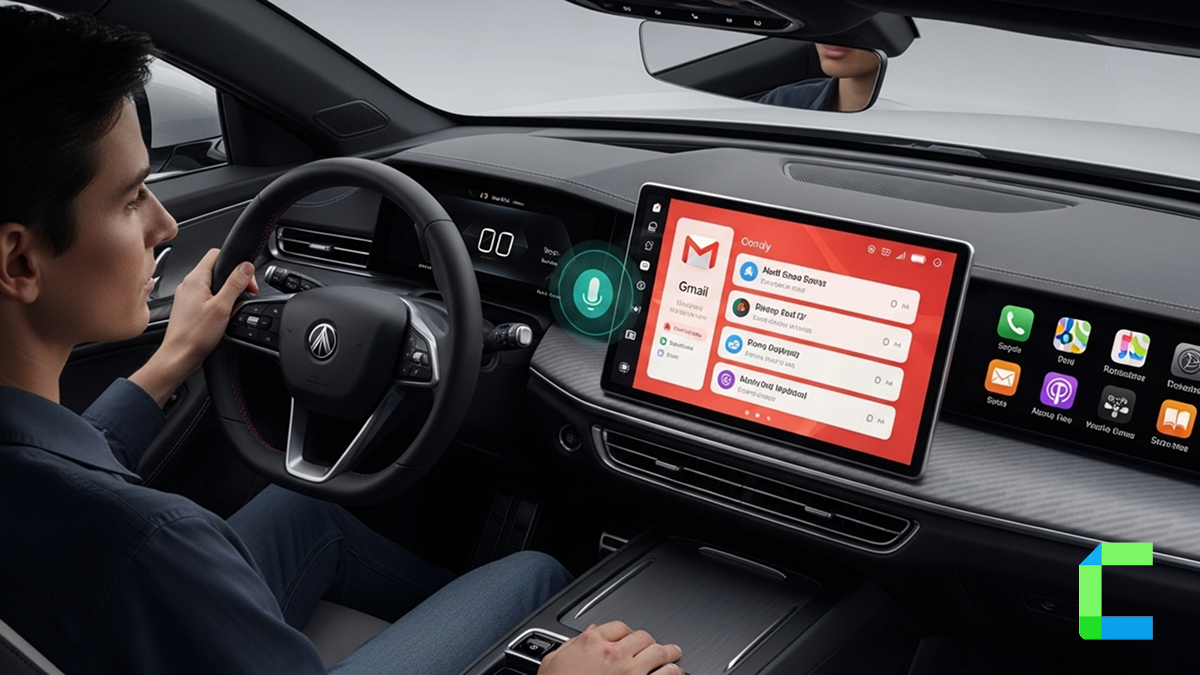Gmail does not natively support CarPlay, but we can read our emails while in the car with CarPlay. In this article, we will discuss how to get emails on our CarPlay.
Additionally, we have listed some methods to add more apps to CarPlay,
Software Solutions
Hardware Solutions
How to Get Gmail on CarPlay
Gmail is not officially supported on CarPlay. Therefore, even if your iPhone has installed the Gmail app, it does not appear on the CarPlay screen when you connect your iPhone.
But there is an official way of reading emails on CarPlay, you can use the Speaking Email CarPlay app. This app can read your emails for you in the CarPlay interface.
Step Guide to Use Speaking Email
01. Install the app
02. Sign in to Gmail
03. Utilize app features like text-to-speech, control by the CarPlay buttons, voice commands, customizable features like speed, voice etc.
In the middle of the article, you can find more information on this.
Also, there are methods to get full access to any email app like Gmail, Outlook etc on CarPlay. The following shows those methods of enabling email and other apps on CarPlay.
Get Full Access to Email on CarPlay with Software Solutions
WheelPal
WheelPal is a CarPlay upgrade software solution, I was able to access any app on my iPhone in the CarPlay screen. Gmail, Outlook, YouTube, Netflix, etc are allowed on the CarPlay screen
You need to have a jailbroken iPhone to add those non-official apps on CarPlay. No software solution still developed to add those non official apps on CarPlay without jailbreaking the iPhone.

Disclaimer: Jailbreaking means removing restrictions imposed by Apple. Therefore, it may violate Apple's policies, it may cause warranty void and security concerns. The recommended way is not to jailbreak the iPhone.
InCar App
InCar is a CarPlay simulation app, which means it can function as the CarPlay screen. I was able to use my iPhone as CarPlay screen with this app. Gmail, YouTube, Netflix, etc are available.

Installation guide for InCar App
The app is compatible with all iPhone models and iOS versions and this is useful for users who don't have CarPlay and who like to stream videos on CarPlay.
Get Emails on CarPlay Without Jailbreak
Now going to reveal to you the non-jailbreak solutions for receiving emails on Apple CarPlay. No matter what email app you use, you can receive mail easily with the following app. You can simply install this app and use it without changing settings on your phone.
Speaking Email CarPlay App
Speaking Email is the best no-jailbreak solution for you to handle your emails while you are driving. The app speaks out the contents of the message to you and you can command the app to send a response or to take action on it.
Requirements:
- An email account (Office 365 or Gmail)
- Apple CarPlay compatibility in your car (even if you do not have CarPlay, you can use the app on your phone)
- An iPhone
Installation:
You can simply download the app from the Apple App Store. After downloading you can simply install the app and use it immediately.
After installing the app, set up the app by signing up to the email account you want. And that is all you have to do, the app will be displayed on our CarPlay menu.
Functionality:
There is a free version and an updated version of the app. You can use the free version for the main functions as follows. (This free version is available for a limited time only.)
- Email speech with smart content detection (The app can extract the content from the email just ignoring mail signatures and other things. This content will be read aloud for you.)
- CarPlay button controls for navigation between the Next and previous emails.
- Email features like Archive, Delete/ Trash, Flag, Mark as Read, etc.
If you need enhanced options as follows, you need to go for the premium version of the app. You can get the value addition packs for $5 and $10.
- Multiple email accounts
- Reading the Attachments (PDF, Word formats, Calendar Appointments, and Audio Files )
- Voice commanding options for handling and navigation
- Composition of reply emails with dictation to your voice
If you do not have a CarPlay-compatible car, you can still use this app on your phone to get emails read for you. Hope this will help you a lot as you can attend to your emails without any delay.
You can refer to the official site of Speaking Email CarPlay for more.
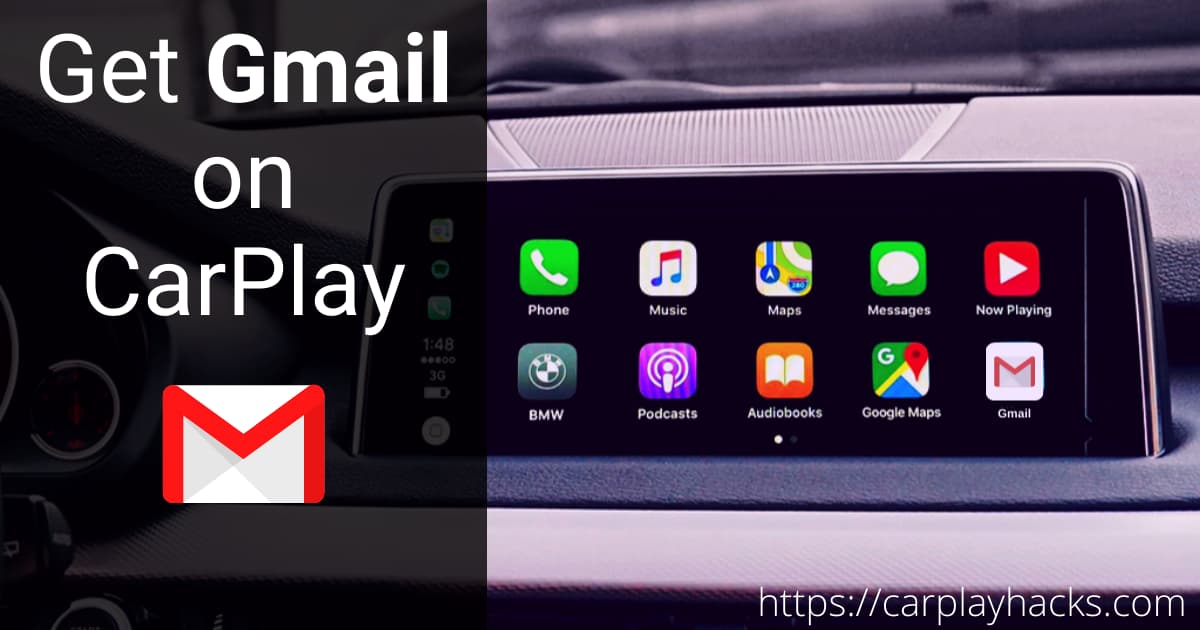
Why You Should Get Gmail on CarPlay?
Still in the world, the majority use Gmail as their communication app in spite of the availability of an array of communication methods. As Gmail is widely used for business purposes, the necessity of receiving, replying to, and acknowledging emails immediately has increased.
If you have a CarPlay Gmail app or a Speaking Email assistant, you do not have to worry about attending to your emails instantly.
Moreover, you can handle them with voice commands without paying attention to the screen and that will definitely be an advantage for you in terms of your safety while driving.
Also, read how to add Outlook Emails on Apple CarPlay.
Get MS Teams on CarPlay to make your remote working experience easier!
Add Any App To Your CarPlay Without Jailbreak
With the following AI boxes, you can get full access to any app on CarPlay without jailbreaking your iPhone.
Carlinkit AI TBox

It is set up with 8 GB of RAM and 128 GB of storage. Carlinkit AI Tbox is supported on multiple platforms. Also, This handles all the preloaded applications like YouTube, Hulu, Netflix, etc.
Compatible iPhone Models:
- iPhone 16, iPhone 16 Plus, iPhone 16 Pro and iPhone 16 Pro Max,
- iPhone 15, iPhone 15 Plus, iPhone 15 Pro and iPhone 15 Pro Max,
- iPhone 14, iPhone 14 Plus, iPhone 14 Pro and iPhone 14 Pro Max,
- iPhone 13 Pro Max, iPhone 13 Pro, iPhone 13, iPhone 13 mini,
- iPhone 12 Pro Max, iPhone 12 Pro, iPhone 12 mini, iPhone 12
- iPhone SE
- iPhone 11 Pro Max, iPhone 11 Pro, iPhone 11
- iPhone Xs Max, iPhone Xs, iPhone XR, iPhone X,
- iPhone 8, iPhone 8 Plus,
- iPhone 7, iPhone 7 Plus,
- iPhone 6s, iPhone 6s Plus, iPhone 6, iPhone 6 Plus,
- iPhone 5s, iPhone 5c, iPhone 5
Compatible iOS Versions:
iOS 18, iOS 17, iOS 16, iOS 15, iOS 14, iOS 13, iOS 12, iOS 11, iOS 10
Features:
- Support for multi-platforms (HDMI)
- The adapter comes with a USB cables
- Connecting with the help of a mobile hotspot, Bluetooth
- You can install more apps, such as YouTube, Netflix, TikTok, Hulu, Spotify, Disney+, Prime Video etc to watch on Apple CarPlay.
- It is plug and play installation, and after the initial connection, it will remain connected the next time you start the car.
- Compatible with built-in CarPlay vehicle models.
Ottocast AI Box
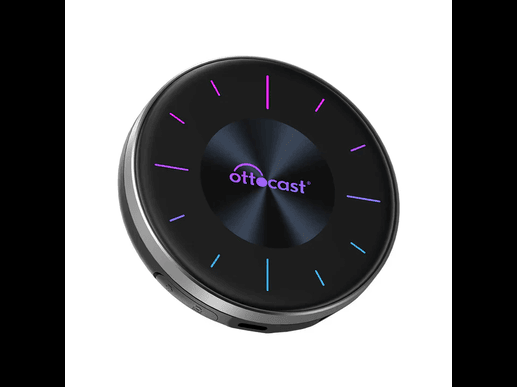
Enjoy Netflix and YouTube videos while in your car with Ottocast Car AI Box. It supports all apps in Apple CarPlay. Stream Netflix, and YouTube videos in CarPlay.
Features:
- Compatible with iPhone model 5 and all the above
- Compatible with iOS 10 - iOS 17 and all the subversions
- Compatible with iOS 18 subversions
- Supports multiple screens.
- Supports both Apple CarPlay and Android Auto.
- Enables videos on CarPlay with Netflix, YouTube, TikTok, Disney+, etc.
- Must have a good internet connection.
- Advised to use only while your car is parked.
- Easily access the Home, Recent, Clear apps, Voice search, etc.
- Comes with a 8GB RAM card.
- Add any app to CarPlay
- Compatible with built-in CarPlay vehicle models.
FAQs
Is the Gmail App available for CarPlay?
Gmail is not a CarPlay-compatible app with its default settings. Yet, you can add Gmail to CarPlay using an AI box or WheelPal app or you can use CarPlay supported Speaking Email app.
How to get Gmail on Apple CarPlay?
You have to jailbreak your iPhone and install a tweak like NGXPlay or CarBridge in order to add the Gmail app to CarPlay or you can use non jailbreak solution like AI box.
Is it possible to get the emails read out for me?
Yes, the best option to get the emails read is using the Speaking Email App. It can be installed from the App Store, and it works on any iPhone with any iOS version.
Can I reply to my emails with speech-to-text?
This feature is available on the Speaking Email app. And you need to get the premium package of this app to enjoy this feature.
How to get Gmail Notifications on CarPlay?
You can get the Gmail notifications on the CarPlay screen after adding Gmail to CarPlay or after mirroring your iPhone on CarPlay. Yet you have to jailbreak your iPhone and install a third-party tweak like NGXPlay, CarBridge to get this done.
Or use an AI box without jailbreaking your iPhone.
Conclusion
As Gmail is basically a communication app that can distract the driver, Apple does not allow it on CarPlay with default settings. Most possibly, this action has been taken for your safety. But we understand that there are situations in which we can use Gmail on CarPlay without any risk and on the other hand we have learned that there are voice-based solutions to attend to your emails without getting disturbed with your driving.
So, if you are confident enough to use it safely, then use above mentioned solutions or the Speaking mail app and start attending your emails on your way! Happy driving !!!