InCar App lets you add Apps to Android Auto and enhance your in-car experience by providing options to stream, listen to music, play games, find any location, play games, access files, or use any app that is restricted by the Android Auto official App.
In this article, you can find,
- What is InCar Android App
- InCar app Compatibility device
- How to download InCar Android App?
- Alternative Solution for InCar App
What is InCar Android App?
InCar app is a high-feature alternative solution for Android Auto. It enables access to different Android apps and runs independently on Android phones in landscape mode. So, if you have an old car.
InCar app Compatibility Device
- Android version: All Android versions
- Android devices: All Android devices
InCar Key Features
- Easy to install
- User-friendly interface
- Can add Android Auto apps
- Enhance your in-car experience
- Can stream YouTube, Netflix, and other streaming platforms
- Alternative solution for Android Auto
Step Guide to install InCar Android
- You can install inCar Android by following these steps
Step 1
- Click the button below and scan the QR code if you are logging in with your PC.
After tapping the button on your Android mobile, click the install InCar Android.
Step 2:
- Tap on Get InCar Android button and you will redirect to the cart, if you already didn't subscribe the app.
- After the subscription completed, return to the home page.
- Go to the Activation button and type your email address used to subscribe the app.
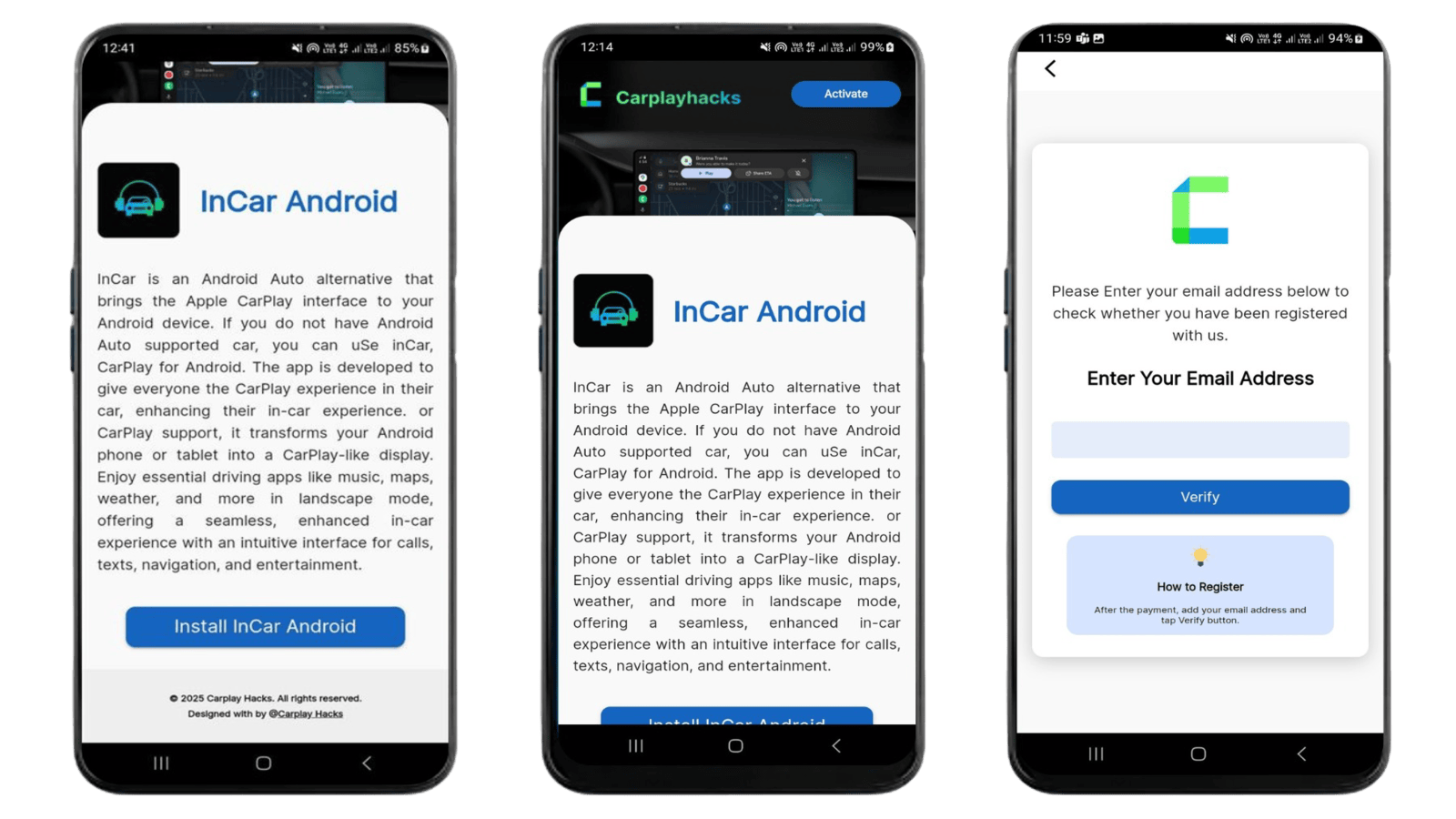
Step 3:
- Afert the activation is succesfull, you will automatically direct to the InCar app interface.
Step 4:
- Rotate your phone to get the better view and open any app you like.
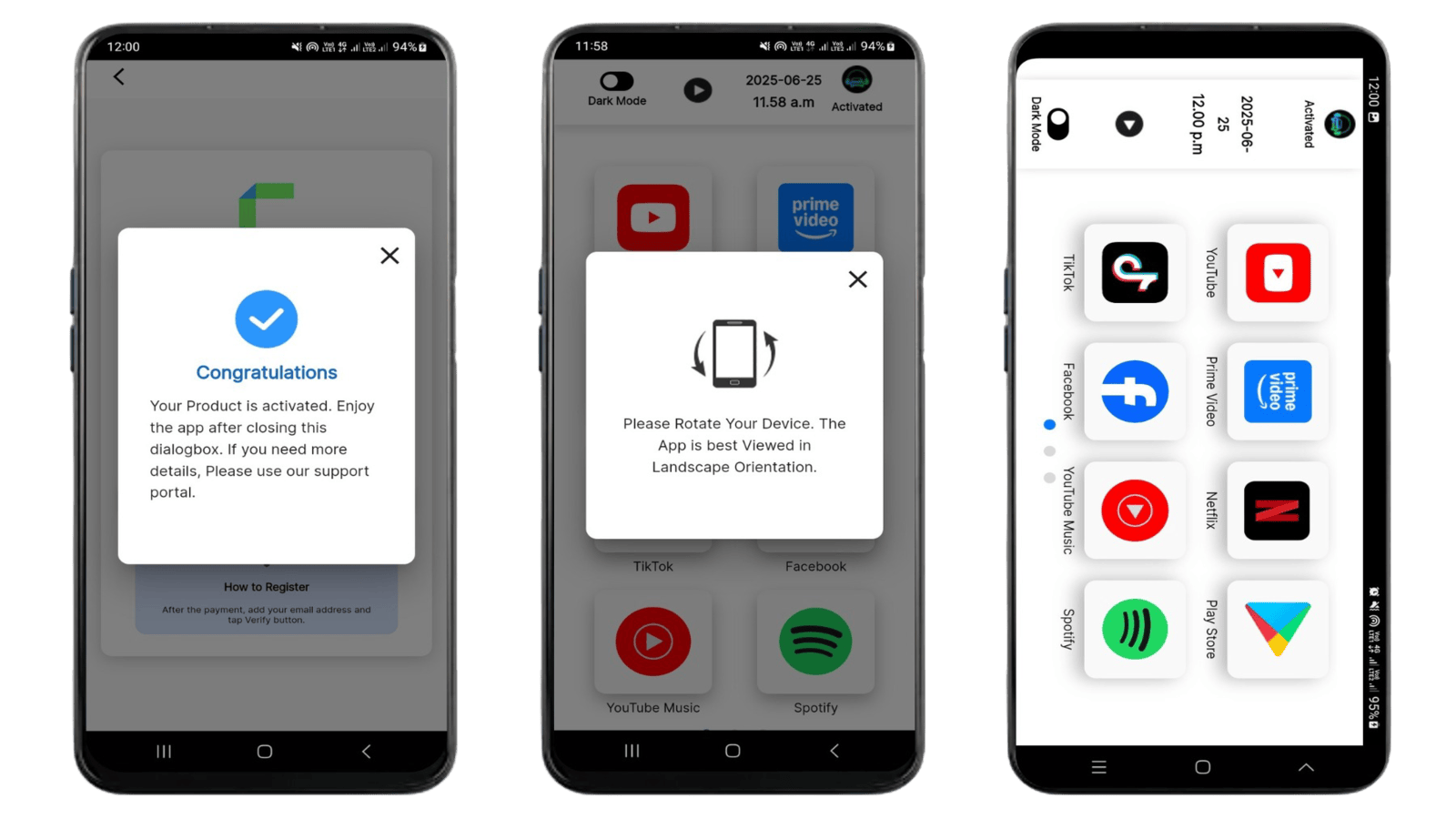
Step 5:
Choose any Android App you like and stream videos, listen to music, find any location or whatever you want. Add any app on Android Auto and have the same experience in your car.
You can easily connect your mobile to the car screen with the Android Auto App. But now there is nothing to worry about whether you have an old car without Android Auto. Because the inCar Android app gives the wireless Android Auto experience without adding any Android CarPlay adapters or Android/ CarPlay HUDs to retrofit your car.
Need more details on how to use streaming apps and other apps? Then read:
How to Play YouTube on Android Auto App
How to watch Netflix Movies on Android Auto
How to add apps to Android Auto
How to add Spotify for free on Android Auto?
Safety Concerns and Legal limitations
Risk: Adding any unofficial apps on your Android devices is highly risky.
Safety concerns: Android doesn't support adding Android Apps on Android Auto {third-party apps) because they are not safe and may affect virus attacks. Find new Android Auto updates from Android Auto Support page.
Legality: Adding any third-party app for any purpose is not legal because of safety problems. So be aware of your data and devices.
Alternative Solution for InCar Android App
Looking for InCar Alternative solution, here we go..
Carlinkit TBox Android Auto Wireless
CarlinkitTBox will be the top pick in 2025 for Playing YouTube, Netflix, or adding Android Apps to Android Auto. It provides an amazing in-car experience without rooting your mobile.
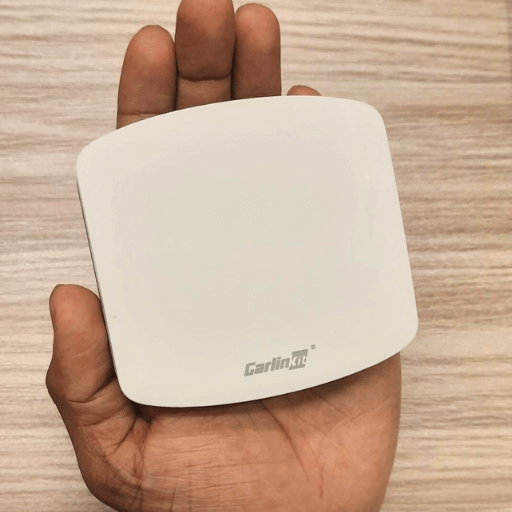
Why is this Android/CarPlay Adapter getting popular?
- Compatible with Android 11 and all versions above
- Compatible with iOS 10- iOS 18.5
- Wireless CarPlay and wireless Android Auto
- 4+ 64GB or 8 +128 GB RAM and ROM
- HD quality visuals
- Support original car features
- Split-screen options are available
- Product weight 103.4g
- CPU- Qualcomm SM6225 8 -core
- Compatible with98% cars
- USB cable available
- Product manual
- HDMI port output wire
- Card PIN provides
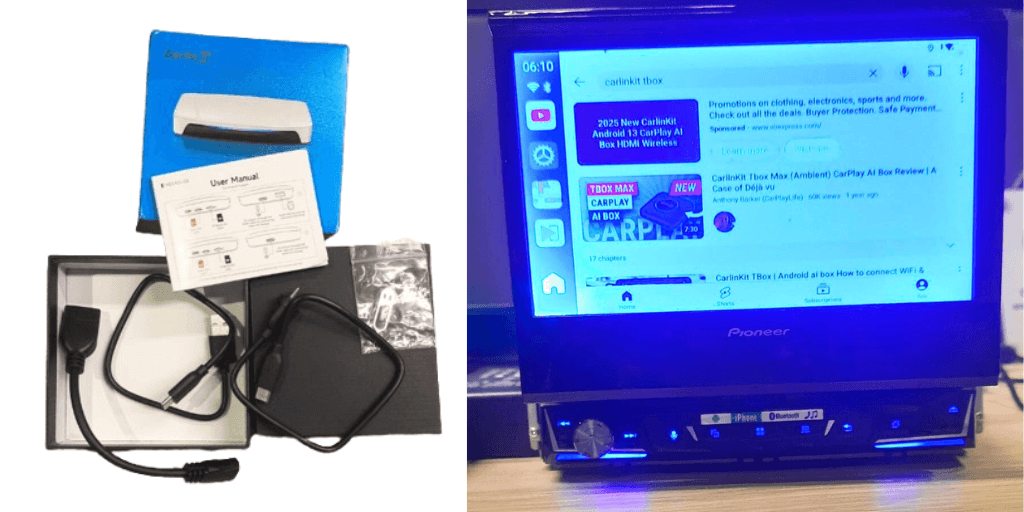
Now adding any apps to use mobile apps on Android Auto is no a big deal.
Troubleshooting Tips- InCar Android
Why cannot I download InCar app?
Check the connection and refresh the page, then again visit the trusted website and download the latest InCar apk version.
InCar error- didn't receive the code to my email
Refresh and restart the process. Add your email again and check whether the app is installing.
For Android Auto Connection issues
- Restart your mobile
- Clear the Android Auto cache
- Clear Google cache on your mobile
- Reconnect your mobile to the internet and again try out
- Enable the Android Auto option
FAQs
- Carlinkit AI Box
- MMM AI Box
- Ottocast AI Box
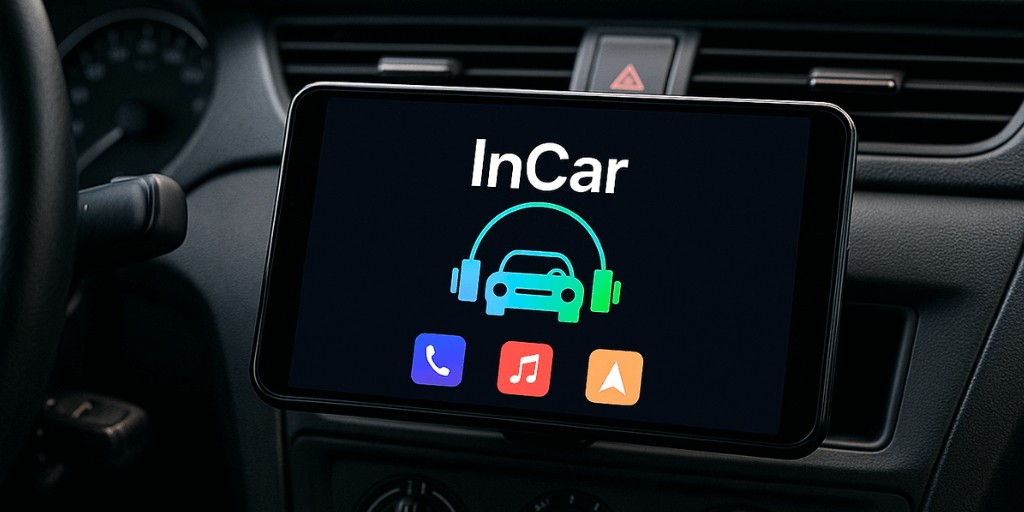




![Everything About Android Auto [Updated 2025]](/content/images/size/w100/2025/03/android-auto--2-.webp)
