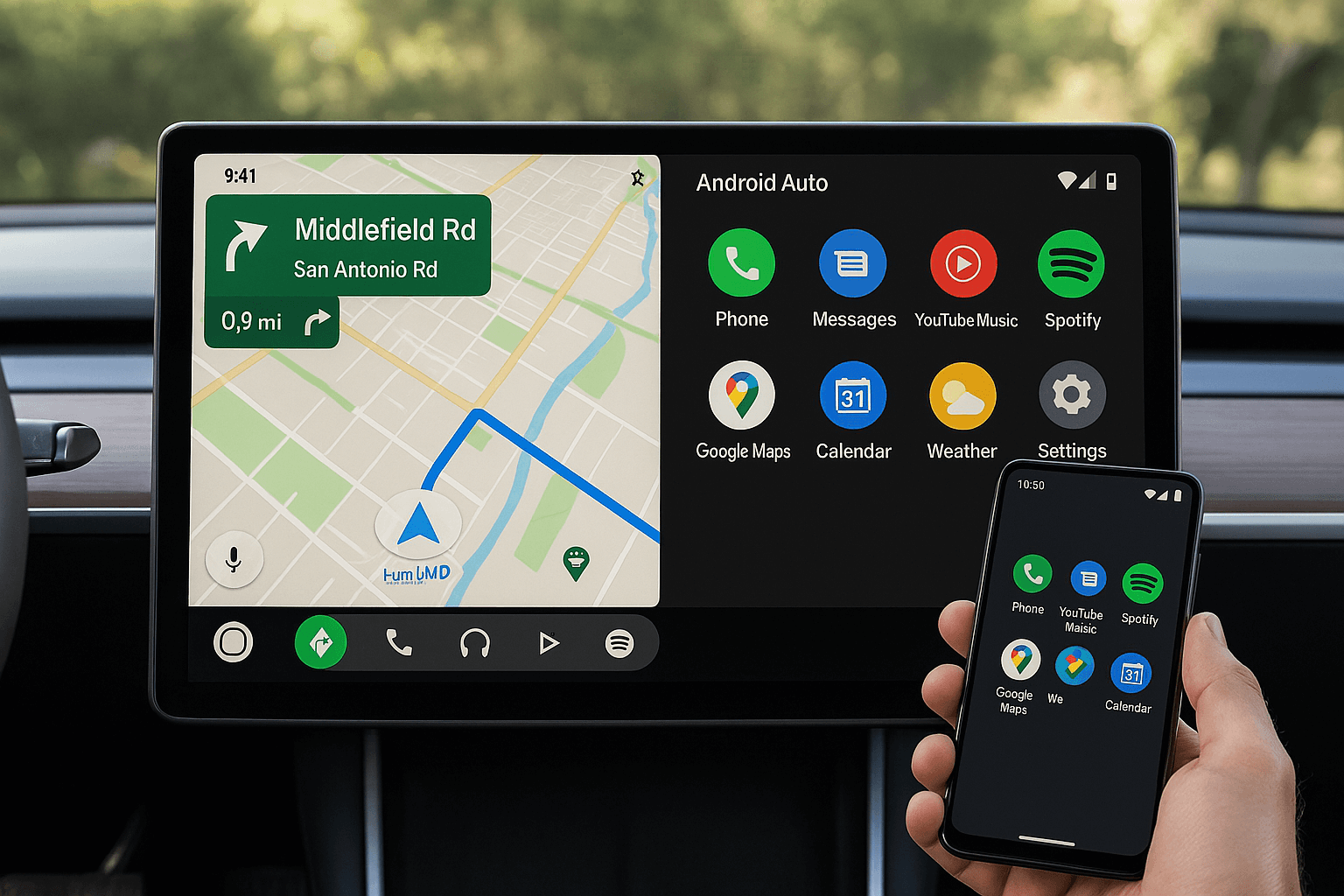Android Auto can be enabled on Android Auto using many methods and we have listed here the best and proven methods to enable Android Auto on Tesla.
It’s a known fact that even Tesla does not support Android Auto by default, there are Tesla Android Auto hacks/apps and also Tesla Android Auto adapters to do the job. But, do they work as promised?
Software Solution
Hardware Solution
Stay tuned and find yourself.
How to use Android Auto on Tesla?
There are many Tesla Android Auto tips available to enable Android Auto on Tesla, which we can refer to as software solutions or apps to enable Tesla Android Auto.
Also, there are hardware solutions to make Android Auto work on Tesla where you can simply plug an Android Auto adapter to make it work on your Tesla without tweaking software.
As we promised, we’ll be listing the best and proven methods to enable Android Auto on your Tesla so that we are only sharing the working solutions to achieve that.
So, what’s the best way to use Android Auto on Tesla?
InCar App
InCar app is an Android Auto simulation app that can use your Android device as the Android Auto screen. YouTube, Netflix, etc can also be used with this app.
InCar is good for users who don't have Android Auto or who like to watch videos in the car.

This is compatible with all Android phones and versions.
Tesla To Android Auto (T2A) Adapter

- Tesla to Carplay: Enjoy wireless carplay in your Tesla car, access maps, messages, music, and more without needing to connect your iPhone to a cable.
- Android Auto to Tesla: Connect your Android phone wirelessly and take advantage of Android Auto's features. Navigate, control your media, and stay connected effortlessly.
- Easy Installation: The T2A adapter is designed for plug-and-play simplicity. Just connect it to your Tesla, and you're ready to go with no complicated setup required.
- Seamless Integration: The T2C adapter blends perfectly with your Tesla’s interface, providing a smooth and unique user experience.
- Reliable Performance: Enjoy a stable and responsive connection every time you drive, ensuring that your wireless car play and Android Auto experience is always better.
You can just plug this into the USB port of the Tesla car and turn on the screen and connect your Android phone to the adapter.
Tesla Head Up Display

Tesla Model 3 HUD: High resolution display with 1920x720 resolution for a crystal clear view for Tesla Model Y and Model 3
Plug and Play: Easy installation without any hassle.
PLAID Mode UI: Wireless CarPlay and Android Auto interface and steering wheel control for the best experience.
User-Friendly Interface: day and night mode options make it easy to use in any light conditions.
You can just plug this into the USB port of the car and connect your Android phone.
source: https://androidautohacks.com/tesla-android-auto/
FAQs on Tesla Android Auto
Does Tesla support Android Auto?
None of the Tesla models support Android Auto by default. However, post 2018 Tesla 3, S, X, and Y models support Android Auto via Tesla Android Auto hacks or adapters. Only requirement is that your Tesla should allow running the browser while driving.
Are there any Tesla Android Auto hacks?
Tesla Android Auto hacks or apps are available to enable Android Auto on Tesla. TeslAA and TeslaMirror are such apps which can enable Android Auto if your phone and Tesla is supported.
Which Tesla models can run Android Auto?
Tesla 3, S, X and Y models manufactured after 2018 are able to run Android Auto via apps / hacks or Android Auto adapters. However, Android Auto is not supported by default for any of the Tesla models.