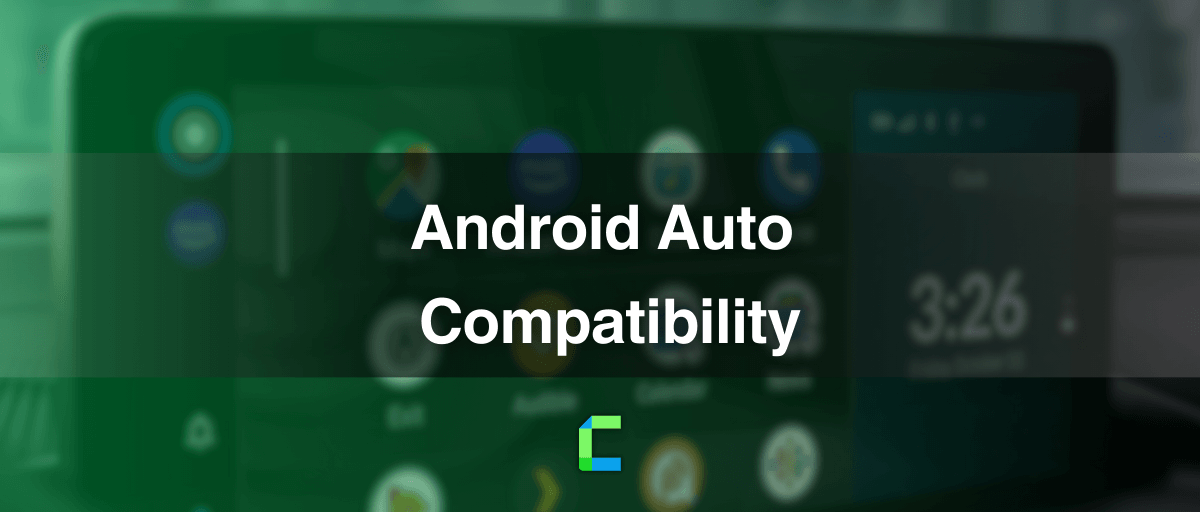Android Auto is compatible with several Android devices and cars at the moment. Also, it is available in limited countries and regions. So, if you are willing to have Android Auto, you have to be in an Android Auto available area and should have a compatible device and a car too.
So let's talk about what are the compatible devices, cars and available countries.
Android Auto Available Countries
Android Auto is available for a limited number of countries. Following are the countries where Android Auto is available by 2025.
- Argentina
- Australia
- Austria
- Bolivia
- Brazil
- Canada
- Chile
- Colombia
- Costa Rica
- Dominican Republic
- Ecuador
- Germany
- Guatemala
- France
- India
- Ireland
- Italy
- Japan
- Mexico
- New Zealand
- Panama
- Paraguay
- Peru
- Philippines
- Puerto Rico
- Russia
- Singapore
- South Africa
- South Korea
- Spain
- Switzerland
- Taiwan
- United Kingdom
- United States
- Uruguay
- Venezuela
Also, in the following countries, Android Auto is available with Google Assistant.
- Australia
- Canada (English)
- France
- Germany
- India (English)
- South Korea
- United Kingdom
- United States
Android Auto Available Phones / Devices
Android Auto application compatible for Android phones which run Android 6 to Android 15
The following phones support wireless connection.
Google:
- Pixel : XL / 2 / 2 XL / 3/3 XL / 4 /4 XL / 5 / 5XL / 6 / 6XL / 7 / 7 XL / 8 / 8 XL / 9 / 9 XL / 9 XL Pro Fold
- Nexus 5X / 6P/ 7/ 9/10/Q
Samsung:
- Galaxy S8 / S8+ / S9 / S9+ / S10 / S10+ / S20 / S20+ / S20 Ultra / S21 / S21+ and Ulatra/ S22 / S22+ and Ultra / S23 / S23+ and Ultra / S24/ S24+ and Ultra etc.
- Galaxy Note 8 / 9 / 10 / 20
Android Auto Compatible Cars
Android Auto currently supports more than 400 car models. Most of the Mazda vehicles starting from 2019, will have this feature enabled.
And Google, having partnered with Volvo, is planning to get the future cars compatible with Android Auto.
With all this news, it is obvious that many of the car manufacturers are working on making this feature available soon.
List of Android Auto supported cars.
source: Android Auto Compatibility | Android
Can You Add More Apps on Android Auto ?
You can add more apps on Android Auto with the following solutions. As per my personal experience, I have listed the following software and hardware solutions.
WheelPal (Rooting Required)
WheelPal is an android software solution that can upgrade android auto and add any app on car screen.
It allows you to add YouTube, Netflix etc, on Android auto.
But you need to have a rooted android phone in order to add these non-official apps on Android auto car screen.
Disclaimer: Rooting android phone may void Google warranty and security concerns, the recommended way is not to root the android phone. If you are willing to root android phone, please do it at your own risk.

Please follow the step-by-step guide above for installing the app successfully.
WheelPal is compatible with all Android phones and all android versions. But you need a rooted Android device to add video streaming apps on Android auto.
Sometimes this app gets stuck and doesn't show what you want, then clear the cache or update the app or reinstall the app.
Note: This application is a third party app, Google does not officially endorse this app. Also, This is an affiliated product. You can gain a discount by clicking the above link.
What if You Don't Have Android Auto ?
There are solutions for Android auto unavailable users. One of solution is InCar Android.
InCar is an android app that can use same as Android auto on your phone.
InCar simulate the Android Auto and CarPlay screens on your Phone. You can use your android phone as the Android Auto or CarPlay screen.

This app is compatible with any android version and phone.
Note: This is a third-party application, Google does not officially endorse this app and this product is an affiliate. You can get a discount by clicking the above link.
Let's move on to non-root methods to add more apps on Android Auto!
Can You Add Any App on Android Auto With No Root ?
You can add any app on Android Auto without rooting the Android phone. The following I show you a hardware solution for this purpose.
Carlinkit AI TV Box

With this, you can add any app on Android Auto, including YouTube, Netflix, Prime Video, etc.
Wired to wireless Android auto and 8 + 128 GB RAM + ROM.
Compact design makes it easy to use and plug into the USB port of the car and play.
Note: This is an affiliated product, you can get a discount coupon by clicking the above link.
Conclusion
To sum up, Android Auto compatibility depends on the location, device and mainly on the car.
In this article, you can get an idea whether your car or mobile is compatible with Android Auto.
And stay with carplayhacks.com for all the news and tips related to Android Auto.
FAQs
- Make sure your phone is running Android 6.0 or higher.
- Check if your car supports Android Auto (some older models don’t).
- Use a high-quality USB cable (some cables only support charging, not data transfer).
- Enable Android Auto in your phone’s settings under Connected Devices > Android Auto.
- Restart your car’s infotainment system and your phone.
- Only newer devices support wireless Android Auto. Check Google’s compatibility list.
- Ensure your car supports wireless connections (some only support wired Android Auto).
- Keep Wi-Fi and Bluetooth enabled on both your car and phone.
- Forget the previous Bluetooth pairing and reconnect.
- Adjust sound settings on both your phone and car stereo.
- Check if Google Assistant is using the wrong audio output (e.g., Bluetooth vs. USB).
- Update both Android Auto and Google Assistant apps in the Play Store.
- If using a USB cable, try a different one (preferably an original manufacturer’s cable).
- Make sure your car’s software is updated (some infotainment systems need firmware updates).
- Disable battery optimization for Android Auto (some phones restrict background activity).
- Your phone must support wireless Android Auto (e.g., Google Pixel, Samsung S10 or later).
- Your car must have wireless Android Auto capability or a third-party dongle like Carlinkit Adapter.
- Your Wi-Fi and Bluetooth must be turned on for wireless functionality.