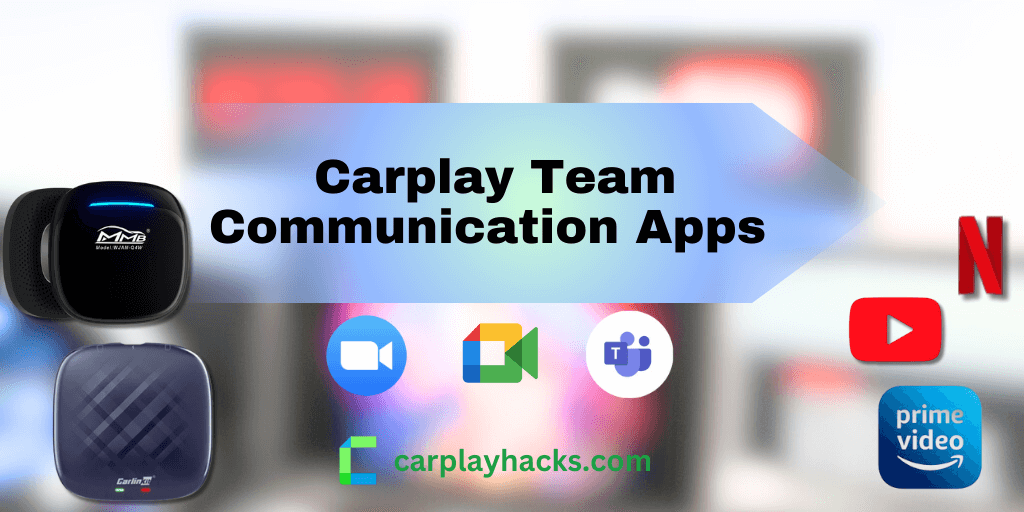Team communication has become essential in working forces today, and with busy lives, many people demand to be online all the time being available for meetings. The availability of Apple CarPlay Meet apps / Team communication apps will be a definite advantage for anyone who is driving a long distance as they won’t miss the meetings even when they are out of the office.
Additionally, we have listed some methods to add more apps on CarPlay,
Software Solutions
Hardware Solutions
Let’s look at the CarPlay Meet Apps which will bring your meetings to your car’s infotainment system.
Best Third Party Meeting / Communication Apps for Apple CarPlay
Currently, only a few team communication apps are available for CarPlay.
Team Communication apps available for CarPlay :
- Zoom Meetings
- Cisco Webex Meetings
- MS Teams
- Telegram Messenger
And some of the most common team communication apps are not available yet for CarPlay and there are some easy methods to get them on CarPlay.
Team Communication apps that are not native to CarPlay :
- Google Meet (no support for video)
- GoToMeeting
- Skype (no support for video calls)
- Join.me
- DialPad Meetings
In this article, we will reveal how to get these apps on Apple CarPlay.
How to Use CarPlay Zoom Meeting App?
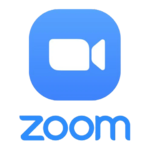
Zoom is the most famous team communication app currently and now you can simply add Zoom to your app cluster. After the pandemic situation many companies, teachers and other service providers have decided to replace the face to face meetings with online meetings and Zoom has been the communication platform chosen by the majority of them.
So Apple has decided to make Zoom available on Apple CarPlay and now you can join the online meetings even when you are inside the car.
How to use Zoom on Apple CarPlay:
- Install Zoom on your mobile phone
Download Zoom App - Connect your iPhone to the CarPlay with a USB cable or via Bluetooth
- Open CarPlay and check whether the Zoom icon is available on the CarPlay app menu
- If not, go to iPhone Settings → General → CarPlay → Select your car → Customize
- Tap the Add button (+) to add apps
- Tap and drag on the app icon of Zoom to be available on CarPlay.
- Now open it and set it up by logging into Zoom before getting in your car.
How to make outgoing calls on CarPlay Zoom:
- Tap on the Zoom icon on the CarPlay menu, when you want to make a Zoom call
- Then Siri will ask the the name of the contact you want to make the call
- If there are multiple contacts with the given name, you need to tap on the correct contact and a call will be sent to that desired contact.
- If you need, you can set up integrated call settings so that your call will not be interrupted by other calls.

Answer incoming calls on CarPlay Zoom:
- Incoming calls are automatically indicated on the CarPlay screen
- Answer, decline and meeting settings buttons will be displayed there
- You can make any option to answer call or decline it based on the importance with the time
- If you answer the call, you will be able to change the meeting settings too.
Then you can use Zoom on CarPlay by simply clicking on the Zoom logo on the CarPlay menu. But keep in mind that you should concentrate on driving if you are the driver.
How to Use Cisco Webex Meetings App on CarPlay?

CarPlay Webex is also a famous communication app among CarPlay users. It is now available on Apple CarPlay and you can simply join your calls without having any taps, but Siri commands.
Follow these steps to use Webex on Apple CarPlay:
- Install Webex on your mobile phone
Download Webex App - Connect your iPhone to CarPlay with a USB cable or via Bluetooth
- Open CarPlay and check whether Webex icon is available on the CarPlay app menu
- If not, go to iPhone Settings → General → Carplay → Select your car → Customize
- Tap the Add button (+) to add apps
- Tap and drag on the app icon of Webex to be available on CarPlay.
How to make calls on CarPlay Webex:
- You can use hands-free voice commands with Siri to make calls.
- Tap on the Webex icon and open the app.
- Then Siri will ask the the name of the contact you want to make the call
- If there are multiple contacts with the given name, you need to tap on the correct contact and a call will be sent to that desired contact.
Answer incoming calls on CarPlay Webex:
- Incoming calls are automatically indicated on the CarPlay screen
- Answer, decline options will be displayed on the CarPlay screen with large icons.
- You can make any option to answer a call or decline it based on the importance.
- If you answer the call, you will be able to change the meeting settings too.
Webex usually requires some lengthy logins. So it is better to set it up before you start driving as you should pay your fullest attention on the road while driving.
Install MS Teams (Microsoft Teams) on CarPlay
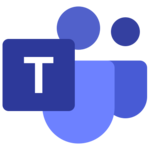
Now CarPlay supports MS Teams and if you're a Microsoft Teams user, you can connect with your teams with Siri’s voice commands.
How to use MS Teams on Apple CarPlay:
- Install MS Teams on your mobile phone
Download MS Teams App - Connect your iPhone with CarPlay and check whether the MS Teams icon is available on the CarPlay app menu.
- If not, go to iPhone Settings → General → Carplay → Select your car → Customize
- Tap the Add button (+) to add apps and drag on the app icon of MS Teams to be available on CarPlay.
How to make outgoing calls on CarPlay MS Teams:
- Tap on the MS Teams icon and open the app.
- Then Siri will ask the the name of the contact you want to make the call
- If there are multiple contacts with the given name, you need to tap on the correct contact and a call will be sent to that desired contact.

Answer incoming calls on CarPlay MS Teams:
- Incoming calls are automatically indicated on the CarPlay screen
- Answer, decline options will be displayed on the CarPlay screen with large icons.
- You can make any option to answer a call or decline it based on the importance.
Install Google Meet on CarPlay
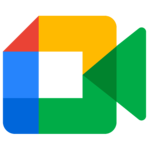
Many Google users, especially the Gmail users, use Google Meet for their team communication. But you can not access video calls on CarPlay.
Follow these steps to use Google Meet on Apple CarPlay:
- Install Google Meet on your mobile phone
Download Google Meet App - Connect your iPhone to CarPlay with a USB cable or via Bluetooth
- Open CarPlay and check whether the Meet icon is available on the CarPlay app menu
- If not, go to iPhone Settings → General → Carplay → Select your car → Customize
- Tap the Add button (+) to add apps
- Tap and drag on the app icon of Google Meet to be available on CarPlay.
How to make calls on CarPlay Google Meet:
- You can use hands-free voice commands with Siri to make calls.
- Tap on the Google Meet icon and open the app.
- Then Siri will ask the the name of the contact you want to make the call
- If there are multiple contacts with the given name, you need to tap on the correct contact and a call will be sent to that desired contact.
Answer incoming calls on CarPlay Google Meet:
- Incoming calls are automatically indicated on the CarPlay screen
- Answer and decline options will be displayed on the CarPlay screen with large icons.
- You can make any option to answer a call or decline it based on the importance.
- If you answer the call, you will be able to change the meeting settings too.
Google Meet usually requires some lengthy logins. So it is better to set it up before you start driving as you should pay your fullest attention on the road while driving.
Add More Apps on CarPlay With Software Solutions
WheelPal
WheelPal is a CarPlay upgrade software that can add more apps to CarPlay. You can add apps like YouTube, Netflix, and Prime Video to CarPlay.
But you need to have a jailbroken iPhone to add non-official apps on CarPlay.
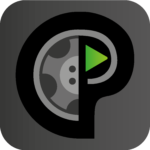
Disclaimer: Jailbreaking means removing restrictions imposed by Apple, therefore, it may violate Apple's policies. It may cause warranty voids and security issues. If you like to jailbreak your iPhone, please do it at your own risk.
InCar
InCar app is a CarPlay simulation app, you can use your iPhone as the CarPlay screen. YouTube, Netflix, Prime Video, etc can be watched via a CarPlay user interface.
The InCar app is good for users who don't have CarPlay or who like to watch YouTube, Netflix, etc in the car.

Installation guide for InCar App
The app is compatible with all iPhone models and iOS versions.
Add More Apps on CarPlay With Hardware Solutions
We have listed AI boxes that allow CarPlay users to add more apps to the CarPlay screen. YouTube, Netflix, Prime Video, etc can be added to the CarPlay screen with these hardware solutions.
Carlinkit AI Box

Features:
- Supports iPhone models from the iPhone 6 series and above
- Compatible with iOS 10- iOS 17 and all of the subversions.
- Compatible with iOS 18
- Must have built-in CarPlay.
- Recommended for 2017-2025 vehicles with OEM wired CarPlay & a touch screen (Not recommended for non-touchscreen cars).
- Converts wired CarPlay to a built-in wireless CarPlay.
- Supports USB connectivity.
- Can split screen while streaming.
- Supports video streaming on CarPlay Netflix, YouTube, TikTok, etc.
- No need to connect the iPhone with a USB cable, as it supports wireless CarPlay
- Can connect with CarPlay using Wi-fi and Bluetooth.
MMB AI Box

Features:
- Supports cars with built-in CarPlay.
- Compatible with iOS 10- iOS 17 and all of the sub versions.
- Compatible with iOS 18
- Compatible with iPhone 6 series and all above
- Compatible with iPhone 16 series.
- No need to connect the iPhone with a USB cable
- Connectivity via Wi-Fi and Bluetooth
- Supports streaming Netflix, YouTube and any other video streams on CarPlay.
FAQs
Can I use Zoom meetings on CarPlay?
Yes, you can use Zoom Meetings on CarPlay with Siri commands under some controls and limitations imposed for safety reasons.
Does Cisco Webex work with CarPlay?
Yes, a limited functionality is available to be used on CarPlay with Siri commands. But most of the users complain that it is not working properly and they have faced issues with sound quality.
MS Teams is not working with Siri commands on my CarPlay
MS Teams is now working with CarPlay and you can handle it with Siri commands. If it is not working properly, it is better to upgrade the version of the app and try it again since it is one of the most recent features.
Why do Zoom Meeting controls in CarPlay limit most of the functions?
Apple has already restricted the video sharing facilities of all the apps including Zoom Meetings for the safety purposes. Because sharing or receiving video contents will be disturbing for your focus while driving.
Conclusion
Since communication apps have a high demand from CarPlay users, Apple has now made available some apps like Zoom Meetings, Cisco Webex, MS Teams etc. However, some of these apps do not support video conversations on CarPlay.
But you can get full access to these apps and add more apps with the above mentioned solutions.
Also, NGXPlay or CarBridge are other methods to enjoy any app including the streaming apps on your CarPlay. Safe Drive !!!