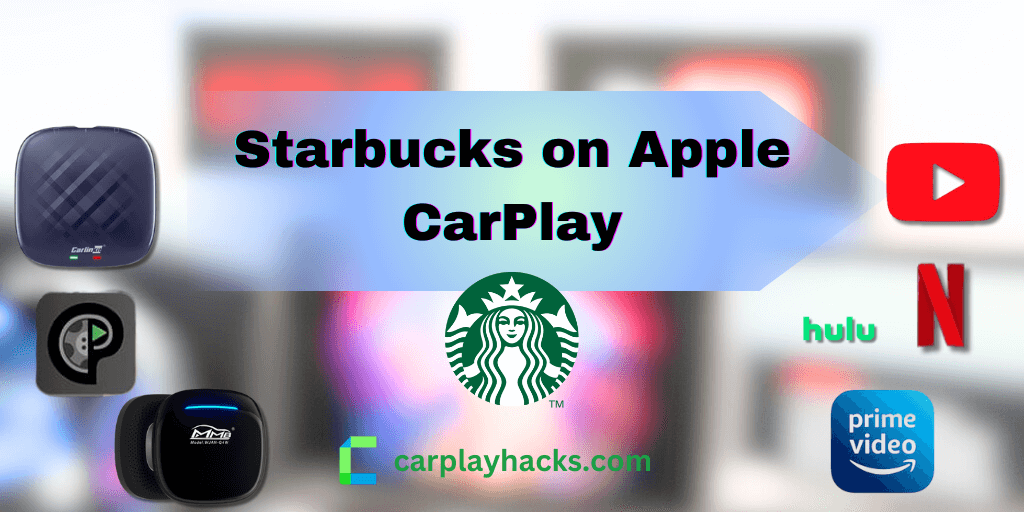As CarPlay comes along with a variety of apps it became more popular among almost all CarPlay users. While we are moving with the CarPlay journey, it seems people who enjoy Starbucks are looking for Starbucks on CarPlay.
CarPlay Starbucks App?
It’s not a secret that millions of people currently use the Starbucks iOS app. Meanwhile, Apple CarPlay is most car enthusiasts' choice to use iPhone safely while driving. Even after years of releasing Starbucks app and CarPlay app for iPhone as iOS services, but still not compatible with Apple Carplay. However, if you came up to know how to use Starbucks on CarPlay here you have guidance.
Also later part of this article shows you the solutions to add more apps to Apple Carplay.
How to Add Starbucks on CarPlay (Step By Step)
You can not directly add third-party apps to your CarPlay. Starbucks is also a third-party app. This is how third-party apps enabled on CarPlay
01. Download the app from the App Store
02. Open Settings
03. Tap General
04. Tap CarPlay
05. Select your car
06. Tap customize
07. Use + or - to add or remove apps
08. Tap and drag apps to organize the order
There is no specific dedicated Starbucks app for use on Apple CarPlay, but following these guides you can find Starbucks via Siri. but even though you have the Starbucks app on your iPhone you cannot use full functions of the app.
Now let's move on to how to handle Starbucks on CarPlay!

Let Siri Handle Your Next Starbucks Order While You’re Driving
If there’s iOS, nothing is perfect without Siri. This is why you should have voice assistance with you. It may not be for CarPlay, but you must have Starbucks on iPhone. Make sure that your Starbucks for iOS app is up to date and running well on your iPhone with mobile data.
To help your Starbucks iOS app with Siri, you must make preliminary actions as follows. Take time to do this so you can let Siri do the rest later.
- Open your Starbucks app on your iPhone.
- Press the order button and start to build your favorite order. Choose your pick of beverages and foods. Choose the portion sizes.
- Open the bag icon at the bottom of the screen. Press ‘Pickup Store’ to select from where you are going to pick up the order.
- After confirming the location press ‘Place Order’ and confirm
- Then you will see the ‘Add to Siri’ button at the end of your screen. Press on it.
- Now choose your customized phrase to activate your voice shortcut for Siri. Ex: Place my morning Starbucks order
- Then you will be asked to check what you did: the items in your order, location and your reward redemption choice.
- If you feel all good, then press on Add to Siri. Now you are ready to go!
Unlock your iPhone and talk to Siri.
Now you have a voice shortcut. Let’s use the Starbucks app while driving.
- Talk to Siri and tell your shortcut. Ex: “Hey Siri, place my morning Starbucks order”
- Then Siri will ask for the items in your order according to your voice shortcut, with the location you have selected.
- If you want it, say “Yes”
- Then Siri will ask you “Okay! Do you want any Stars for a reward today?”
- You will see, your rewarding options as “Use 50 stars, Use 150 stars, No thanks.”
- Select your option.
- Then Siri will tell you the total. And will ask you “Ready to order.”
- Finally say “Yes”
- Select your payment method and you’re ready to pick up
All good. Now make sure you have a stable internet connection while ordering to reduce the disturbances.
Add Any App to Apple CarPlay
WheelPal (Jailbreak Required)
WheelPal is a recommended way to add more apps like Starbucks to your CarPlay. As my personal experience, it's a good method to upgrade CarPlay. But it required a jailbroken iPhone in order to add apps like YouTube, Netflix etc video streaming content.
Visit WheelPal - The Best Carbridge Alternative's Official Website for more information.
Disclaimer: Jailbreaking an iPhone may cause warranty void security issues and bugs. so the recommended way is not to jailbreak the iPhone.
If you are not willing to jailbreak your iPhone, don't hesitate, still have non-jailbreakable solutions for you. Let's dive in!
Hardware Solution to Add Any App on Apple CarPlay
This AI box is working well with non-jailbroken iPhones. You can add YouTube, Netflix and any app on CarPlay with this product.
- Carlinkit Ai Box

If you are interested in watching video-based content on CarPlay, Carlinkit will help you to do that. Your favorite YouTube and Netflix videos are now at your fingertips. No need to worry about missing your favorite shows while driving. However, only passengers would be safer to access videos while driving, otherwise the driver will be distracted.
Features:
- Available for iPhones from 6s up to iPhone 16 series
- Compatible for iOS 10- iOS 17
- Compatible with iOS 18 and all subversions
- You must have built-in CarPlay
- Easy reconnection after the initial connection
Keep in mind which method you choose, you have to make sure that you are safer with it. Here we have mentioned a complete guide and both software and hardware solutions for using third-party apps while driving. Keep in touch with CarPlay hacks for more updates.
FAQs on Starbucks on CarPlay
- Can I use Starbucks on CarPlay?
Yes, now you can use WheelPal app to add any app on Apple CarPlay. Other than that, easily you can do that with Siri voice search shortcuts to use Starbucks on CarPlay. Take a little time to make your voice shortcut and you are ready to go with Siri on Starbucks.
2. Is Apple CarPlay free?
Yes, CarPlay is completely free. You don’t need to worry about Apple CarPlay download. Apple CarPlay is in General Settings in your iPhone settings. However, Apple CarPlay is not supported on every brand of vehicle. Also, you should live in a CarPlay-supported country region to use it. Other than that, you need a CarPlay-supported iPhone and a strong data connection.
3. How to install Apple CarPlay on iPhone
Go to Settings> General> and there you will find CarPlay on your iPhone.
Then connect CarPlay with your CarPlay-supported Car.
Even if you are new to using Apple CarPlay, CarPlay hacks will guide you to know how to use Apple CarPlay, how to connect Apple CarPlay, and more in our blog. If you are interested in jailbreaking iPhone, well you can unlock more features. It will make your iPhone easy to download Apple CarPlay apps. Visit CarPlay Uber Driver and MyQ too!!
Reference
For more details about Starbucks on CarPlay refer to apple support community and official site for more about third-party apps for CarPlay. And you can download the app here.For more about Starbucks refer to the official site here.