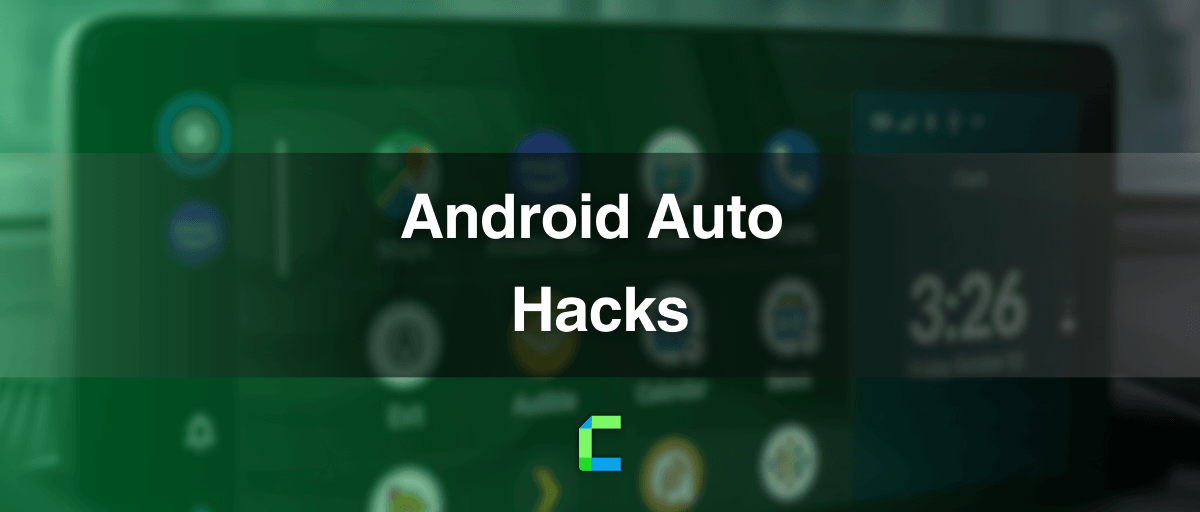Did you know that searches for Android Auto hacks mainly focus on watching Netflix or YouTube on Android Auto?
The reason Android Auto hacks or mods are popular among users is Android couldn’t keep up its reputation for customizations when it comes to Android Auto.
Here we will discuss some techniques, tricks and methods to add non default apps on Android Auto.
The following listed the solutions to make Android Auto more customized!
Android Auto Hacks, and Tricks
01. How to Download and Install Android Auto from Anywhere in the World
Android Auto is available to install with Google Play Store if you belong to an Android Auto-supported country.
You can learn everything about Android Auto-supported countries, devices and cars at Android Auto Compatibility.
If you do not belong to a country in which Android Auto is supported by default, you have to get the aid of a VPN in order to install Android Auto in order to get the advantage of Android Auto features.
- Firstly, install any VPN app compatible with your phone.
- Then choose a VPN server in one of the above countries.
- Now you can establish the VPN connection.
- After that, on your Android device, go to Settings -> Apps.
- Under “App List”, click on the Google Play Store app.
- Click on the buttons “Clear Data” and “Force Stop.”
- Exit settings and relaunch the Play Store App.
- Now you can Install Android Auto.
If you want to check if the next car, you’re planning to buy is compatible with Android Auto or not, you can check Android Auto cars list
You can check more Android Auto-related solutions in our Apps and Downloads section.
02. How to Add YouTube on Android Auto
As driving should be your main focus while driving, most of the attention-grabbing apps like gaming, video, and reading apps haven’t been inserted into the Android Auto app cluster.
But many of you will be glad if you have YouTube on your Android Auto Apps cluster.
YouTube on Android Auto is the most common search among car enthusiasts. Believe it or not, YouTube has become an essential app nowadays.
However, the distracting nature of these video-streaming apps has stopped the possibility of having the default permissions of Android Auto.
But, in some scenarios, we can see that you will need such an app in your Android Auto, especially for the passengers.
Therefore, for such reasons, you may have thought of getting YouTube on Android Auto.
If you believe you can manage by listening to the videos, and being responsible behind the wheel, find the clear instructions for installing YouTube to Android Auto using the Android Auto YouTube hack.
Any App on Android Auto with WheelPal App
If you are someone who really needs to customize your Android Auto with many apps that are not already permitted by default by Google, we have listed a solution here- WheelPal Android App.
WheelPal is an Android solution for enabling the default apps on your Android Auto.
With the help of WheelPal, you can add Netflix, YouTube, etc to the car's infotainment system. But you need to have a rooted android phone in order to add video streaming apps and non-official apps on Android Auto.
Pros: Low cost and easy to use
Cons: Need root the mobile and may not work with updates
Disclaimer: Rooting Android device may cause security issues and warranty voids, It may void the Google's policy. Do it at your own risk
resources: Car User Experience Restrictions | Android Open Source Project
03. How to Use a Wired Android Auto Head Unit as a Wireless Android Auto Unit (No Root Required)
Already Android Auto is wireless now. But for you, there is a way to convert your wired Android Auto Head Unit into a wireless one.
Needed equipment: Another Android Device (better) or a TV stick. This device will be.
referred to as ‘Slave’.
Needed Software: XDA Labs Application
Idea: You have to connect the slave phone /TV stick to the Android Auto head unit so that it can receive commands from your original phone.
- Set up a Wi-Fi hotspot on your original device.
- Connect the slave device to that hotspot.
- Plug slave device into the Android Auto head unit.
- Select AAGateway and tap “Always.”
- Set up the Android Auto head unit server on the master device. (Enable developer settings in the Android Auto application and start it there).
- If you have issues, try enabling USB debugging on the slave device.
You can find more detailed instructions on this at the XDA developer forum.
Can You Add Any App on Android Auto without Rooting
Android Auto AI box can enhance your experience behind the wheel by enabling any app on Android Auto.
This will also allow watching Netflix on Android Auto and running any app on Android Auto.
Nowadays, among people who are interested in upgrading their car infotainment system, this AI box holding a major place!
Carlinkit AI Box

Carlinkit AI Box is the latest wireless AI box for CarPlay and Android Auto. This enables non-default apps on CarPlay and Android Auto.
Compatible Device: iOS and Android Phones (iPhone 6 and above / iOS 10.0 and above, Android phone with Android 11.0 and above.) iPhone 16 series and iOS 18 is also compatible. Android 15 is compatible.
Prerequisites: Compatible with models with built-in CarPlay and Android Auto
Features:
- Support with CarPlay and Android Auto
- Knob controls, button controls are all well responsive and presented.
- You can enjoy YouTube, Netflix, Disney plus and Tik Tok etc on Android Auto
- 4GB / 8GB (RAM) + 64GB / 128GB (ROM)
Note: This is an affiliated product, Therefore you can get a discount coupon by clicking above link.
How to Stop Charging the Phone once Connected to Android Auto
The battery gets overpowered as it charges the phone once it is connected to Android Auto.
If you drive daily, this might affect your phone in a negative way. By the time I am writing this article, Android Auto has not provided any control against this.
What you can do is modify the USB cable. It is better to take a separate cable for connecting the phone to Android Auto and you can remove the voltage wire of that cable. Then it will not charge your phone.
Or else, if you like you can root your phone and set a battery charge limit.
Tips and Best Practices
Send Texts Easily while Driving-Supported Messaging Apps
You can get the messages read out loud by selecting the notification.
Android Auto’s settings menu enables auto-reply facilities. You can set up predefined texts there so that you can reply with one touch.
If not, you can use voice commands to get the message auto-typed, listen to your voice and send it to the relevant contact.
You can use Google Assistant to send texts while you are driving just start by saying “Okay Google.”
Calling Made Easy
Make caller groups and add the contacts you are using frequently, into one group, so that you can access them easily.
Always use sound controls to make phone calls to a certain contact.
E.g.: “Okay Google, call John.”
Organize your contacts with all the details including caller images.
How to Save Data and Battery
Android Auto needs an internet connection to work smoothly with Google Assistant and it will make your life easy with voice commands and real-time updates such as traffic and weather alerts on your way.
However, if you’re struggling to save data and battery on a long journey, it’s advisable to download the map of that area for offline use so that you may be able to save a significant amount of mobile data and battery on your phone.
Stay Updated on New Features
At the bottom of this Android Auto Home page, there is a space for you to enter your email address and receive the latest news and updates on Android Auto hacks.
It will be really helpful for you since aftermarket solutions, feature updates and everything will be notified for you as soon as they are released.
Moreover, you can stay tuned with us for the latest updates, apps, products, and many more.
Likewise, there are many more hacks and tips. If your car is not compatible with Android Auto, still you can get the Android Auto experience with the InCar App. Stay with carplayhacks, we will discuss them in future articles.
Also, Grab our Tesla Android Auto Page.